Annotate tab > Text group > ![]() (Align left), TEXTSETTINGS
(Align left), TEXTSETTINGS
Define the settings for text properties.
Do the following:
-
Select the text style.
-
Select the size. The text size is the maximum height of the characters.
The program sets the actual size of the text as a multiple of the size and the scale of the drawing. So, the program draws a five millimeter tall text in a 1:10 scale drawing as 50 millimeters tall. When you print the drawing, the text is 5 mm tall. If you edit the text in a scaled drawing, enter the actual size as the size. If you want the printed text to be 10 mm tall and the scale of the drawing is 1:10, enter 100 as the size.
-
Enter the width. By default, the value is 1. If you want to make the text wider, enter a larger value. If you want to make the text narrower, enter a smaller width factor. The width has no effect in Mtext.
-
Enter the oblique angle to tilt the text. By default, the angle is 0. A positive value tilts the text to the right, and a negative value tilts the text to the left. The angle has no effect in Mtext.
-
Select the text alignment and vertical alignment. The alignment remains when you edit the contents of the text. You can edit the alignment of the text object in the Properties window.
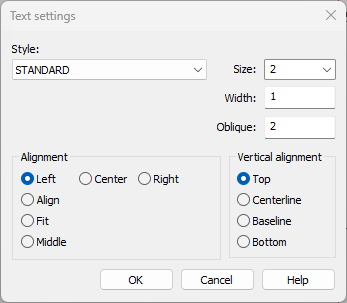
-
Click OK.