You can see the properties of the selected objects in the Properties window.
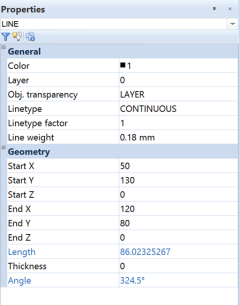
If the window is visible and you have selected no objects, the window shows the status of various common properties, such as color and layer. If the drawing is currently shaded, the Properties window shows the shading properties.
When you select an object, the window shows each property of the object. The object type defines which fields are visible.
If you want to edit a property, click the field and enter or select the new value.
You can edit the values of multiple objects at the same time.
Do the following:
-
Select the objects whose properties you want to edit. The Properties window shows the properties that the elements have in common.
-
Edit a property. The program edits the same value to all the objects and shows the changes in the drawing.
-
If you selected multiple types of objects, you can filter the types on the drop-down menu on the top of the window. The number after the name of a type tells you how many of that type of an object you selected. If you edit the properties, the program only edits the object types you have filtered for.
Some fields are merely informative, and you cannot edit them. The window displays these properties in a different color.
Like toolbars, you can dock and float the Properties window as you wish. You can also set the window to hide automatically and only show up when you move the cursor over the caption.
If you cannot see the Properties window, set it visible by selecting File > Settings > Show Properties window.