|
|
DB tool > Management tab > Product information |
The product information import function allows importing different types of information to the project or product databases by using import definitions.
You can add import definitions with the Define new function. The import definitions you have added yourself are shown on the User tab, and you can use them to easily reimport the same piece of information.
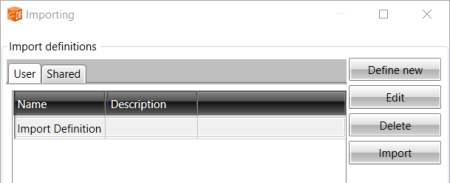
Add new definitions
Import definitions specify where the information is imported from and how. You can define the location of the source file and the target database, for example, and add the necessary links to have the information in the correct columns. The preview and automatic operations help in creating the definition.
You can save the completed definitions for later use.
The following example describes importing from an Excel file.
Do the following:
-
Click Define new.
-
Click the
 button, and browse to select the file from which you want to import product information.
button, and browse to select the file from which you want to import product information.
Click Next.
-
Define the following:
Key column – Unique data that identifies product information. The product database cannot have two identical values.
Start row – The row from which the actual product information rows in the Excel file begin.
Column headers – If the Excel file has a column header row, it can be defined.
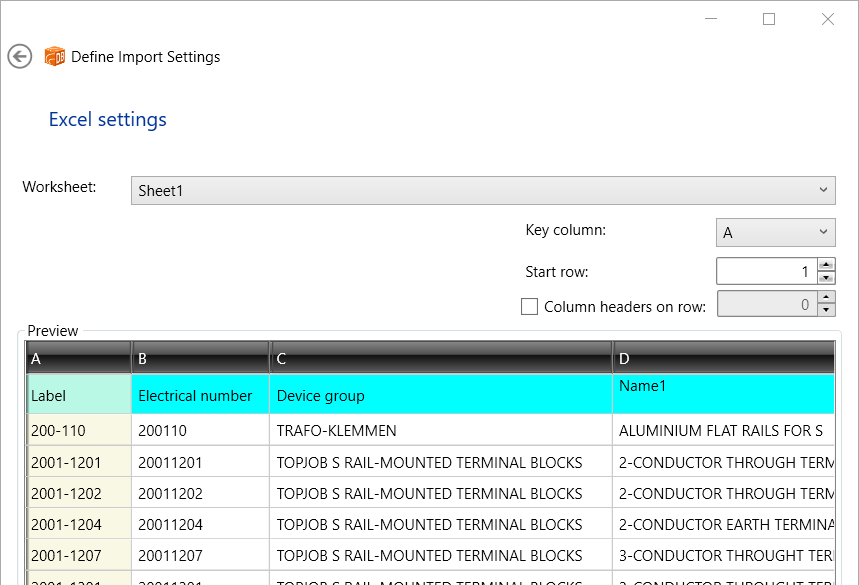
Click Next.
-
Select an existing database to which you want to import product information, or create a new one.
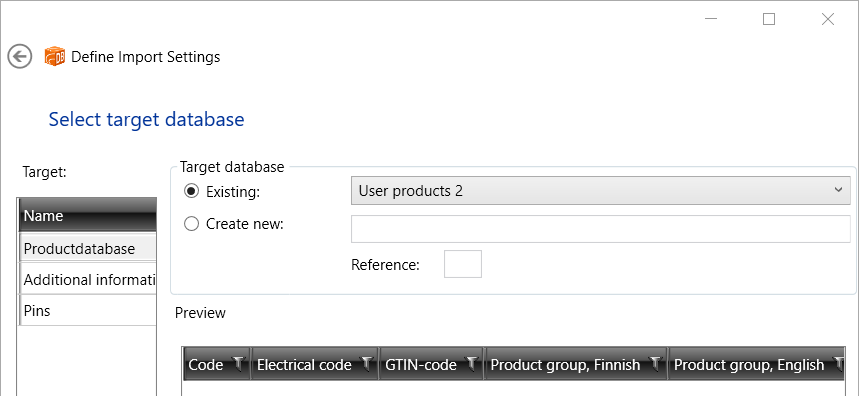 The current content of the selected target database is shown in the grid.
The current content of the selected target database is shown in the grid.Click Next.
-
Define which columns in the
source file and target database match each other.
If the column names are identical in the Excel file and the target
database, the columns are automatically linked.
Source – All columns in the Excel file
Target column – The column in the target database
Source column – The linked column in the Excel file
Note: Code is mandatory, and must be linked.
-
Define the following:
- If you want to save the definitions for later use, enter a descriptive name.
- If you do not want to start the import right away, clear the Import immediately after wizard closes option.
- If you want to clear the target database, select Delete old data before import.
- If you want to set the product group, select Set product group from electrical code.
Save import definitions and import product information by clicking Finish.
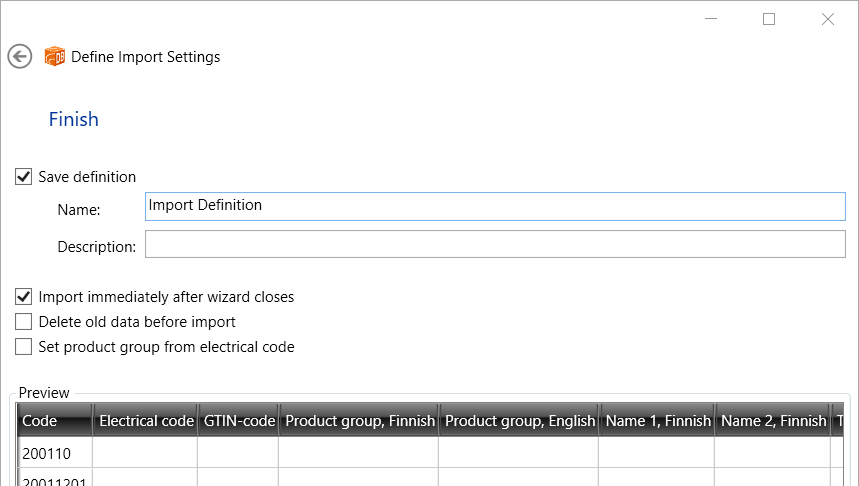
- Click Finish.
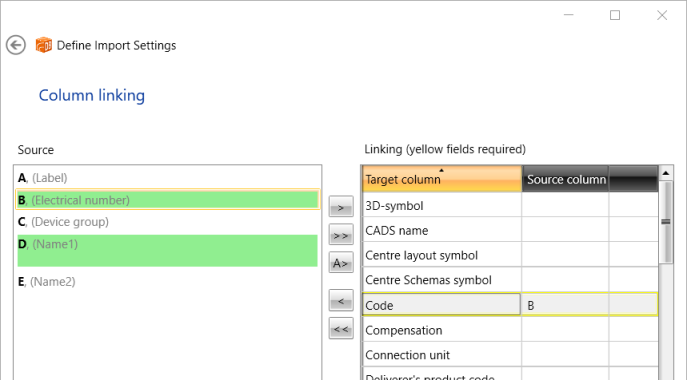
Click Next.