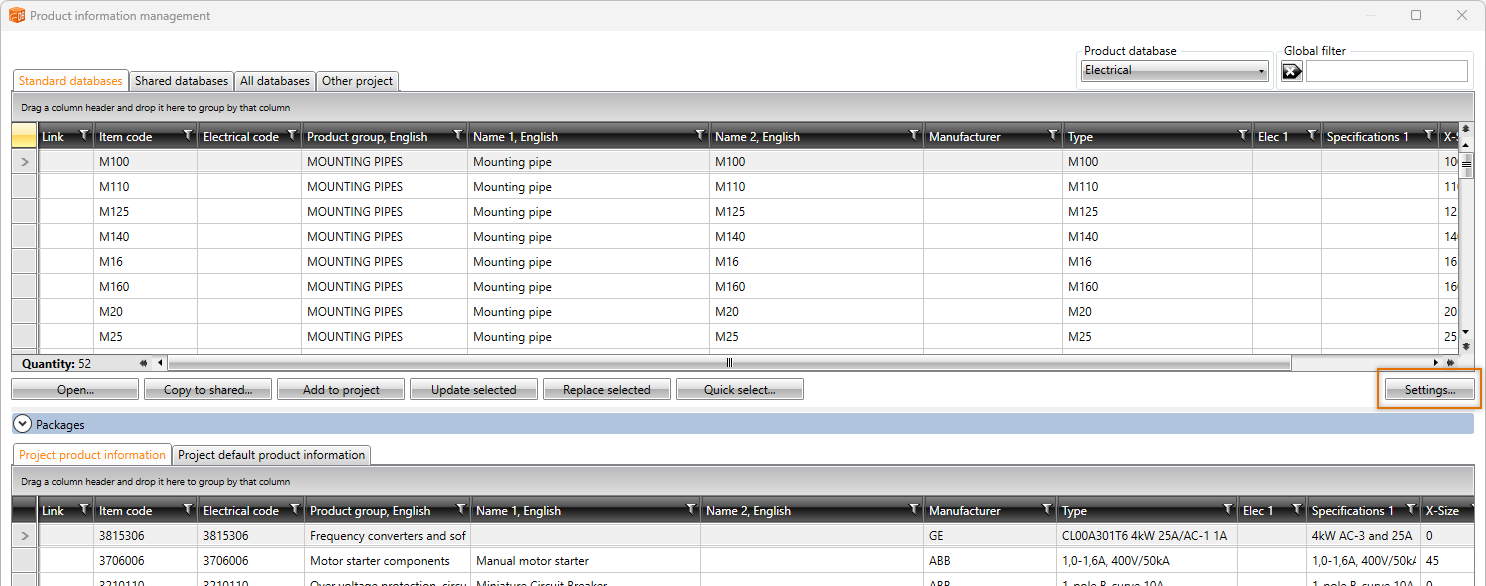|
|
DB tool > Management tab > Product information |
In product information management, you can edit the product database settings by clicking Settings.
For example, you can rename the user product database descriptions so that they are more descriptive and select which of the Electrical DB databases are used and which are not. Furthermore, you can download or update product databases.
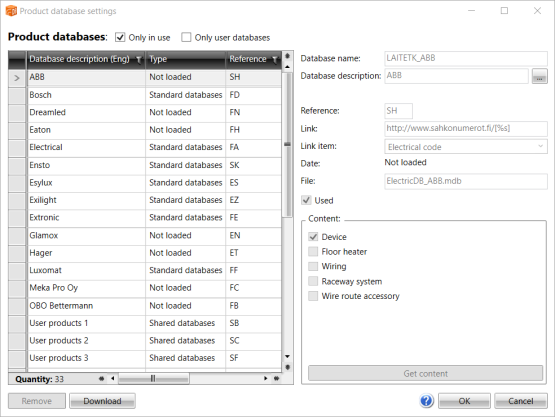
Only in use – The list only shows the databases that are in use.
Only user databases – The list only shows your own databases. You can create your own databases with the Import function.
For Electrical DB product databases, you can only define whether the database is in use or not.
Database description – Database's descriptive name. In the English user interface, the description is shown in English but you can see the Finnish description by clicking the
 button next to the field.
button next to the field.You can edit the descriptions for User products 1–9.
Reference – Unique database reference.
Link – This link leads to device specific internet page. The link must contain string [%s], which is replaced with link field's data.
Link item – Device database field name, which contains device specific data which will be included to Device database specific internet link. The device database field's value pointed by this setting, will replace [%s] string within Device database specific internet link.
Date – Database date
Used – Database can be disabled so that it doesn't show in any database selections. This means, that if you disabled the database, you can not use database's devices.
Content – Which kind of devices the database contains. The content data is used in all device database selections to decide if the database should be shown or not.
Remove product databases
By clicking Remove, you can remove product databases created with the Import function. The reference for your own product databases is U*.
Note: The function also removes the database file from the disc (e.g. ElectricDB_COMPANY_LTD.mdb).
Install or update product databases
You can download and install missing product databases or update the existing ones from the cloud service.
Do the following:
Click Download. The Electrical - Downloadable content dialog opens.
Select the product databases you want to download and install or update.
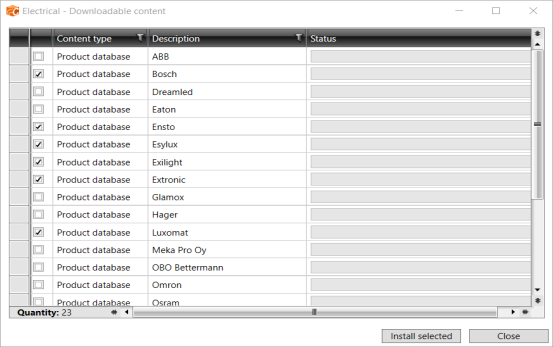
Click Install selected. , If necessary, you can abort the installation with Cancel.