Open Product information selection by right-clicking a cell in the Product information column and selecting Product information > Product information selection. Alternatively, select an entire row, right-click and select Product information > Product information selection.
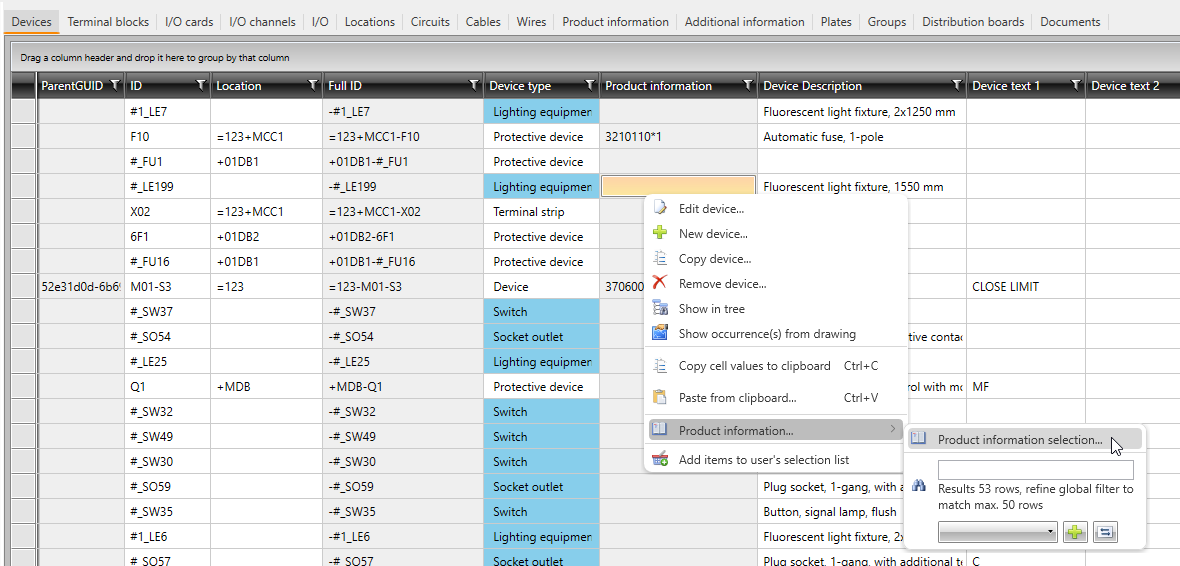
In product information selection, you can attach product information to the selected devices. You can select the product information from the product databases or project's product information. The tabs at the top of the dialog define the database from which product information is attached.
Database tabs:
- Project – The tab shows the product information used in the current project.
-
Standard databases – The tab includes default product information databases from different manufacturers. You can select product information from the database selected from the Product database drop-down menu.
-
Shared databases – The tab shows product information databases shared inside an organization, for example.
-
All databases – On this tab, you can filter product information from all the databases at the same time. A separate index file is used for filtering. If the index file does not exist, it is automatically created. The file can be updated with Update index file. Filtering results are only listed if there are less than 1,000 matches – if necessary, define more criteria.
With the Global filter field, you can filter the information shown in the grid: you will only see product information including the search term written in this field. If necessary, you can clear the filter with the X button. In order to find the information you are looking for faster, you can also use grouping.
You can add product information to the selected devices by double-clicking in the upper grid, or by selecting the desired row and clicking Add. The selected product information is moved to the Selected product informations section. When you accept the selection with OK, the product information is attached to the selected devices.
In the Selected product information section, you can change the order of information with the ![]() and
and ![]() buttons. The first piece of product information is a so called main product that
is displayed, for example, in the product model dialog as attached product information. Other product information is associated product information.
However, all product information will be transferred to the project information
and parts lists.
buttons. The first piece of product information is a so called main product that
is displayed, for example, in the product model dialog as attached product information. Other product information is associated product information.
However, all product information will be transferred to the project information
and parts lists.
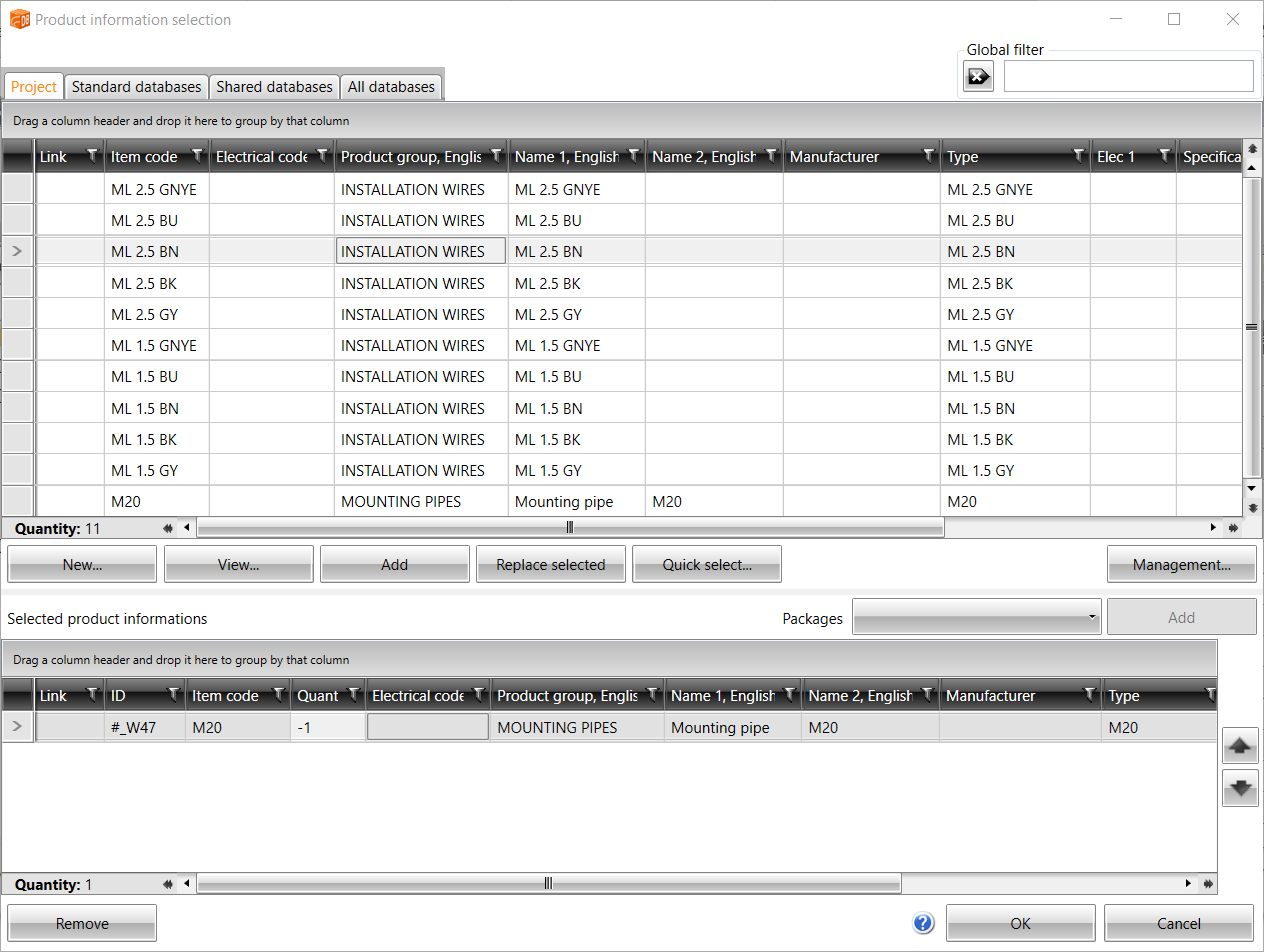
-
New – Create new product information. You cannot add new product information to the standard databases. For more information on creating product information, see Create, edit and copy product information .
-
View – Show detailed information about the selected product information database.
-
Add – Add the product information selected in the upper grid to the device. Alternatively, double-click a product in the product information list.
-
Replace selected – Replace currently linked information with another: select the product information row to replace from the lower grid and the new product information from the upper grip, and click Replace selected.
-
Quick select – Select product information based on the item code, electrical number, GTIN code, or supplier product code. You can, for example, enter several codes in the field and separate them with commas, or attach a list of product information via the clipboard.
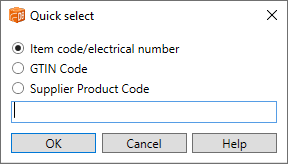
-
Management – Open the Product information management tool with which you can edit product information databases and create product information packages.
-
Packages – Add multiple pieces of product information for a device with a package. Select the desired package from the drop-down menu, and click Add.
-
Remove – Remove the selected product information from the devices.
Quick selection of product information
You can easily enter product information for devices, terminal blocks and locations.
Do the following:
-
Right-click a cell in the Product information column and select Product information or select an entire row, right-click and select Product information.
-
Enter a product item code or a part of it in the empty field. Product information is searched from all product databases. Product information that fits the given value, is listed in the drop-down menu (max. 50 rows).

The product database indexing can be updated with the
 button if necessary, otherwise the
number of products that fit the given value is shown.
button if necessary, otherwise the
number of products that fit the given value is shown. -
Add the desired product information by clicking the
 button, or replace the current
product information with the selected one by clicking the
button, or replace the current
product information with the selected one by clicking the  button.
button.