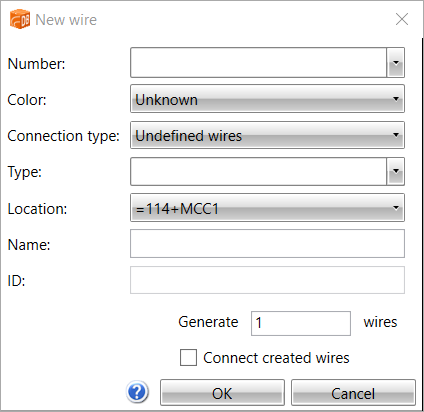You can add new wires that are not part of any cables.
Do the following:
-
Select the Wires tab.
-
Right-click and select New wire.
- Define the wire number. The number can also include text(A1, for example). The number is recommended but not mandatory.
-
From the Color drop-down menu, select the wire color.
-
From the Connection type drop-down menu, select the wire type: internal, wire harness, jumper bar, or undefined.
-
From the Type drop-down menu, select the wire type, such as MKEM. The function remembers the last types used.
-
From the Location drop-down menu, select the actual location of the internal wire.
-
Enter an informal name or description for the wire.
-
In the ID field, enter an ID for the wire.
-
If you want to generate multiple wires at the same time, select Generate _ wires and enter the number of wires to create. Every wire gets the same information except for the number, which is generated consecutively (1...5 or A1...A5, for example).
-
If you want to define the From and To information with the Wiring connections function after the wires have been created, select Connect created wires.
-
Save the wire by clicking OK.
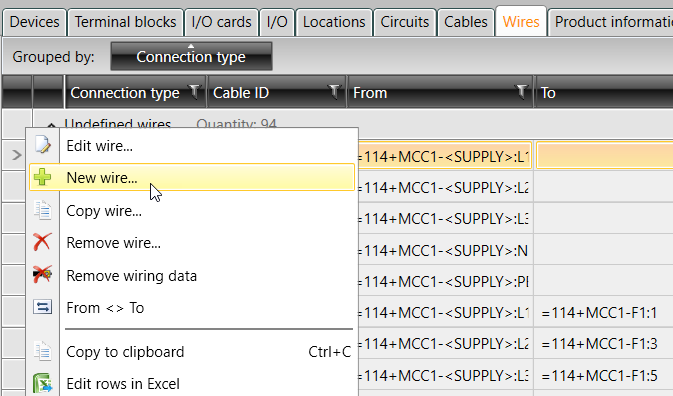
The New wire dialog opens.