Map label attributes
When using your own labels or drawing frames with your own attribute definitions, you need to map them to the application's default attributes. The mapping allows application to fill and read data from the correct attributes. Some of the labels and drawing frames have been predefined.
The function can be launched from the Drawing frames/labels and logos dialog by clicking Attribute mapping.
The Default attribute column lists standard attributes with their prompts, e.g. E_DWR_NUMBER. The Attribute in label column and drop-down menu opening from it lists user's label attributes.
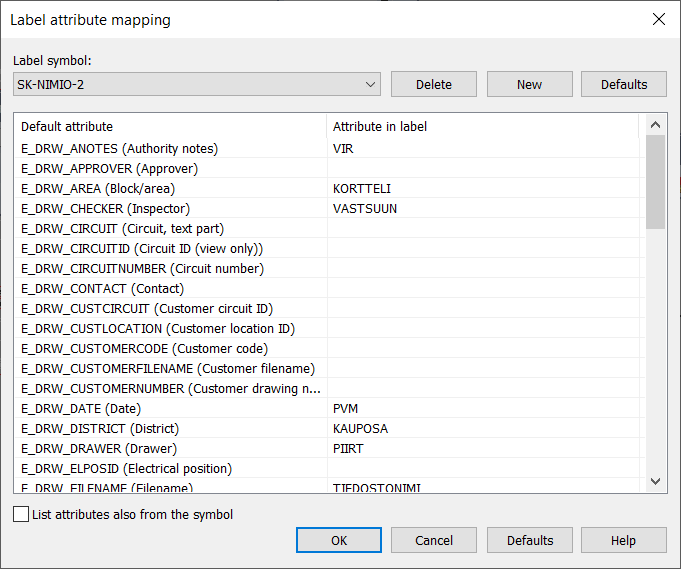
- Label symbol – Defines which symbol attributes will be mapped.
- Delete – Remove the selected symbol and its mappings from the settings.
- New – Add a new symbol by browsing it from the computer. The new drawing frame or label is added to the drop-down menu, after which it can be mapped.
- Defaults (at the top of the dialog) – Reset the selected symbol's mappings to their default values if defaults have been defined in the application.
- List attributes also from the symbol – Attribute names are also read from the symbol , not only from the existing settings. The Attribute in label column then also shows attribute prompts. If the symbol is found on disk, you can also pick it from the drawing.
- Defaults (at the bottom of the dialog) – Remove all your own symbols and their mappings and reset application's values to defaults.
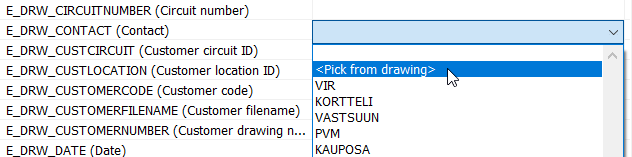
When new symbols are added, this selection must be active to begin mapping.
Important: This cannot be undone!
The settings are saved to the SoUserLabels.ini file located in the user's menu folder.