|
|
Electrical tab > Management group > Product models |
With this function, you can easily manage and create product models in your project.
Product model means a device that can include information about the schema symbol, Cabinet Layout 2D and 3D symbols, product information, electrotechnical information and size data, for example.
Product models are project-specific. However, they can be easily edited and copied from one project to another.
In the Project's product models dialog, you can add and edit the product models. In addition, you can select and insert the desired product model into the drawing.
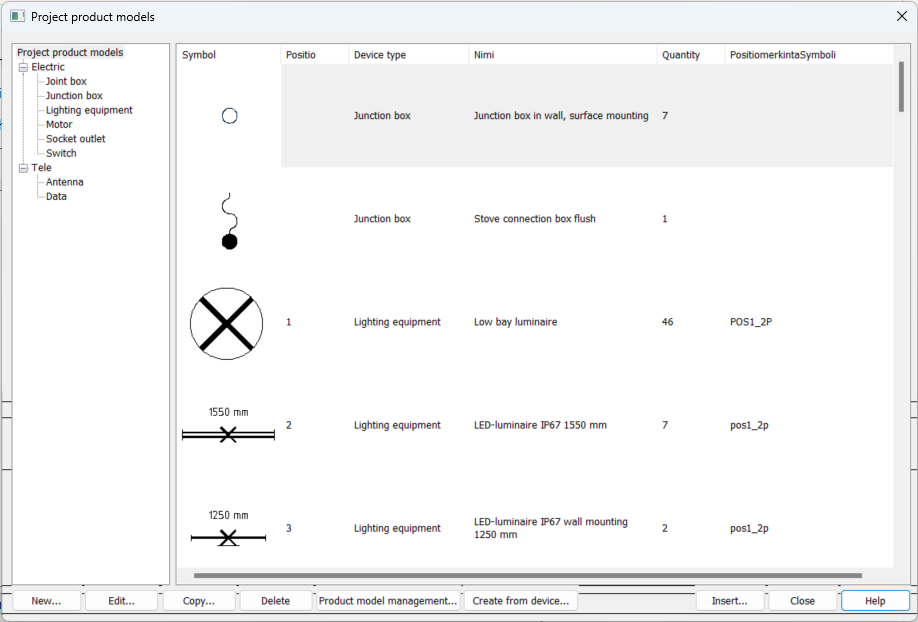
-
New – Create new product models to your project. See Add and edit product models.
-
Edit – Edit the product models in your project. See Add and edit product models.
-
Copy – Copy the product model as a new product model. This way, it is easy to create new similar product models.
-
Delete – Delete a product model from the project. The function asks you to confirm if you also want to remove the symbols from the drawing. If you say no, the product model will be removed from the project and the product model information will be removed from the symbol but the symbol itself will remain.
-
Product model management – Manage and import product models from another project database (EDBProject.mdb). See Managing product models.
-
Create from device – Create a new product model based on a symbol in a drawing and attach a newly created product model to the selected symbol. Indicate the symbol from the drawing and enter product model data in the edit dialog.
-
Insert – Insert the selected product model to the drawing.