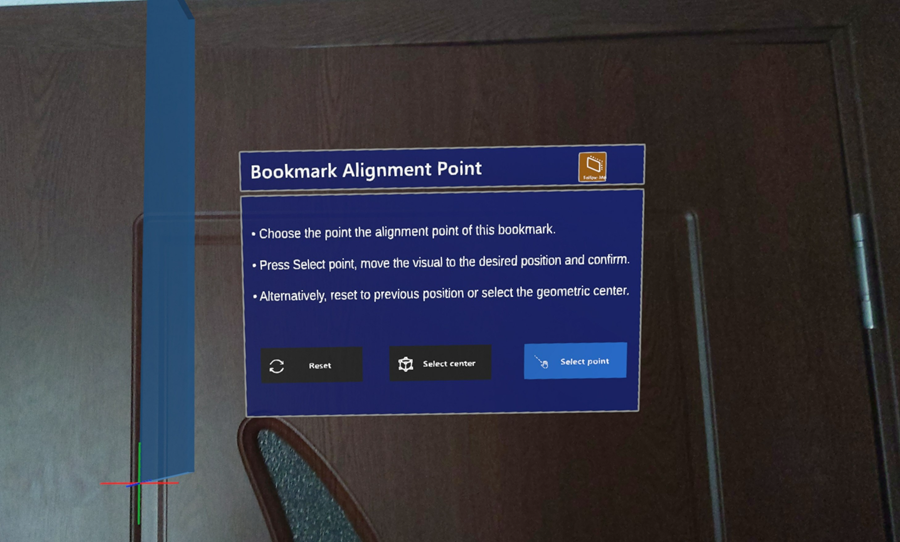Bookmarks
Bookmarks list
The bookmarks list shows components bookmarked in Attributes tool. The bookmark list window can be toggled on and off in the Hand menu.
Bookmarks are saved automatically when you close the application or change the project, and they are automatically loaded when the project is opened again. You can also load lists from other projects using Load list in the top bar. When a list is loaded the application checks which components are present in the current model and filters the other components out.
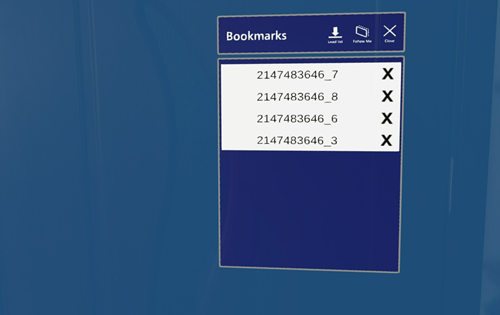
A use case for saving a list in a model and loading it in another one is for alignment purposes: it is easier to select alignment marks in a submodel and then use the same components in the complete model.
New bookmarks can be added after loading an existing bookmark list.
Bookmark manager
If you select a bookmark outside of alignment, the bookmark manager opens.
If a bookmark is selected, the rest of the model will become invisible, only showing the selected bookmark. If a tool is open when this action is performed, you will be prompted to close it before continuing because of possible interference with the bookmark functionality. The only exception comes with Alignment tool, which can use the bookmarks list for alignment purposes.
Aside from visualizing the bookmark, you can select the alignment point that will be used when it is selected for alignment purposes. This can be done by clicking Select point button and choosing a point on the surface of the model component. Snapping can be used for this. Alternatively, it can be placed in the center with Select center, or reset to its last saved position with Reset.