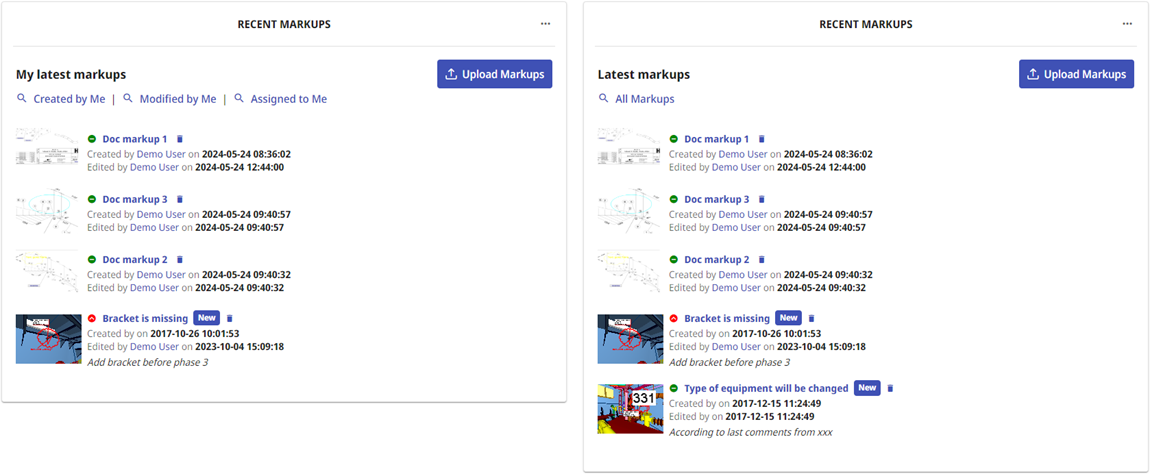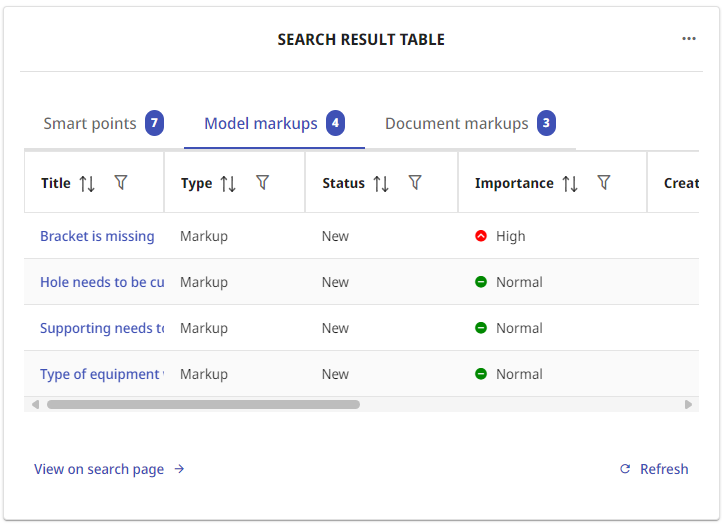Markups
The Markups functionality of CADMATIC eShare allows the participants of a design project to add comments and status information to a model, and then share the information with each other. Markups synchronized from CADMATIC eGo can also contain photos.
All projects have one default Markup Type that you can use to create Markups. In addition, project administrator can create additional custom Markup Types, and define which users have permission to view, create, update, upload, and delete Markups, as described in Markup types. Markups can be assigned to a specific user, if project administrator has enabled this function in your project.
Markups can be viewed in any coordinate system and the reference coordinates shown match the currently active coordinate system.
Adding new markups
In the 3D model viewer, users can add Markups manually by navigating to the location where the Markup should be placed, and then selecting Add Markup from the right-click menu. You can add Markups also in the bubble view of a point cloud.
This opens the Markup editor where you can add comments and simple graphics to the Markup, or email the Markup as a picture, for example. See Markup mode for details.
If you do not have permissions to create Markups, the Add Markup option is not available.
Uploading a markup file
In the front page of a project, click Upload Markups to upload Markups from an .ebx, .bcfzip, or .bcf file.
If you do not have permissions to create or update Markups, the Upload Markups option is not available.
Accessing markups from the project's home view
The latest Markups are listed as thumbnail images in the home tab of the project. Clicking the thumbnail image opens the Markup in the model viewer. Clicking the thumbnail image of a Document Markup opens it in Documents Viewer. Use the search links on the page to see more items. If you have sufficient permissions, you can update the Markups. If you do not have permissions to update Markups, the Markups are displayed in view mode.
My latest markups – Lists the Model and Document Markups that the current user has recently added or modified or that have recently been assigned to the current user.
- All Created by Me – Opens the Search view and lists all Model Markups that the current user has created.
- All Modified by Me – Opens the Search view and lists all Model Markups that the current user has modified.
- All Assigned to Me – Opens the Search view and lists all Model Markups that are assigned to the current user.
Latest markups – Lists the Markups that any user has recently added or modified.
- All Markups – Opens the Search view and lists all Model Markups in the project.
Search Result Table widget – If a search result table widget with a markup search has been configured to a tab in Home view, Model markups are visible there.
Finding markups with search
In the Search view, you can use the "Smart points and Markups" search to find specific Markups. After performing a search, you can save the search for future use, and you can export Model Markups from search results to a Microsoft Excel file, a Microsoft Word file, or an .ebx, or .bcfzip file.
When Markups are configured to support assignees, you can use the search to find Markups based on their current or previous assignee.
See Search methods for details.
Exporting markups
You can export a Markups file (.ebx, or .bcfzip) from the Search view and then open it, for example, with CADMATIC eBrowser. See Exporting a model markup file (.ebx) or Exporting a model markup file (.bcfzip).
Deleting markups
Markups can be deleted in the following ways:
-
In the front page of a project, the delete button
 next to the Markup's title deletes the Markup, even if it was created by another user. The delete button is not available if you do not have the required permissions.
next to the Markup's title deletes the Markup, even if it was created by another user. The delete button is not available if you do not have the required permissions. -
In the properties pane when viewing the Markup in 3D Model, the delete button
 next to the Markup's title deletes the Markup, even if it was created by another user. The delete button is not available if you do not have the required permissions.
next to the Markup's title deletes the Markup, even if it was created by another user. The delete button is not available if you do not have the required permissions. -
In search results when viewing the results in list view, the delete button
 next to the Markup's title deletes the Markup, even if it was created by another user.. The delete button is not available if you do not have the required permissions.
next to the Markup's title deletes the Markup, even if it was created by another user.. The delete button is not available if you do not have the required permissions.