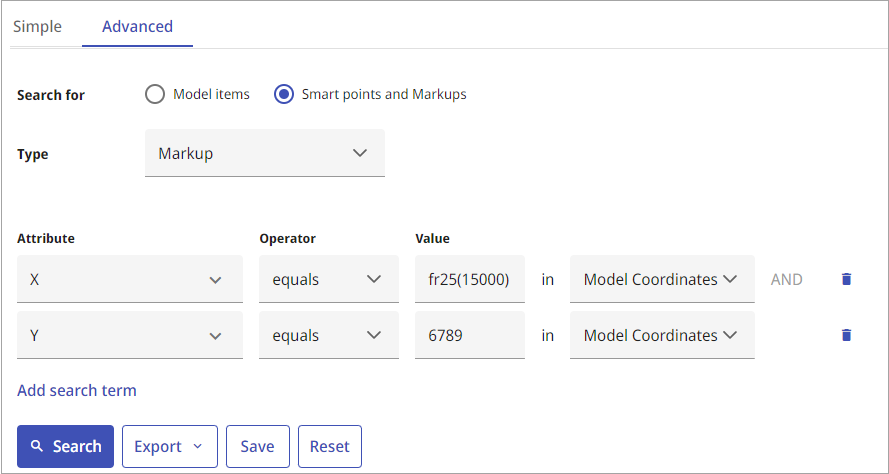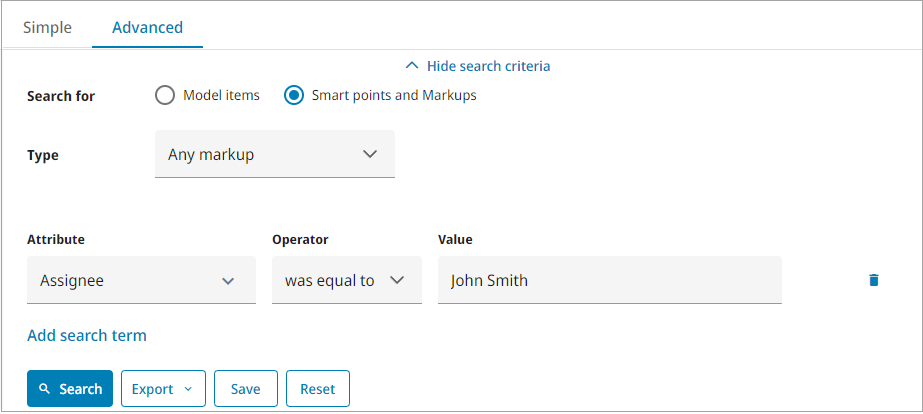Search methods
In the Search view of CADMATIC eShare you can perform a simple search, or an advanced search that can find model items, or Smart Points and markups.
As wildcards, you can use the question mark '?' to represent a single character, and the asterisk '*' to represent any number of characters, in any part of a search string.
Simple search
Use the Simple search tab to find Smart Points or model items based on ID or any attribute. To search based on ID, select Find from IDs only. To search based on any attribute, select Find from all attributes.
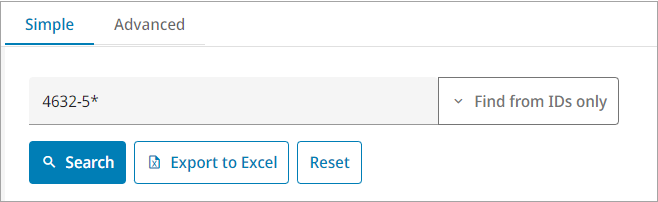
Model items search
Use the Advanced search tab and select Model items to find objects and groups, or status trackings based on specific attributes.
You can use the following operators: equals, not equal to, exists, does not exist, >, <, ≥, or ≤.
You can add search terms using + AND or + OR. Using AND adds a new search term below the previous search term, and creates a query where the previous and the new search term(s) must match. Using OR creates a new group of search terms, which is a OR query with the previous group of search terms. The search terms inside the search term groups create an AND query.
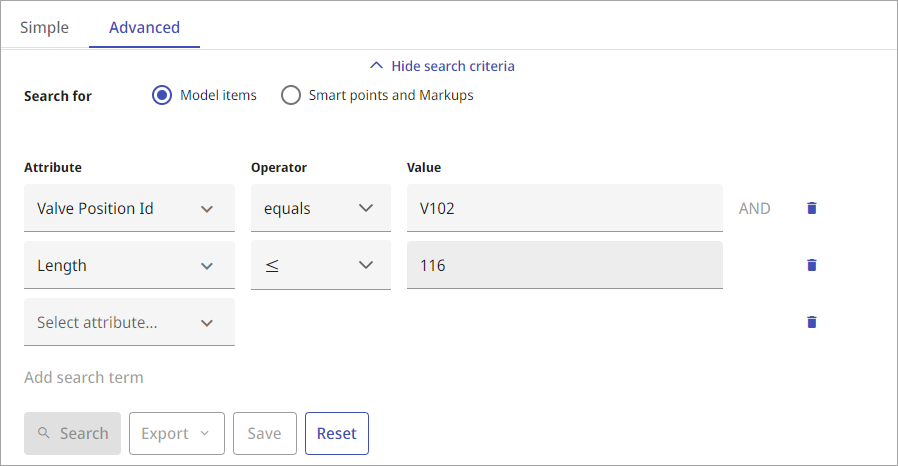
Smart Point and markup search
Use the Advanced search tab and select Smart points and Markups to find Smart Points, Model Markups, or Document Markups. Select the type and then the search attributes.
You can use the following operators: equals, not equal to, was equal to, >, <, ≥, or ≤.
You can add search terms using + AND or + OR. Using AND adds a new search term below the previous search term, and creates a query where the previous and the new search term(s) must match. Using OR creates a new group of search terms, which is a OR query with the previous group of search terms. The search terms inside the search term groups create an AND query.
If you select X, Y, Z or Camera X, Camera Y, or Camera Z as the attributes, you can enter the name of the plane. Note that eShare assumes that the plane covers the whole model. To search within a subsection of a plane, restrict the area with other axis attributes. If the project contains multiple coordinates, select which coordinates to use.
If you select Assignee as the attribute, you can enter the name of the current assignee or a previous assignee.