Export User Interface
Tools > User Interface > Export User Interface

Export various user interface settings. Use this function in to backup your current user interface settings, or for distributing your user interface settings to other users or to another workstation.
The user interface settings are stored in compressed .tgz files.
See also Import User Interface.
Exporting a user interface
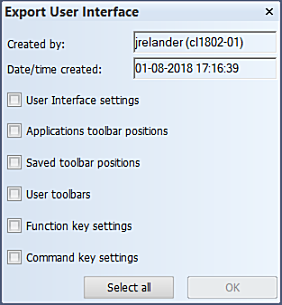
Do the following:
- Select the user interface settings that you want to export, and click OK.
- Define the location and the name of the exported .tgz file, and click Save.
Created by – The user and workstation name. This information is saved with the exported user interface settings.
Date/time created – The current date and time. This information is saved with the exported user interface settings.
User Interface settings – Export all the settings available in the User Interface > User Interface Settings function.
Applications toolbar positions – Export all the application's toolbar positions.
Saved toolbar positions – Four toolbar positions can be saved in each application. By selecting this option you export all the saved toolbar positions.
User toolbars – Three user defined toolbars can be defined in each application. By selecting this option you export all the user defined toolbars.
Function key settings – Export all the function key settings.
Command key settings – Export all the command key settings.