Footer
Production > Reports > Report Layout > Footer
The Edit footer/totalfooter dialog opens when you click the Footer button in the main Report Layout dialog.
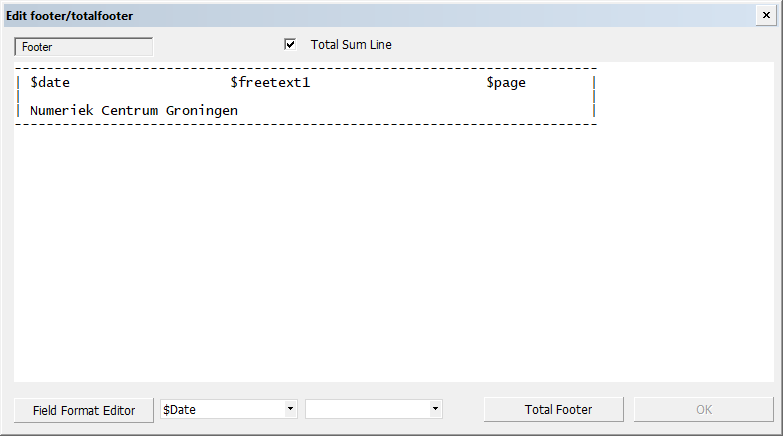
You can add a new line before or after the selected line. A selected line can be copied, pasted, or deleted with the normal Windows functions. Various $variables can be used in the footer. A $variable may be included anywhere in the line, but the same variable cannot be used twice in the same line. These variables can be used, for example, to include the total weight or total length in the footer. If a subsummary has been created using the sort part, a "total" footer item can be included. This footer item will be inserted at the end of the report.
Apply the settings for the Footer part by selecting a line from the footer, and clicking one of the buttons at the bottom of the dialog.
Footer – Use this option to edit the text to be placed at the bottom of a page or subsummary.
Total footer – Use this option to edit the text to be placed at the end of the report.
$part
Contains the data elements in the Selected Field list of the Report layout Detail dialog. When this type of $variable is used in a footer, the value of the corresponding data type of the construction element which was presented in the report just before the footer, is substituted into the footer.
When a new footer is created, the default footer text will be displayed in the overview.