Header
Production > Reports > Report Layout > Header
The Edit Header dialog opens when you click the Header button in the main Report Layout dialog.
The header is shown at the top of each page in the report. One line in the header should contain headers for the columns in the report.
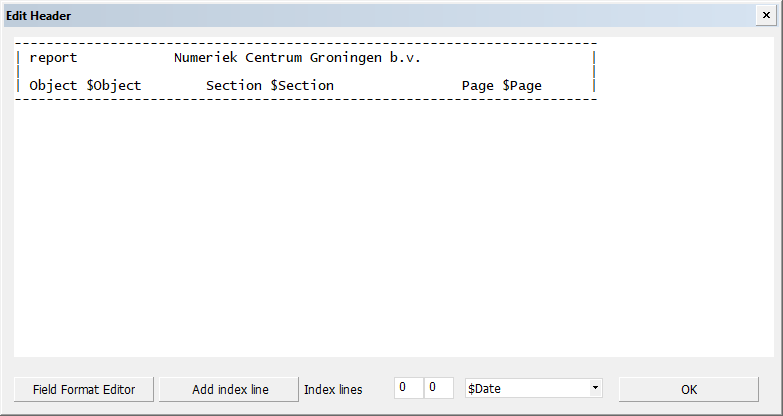
You can add a new header line before or after a selected line. You can copy, paste, insert, or delete the selected word with the normal Windows functions. You can edit the header by directly typing in new items or modifying the existing ones.
Several $variables can be used in the header. See Using variables in report headers and footers in the Managing Production Information Administrator's Guide for more information.
The so-called index line (a line containing column headings) can also be included in the header. The headings represent the names of the items presented in the columns. The column headings are displayed in accordance with the settings in the Detail part of the Report Layout settings.
When the header is created for the first time, a default header text is displayed. This header text is taken from the %ncgnorms%\report\header.dat file.
Add index line – Use this option to add a line containing column names and symbols in accordance with the Detail part of the Report Layout settings, and a copy of the last header line.
Index lines – Set the range of lines in the header that should be used as index lines when the report is created in RTF format.
$Date – Add a $variable directly after the cursor in the list field. The available $variables are managed with the Production > Reports > Settings > Layout > Variable List setting.