Sorting
Production > Reports > Report Layout > Sorting
The Sorting Report Builder dialog opens when you click the Sorting button in the main Report Layout dialog.
You can change the order of items in the report by selecting items from the Available Fields list. These items will then determine how the report will be sorted.
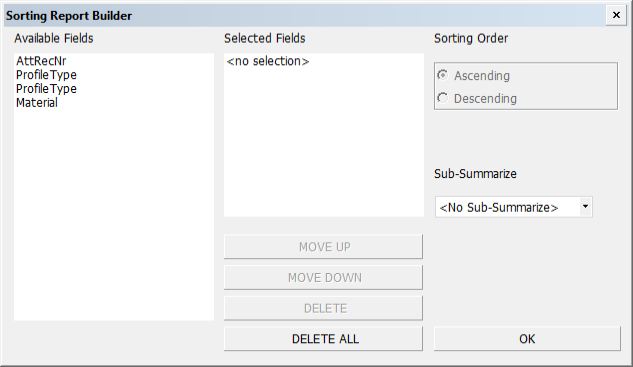
The first item in the Selected Fields list will serve as the first sort key. The second item will be the second sort key, and so on. For each sort key, a sort order can be selected by clicking the Ascending or Descending on the right.
You can select one item for each report from the Sub-Summarize menu. If you do this, the lines in the report will first be grouped according to the selected sub-summary item. Then the items in each group will be sorted. A footer text will be inserted after each group. The item selected from the Sub-Summarize menu does not need to be present in the Selected Fields list. See also Footer.
You can change the order by using the MOVE DOWN and MOVE DOWN buttons.
Delete items from Selected Fields with DELETE and DELETE ALL.
Ascending – Items are sorted in ascending order (e.g. from small to large or from A to Z).
Descending – Items are sorted in descending order (e.g. from large to small or from Z to A).
Sub-Summarize – If you select an option other than <No Sub-Summarize>, the items in the list will be grouped according to this criterion, and then sorted.