Context menu
You can activate a context menu by a single right mouse click on the graphical window.
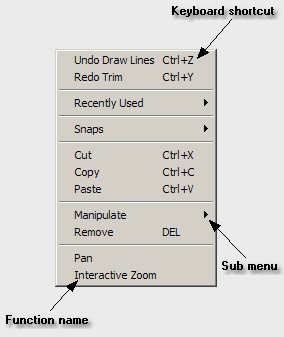
The context menu contains a collection of frequently used functions. It gives you a direct access to some useful functions and also shows you the functions' Keyboard shortcuts. There are three kinds of context menus.
When there are no items selected and no function is activated, the context menu looks like the picture below.
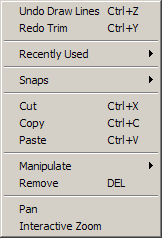
If at least one 2D-item is selected and no function is activated.
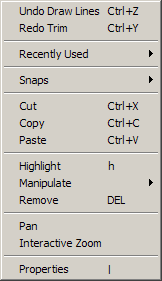
When a function is active (in this case the Line Segments function). The function FDOs are also presented (if available).
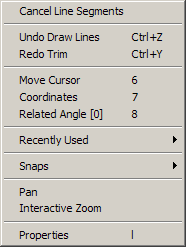
Context menu items
Cancel <function name>
Terminates the active function. Same as pressing the Esc key. This option is available only when a function is active.
Undo <function name>
Undo the last 2D action. <function name> shows which 2D action is going to be undone. This option is available only when an action that can be undone is performed.
Redo <function name>
Redo the last undone 2D action. <function name> shows which action you are going to redo. This option is unavailable if redo is not possible.
Snaps
Submenu containing the Snap keys.
Cut
Copy the selected items into the clipboard and remove them from the drawing.
Copy
Copy the selected items into the clipboard.
Paste
Paste the copied items into the drawing.
Highlight
Highlight the selected items. This menu item is only available when at least one 2D item is selected.
Manipulate
Submenu with the Manipulate functions.
Remove
Remove the selected 2D items from the drawing.
Pan
Scroll the drawing. Click on the graphical window to exit this function.
Interactive Zoom
Activate the interactive zoom. Click on the graphical window to exit this function.
Properties
Activate the Properties function for modifying the properties of the selected 2D-items. This menu item is only available when at least one 2D-item is selected.
Tip: For a fast access to the Recently Used function list, hold down the Shift key while pressing the right mouse button.