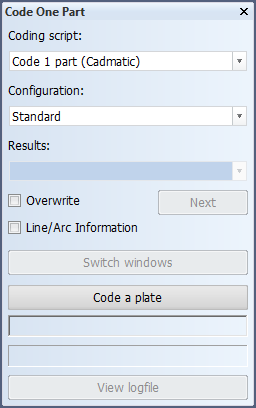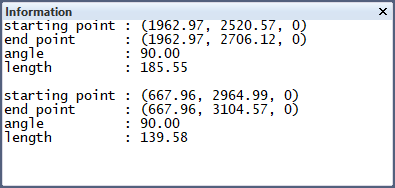Coding one part

Coding a part generates the plate cutting data (DXF file) for the part. Coding of part can be done with the Production > Code One Part function in the 3D-Contek and Shell applications.
Do the following:
-
Select Production > Code One Part The Code One Part dialog opens.
- Select the Coding script to be used for generating the plate cutting data for the selected part. Usually a "light" script is used because the final plate cutting is normally generated with the Production > Production > Create Production Information function.
-
Select the Configuration. A configuration consists of several settings that control the coded output. Configurations can be created and modified in System Management > Extra > Norms Configurations.
-
Select the part to code in the graphical window. Coding starts.
Once coding it is complete, the graphical window is divided into two parts. One part shows the drawing, and the other part shows the coded part (DXF file).
Switch windows switches the active window. The active window can also be selected by clicking on it.
In some cases more than one DXF file result from the coding (when a plate contains seams, for example). The Results drop-down menu lists all the generated DXF files. Select the one that you want to display in the graphical window.
Lugs can be selected for coding. Lugs are always coded separate from their main part, meaning that the system generates a separate DXF file for each lug with the same part number. The DXF files of coded plates and profiles do not include lugs. Lug part numbers can be included in the plate and profile DXF files if so defined in System Management > Production > Plate Cutting Data > Marking > Lugs.
Other options and functions in the Code One Part dialog
-
Overwrite – When selected, the next DXF file on the Results list is shown without closing the current one. This option is useful for example in case a plate contains seams and you want to see all the separate plates in one view.
-
Next – Displays the next DXF file on the Results list in the coded part window.
-
Line/Arc Information – Opens and closes an additional Information window that shows the (2D) properties of the lines or circles/arcs selected either in the graphical window showing the drawing, or in the window showing the coded part.
-
Code a plate – Click this to code another part in the same drawing. Select the part in the graphical window.
-
View logfile – View the logfile created during the generation of the plate cutting data for the selected part.