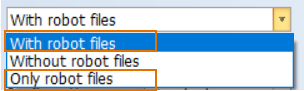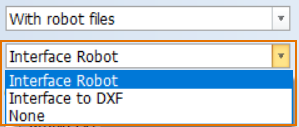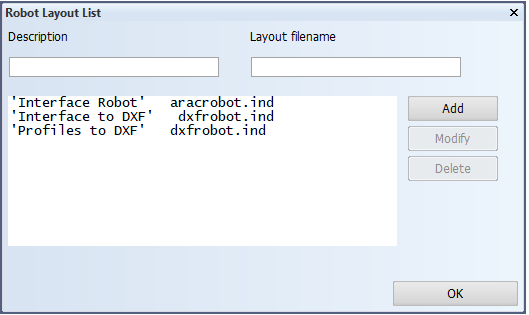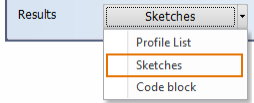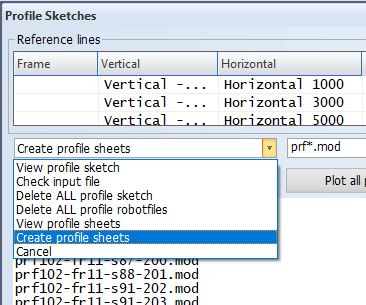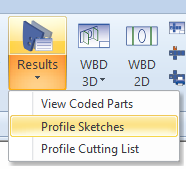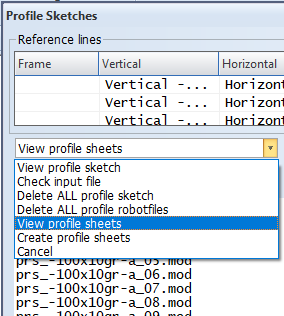Profile sheets
A profile sheet includes multiple profile sketches. The sketches must be created before creating the sheet.
The sketches in the sheet are sorted in alphabetical order. Optionally the profile sheet can have a special front page which has a layout of its own.
It is also possible to have nesting sketch pages included in profile sheets. A nesting sketch contains nesting information for each profile type and material combination. It consists of a bar list with nested profiles and a table of nested profiles. By default nesting sketches are not included in profile sheets. See Nesting sketches in profile sheets for more information and how to enable this feature.
More profile sketches can be fitted into one sheet page if the small layout is used when generating the profile sketches. See Robot layout file ncgrobot.ind for information on how to configure the system to use the small layout.
Prerequisites
The following prerequisites must be met to create profile sheets.
-
The ProfileSketch and Profilesheetname fields must be included in the logistical layout. The fields can be added in System Management > Logistics > Logistical Database Layout.
-
The sketch_sheet.mod sheet layout file must be present in the active norms folder %ncgnorms%. This file can be copied from the default norms.
-
To have a special front page on the sheet as page number 1, the sketch_frontpage.mod layout file must be present in the active norms folder %ncgnorms%. If the file is not present there will be no front page, and page numbering starts with the first actual profile sheet page. This file can be copied from the default norms.
-
The robotn.rpt report layout file must be present in the report subfolder of the active norms folder %ncgnorms%.
Notes on the robotn.rpt report layout file
If robotn.rpt does not exist, the system shows a notification and creates it with default definitions. Make sure that the Robotfilename definition in the FORMULA part of the robotn.rpt file matches that of the ROBOTFILENAME definition in the first line of the ncgrobot.ind file (located in the active norms folder %ncgnorms%).
robotn.rpt

ncgrobot.ind

Important: Derived data fields* cannot be used in the FORMULA section of robotn.rpt or the ROBOTFILENAME definition in ncgrobot.ind, only logistical data fields. Also, character / cannot be used in free text. If the block is name based, logistical field Block cannot be used.
*Derived data fields are keywords that return a value derived from various data records in the system, like the construction database. Blockgroup, Profilename and Profiletype are derived data fields, for example.
About the file name extensions
The file name extensions do not have to be the same in robotn.rpt and ncgrobot.ind. The extension defined in robotn.rpt is used for the robot files of the nested profiles, and it only needs to be defined if the user chooses to create robot files by selecting With robot files or Only robot files in the Create Production Information dialog.
The file name extension in robotn.rpt must be the same as the extension defined for the selected robot layout. The extension is defined in the corresponding robot layout file, aracrobot.ind for example. You can check which robot layout file corresponds to which robot layout in System Management > Production > Robot Files > Settings > Robot Layout List.
Creating profile sheets
Do the following:
-
Go to Production > Production > Production Information.
-
Create the profile sketches if you have not already done that. See Creating profile sketches.
-
View the results: In Results select Sketches.
The Profile Sketches dialog opens.
-
To create a profile sheet, select Create profile sheets from the drop-down menu on the left. The sheet creation starts.
The sheet will contain all generated profile sketches. Once the sheet creation has finished, you can view a single sheet page in the graphical window by selecting it from the list.
Viewing profile sheets
To view previously generated profile sheets, do the following:
-
Select Production > Production > Results > Profile Sketches.
-
Select View profile sheets from the drop-down menu on the left.
You can view a single page in the graphical window by selecting it from the list.
The sheet files are stored in project\ block\cam as .mod files. The file names start by default with prs_. The file name rule can be changed in the field right to the drop-down menu.