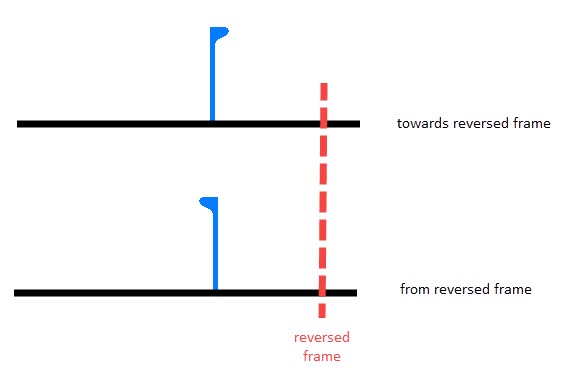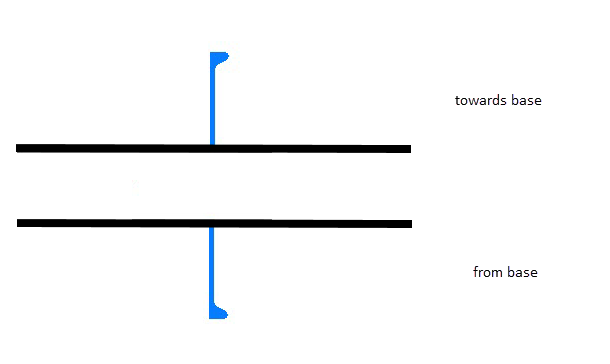Creating profiles in view
To create a profile in View, select in View in the Profiles tab of the 3D-Contek application.
The system will ask you to indicate a hull line or a plate in the graphical window. The profile will placed on this hull line/ plate.
Next, the Create Profile dialog opens.
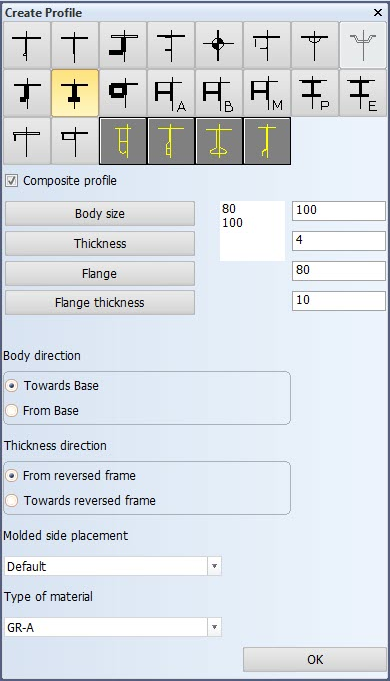
Profile types – Select the type of profile to insert. The thumbnails show the structure of each available profile.
Slanted – Create a slated profile. Define a second length or width for the slanted profile. The first value will be combined with the first limitation (relation), and the second value will be combined with the second limitation. Note that a series of profiles will be parallel only if both indicated limitations combined with the fixed values that are entered, are parallel and straight.
Fixed values – Horizontal or vertical profiles always have four relations: two fixed values and two user defined relations. You can click the frame numbers or grid lines in the drawing to define the fixed values. Click with the left mouse button to set the start value, and the right mouse button to define the end value.
Composite profile – You can code bodies and flanges for certain profile types separately, while the design system still treats the profile as one complete construction item. These profiles are called composite profiles. For more information, see Composite profiles.
Body size and Thickness – Set the size and thickness for the body of the profile.
Flange and Flange Thickness – Set the size and thickness for the flange of the profile.
Body direction – Define the orientation of the body. The orientation can be either from or towards the reversed frame.
Thickness direction – Set the thickness direction of the profile. The thickness direction can be either towards or from the base (horizontal profiles), or towards or from the center line (vertical profiles).
Molded side placement – This setting sets the molded side of the profile. By default a profile is placed by its molded side. It is possible that the profile is not aligned as desired with the construction item that is located on the other side of the plate, if both parts have the default thickness direction. This is because it is the molded lines of the parts that are aligned. By changing the molded side placement it is possible to change how the profile is aligned with the construction item that is located on the other side of the plate. The molded side position can be changed from the default to the midpoint of the profile body, or to the thickness side of the profile.
The image below shows the three available options:
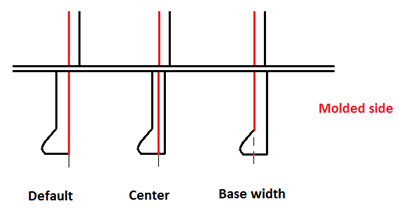
See Molded side placement for profiles for more information.
Type of material – Select the material type of the profile.
Choose Plate – After clicking this you can indicate a plate in the graphical window. The profile will be attributed to this plate. If no plate is indicated, the system will choose one. This will take some time, and indicating a plate might be faster. If the calculated position of the profile is on another plate than the indicated one, it will be attached to this plate. If the calculated middle of the profile is not on any plate, the profile will not be created, and you will need to indicate a plate.
Click OK, and the following dialog appears:
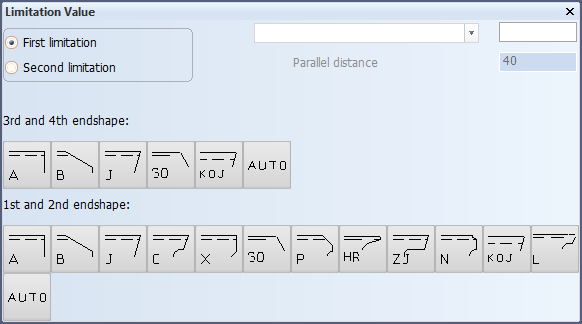
Define the first limitation of the profile by indicating a construction item, hull line, yellow menu line, or add fixed values.
Confirm the limitation by clicking the 1st or 2nd endshape. If the 3rd or 4th endshape is not selected, a default (defined in label 6 of the type macro) will be used. If a 3rd or 4th endshape is selected, the 1st or 2nd endshapes that are not allowed are unavailable (also defined in label 6 of the type macro).
After selecting the limitations, the profile appears in the graphical window.