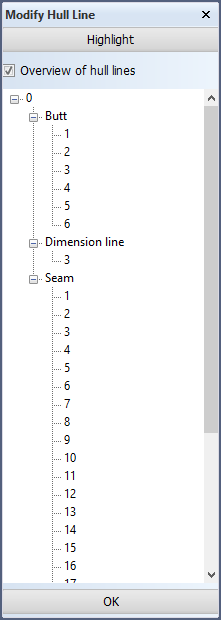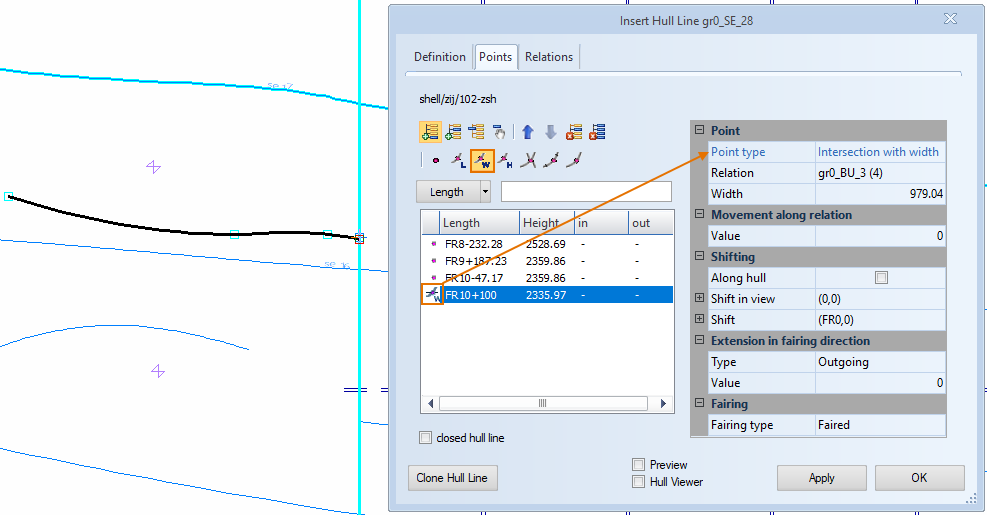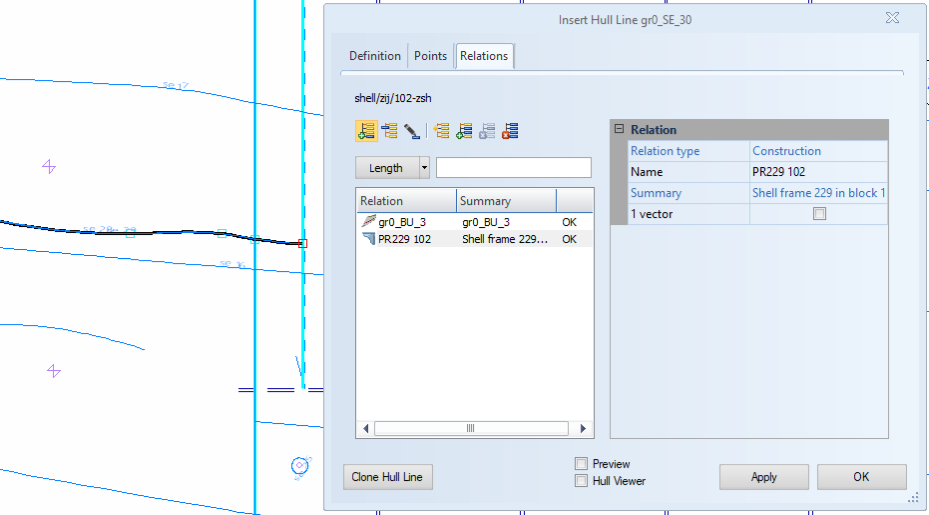Modifying hull lines
You can modify the positions of the points in a hull line, change fixed points to topological points, and modify the relations of topological points.
- Selecting hull lines and points to modify
- Modifying the position of points
- Changing fixed points to topological points
- Modifying the relations of topological points
Note: A hull line can only be modified if it was last saved in the current view or in an opposite view. An opposite view is a view that has reversed viewing direction compared to a view with the same definition (aft, side, or top). See also the Notes section below.
Selecting hull lines and points to modify
Do the following:
-
Check out the hull line range subset containing the hull line you want to modify.
-
Select Construction > Modify > Hull Line in the Shell application.
-
Select the hull line to be modified by either indicating it in the graphical window, or by selecting the hull line from the list of all available hull lines in the Modify Hull Line dialog.
Click OK.
-
In the Insert Hull Line dialog, select the Points tab.
-
Select the desired point in the point list at the left side of the dialog. You can select multiple points simultaneously.
Modifying the position of points
After selecting the desired point you can adjust it with the options in the top left corner row of the dialog box.
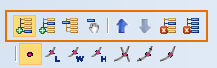
These options are available in the top row, as follows (left to right):
- Add point – Add new points to the hull line.
- Insert point – Insert a new point between two existing points.
- Replace point – Replace a point with another. Select the point to be replaced in the point list, and then indicate the substituting point in the graphical window.
- Select point – Select a point. The selected point is highlighted in the point list.
- Move point up and Move point down – Move points in the hull line by by moving them up and down in the point list.
- Delete point and Delete all points – Delete the selected point, or delete all points in the hull line.
You can adjust the properties of the point in the property grid at the right side of the dialog box.
- Position – Specify the position of the point.
- Shifting –Shift the point in view or through the ship.
- Extension in fairing direction – Extend the hull line in the fairing direction.
- Fairing – Select the fairing type of the point.
Changing fixed points to topological points
You can change a fixed point into a point type which has topological properties.
By changing a point to a topological point, you can create a relation between the point and another item in the view.The topological point type can be selected from the bottom row of the options in the top left corner of the dialog.
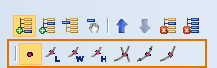
The topological point types come after the Fixed point type. From left to right they are: Intersection with length, Intersection with width, Intersection with height, Percentage, and Tangent.
Follow the steps below to replace fixed points with topological points.
- Click the Replace point icon
 at the top left corner.
at the top left corner. - Select the desired topological point type.
- In the graphical window, indicate an existing hull line or construction line to create an instant relation for the desired point. In the point list, the symbols help you keep track of the different point types in your hull line.
- Select and modify the desired properties of the new topological point in the property grid at the right side of the dialog box.
See Points for more information.
Modifying the relations of topological points
You can modify the relations of each topological point in the Relations tab of the Insert Hull Line dialog.
Select the relation to modify, and adjust it with the options in the top left corner row of the dialog box.
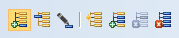
These options are as follows (left to right):
- Add relation – Add new relations to the selected point.
- Replace a relation – Replace the relation with a new one. Select the relation to be replaced in the relations list, and then indicate the substituting relation in the graphical window.
- Modify relation – Modify the selected relation. Make the adjustments in the property grid at the right side of the dialog box. You can
- change the name of the relation
- extend the relation as a vector
- Highlight relation – Highlight the selected relation.
- Duplicate relation – Duplicate the selected relation.
- Remove all unused relations – Delete all relations that are not used.
See Relations for more information.
Notes
- In case of multiple hull lines, modifying the clipping area after the pattern is already defined triggers the system to refresh all data (including branch selection).
- If a hull line is created in a side view with a viewing direction from starboard to port side, the only other view where the hull line can be modified is a side view with a viewing direction from port side to starboard. The hull line can not be modified in a frame view or a top view.
- When a hull line is opened in an opposite view, the 2D properties of the points will have different values. The fairing of the curve will stay the same. The initial opposite view is no longer considered as opposite when the hull line is saved in this view. Saving the hull line in the opposite view results in the other view becoming the opposite view.