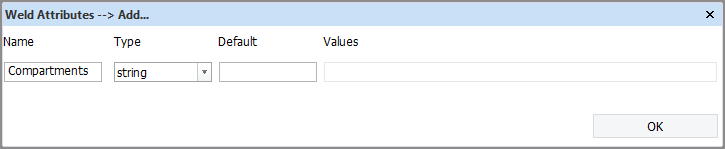Compartment information in welds
Information on which compartments a weld crosses can be added to welds in COS projects. Compartment information can be added to welds by creating a custom weld attribute Compartments which holds this information, and then deleting and rebuilding the weld database of each block for which the information is needed.
The result can be inspected in Weld Manager. The weld report Excel also shows the compartment information if a cell for the Compartments attribute is added to the report template for the weld report Excel.
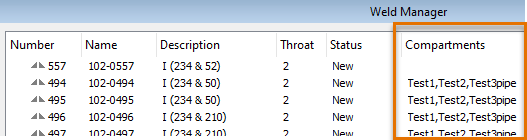
Compartment information shown in Weld Manager
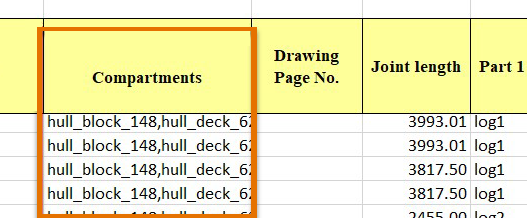
Compartment information shown in weld report Excel
-
See Weld Manager for information on the settings in the System Management application that control the weld data export.
-
See Export type Excel for more information on the Excel export and the report template for the Excel export.
Note: The system checks for changes in Outfitting compartments each time a Hull project is entered, and only then. To see recently made changes in the compartments in the project they are working on, Hull users must reopen the project.
Adding compartment information to welds
Do the following:
-
Create a custom weld attribute called Compartments:
-
Go to System Management > Construction > Weld/Bevels > Weld Attributes and click Add.
-
In the dialog that opens, enter the following information:
-
Name – Compartments
-
Type – String
-
Default – Enter the desired character string.
-
-
Click OK.
-
-
Delete the weld databases of blocks that you want to have this information for (if they already exist).
Weld databases are located in the ncgdb\a folder of the project, and they are named as db0w<blockname>. For example, the weld database for block 102 in project training243 would be ncgdb\a\db0w102.
-
Recalculate all the parts in the block(s). The system will rebuild the weld database(s) and add the compartment information to welds.