Starting to use P&ID
Before the CADMATIC P&ID application can be opened, the SQL database settings must be correctly set in the Manage Project dialog, as described in SQL Settings, so that the database where diagram data will be stored in Microsoft SQL Server can be created.
The SQL database can be managed by opening the CADMATIC desktop and selecting Object > Manage Diagram Database. If the database does not exist yet, selecting the Manage Diagram Database command prompts you to allow the database to be created.
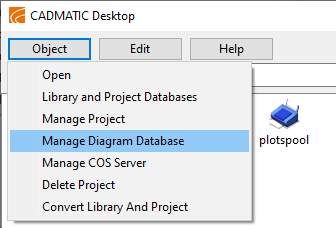
For more details on this, see Managing the P&ID database.
Note: Make sure that the CADMATIC database in Microsoft SQL Server is regularly backed up. The SQL database can be included in COS backups, as described in SQL Settings.
Every designer who will be using CADMATIC P&ID needs to have the SQL Server Native Client installed on their computer. It can be installed from the CADMATIC installation media folder mssql\MSSQL_setup\x86 (contains both sqlncli.msi for 32-bit and sqlncli_x64.msi for 64-bit environments) or from Microsoft.
Every designer must create the P&ID area in their CADMATIC desktop. Each user can have only one P&ID area.
