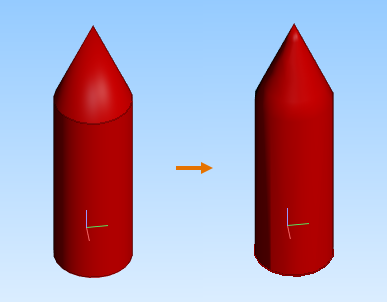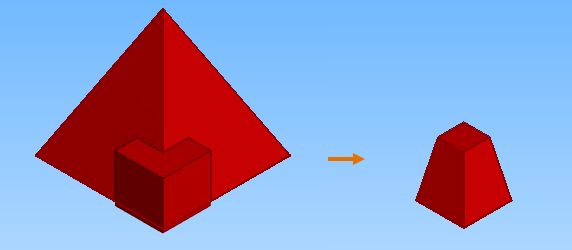Boolean
Boolean
You can use a Boolean operation to cut an object with another object, to merge two objects, or to form an object from the intersection of two objects. A Boolean operation creates a new primitive whose GDL type is Boolean. The original member objects that you chose for the operation remain in the component model, and you can select whether to show or hide them and also edit their geometry, if needed.
In any Boolean operation, you always select two intersecting objects that can be any type of primitives or shapes created in Component Modeller or imported from a third-party file. You can also select an existing Boolean primitive to participate in a new Boolean operation, but you cannot select a member object from an existing Boolean primitive to a new Boolean operation. A primitive that has reference copies (see Reference Copy) cannot be selected as a member object for a new Boolean primitive.
Note: Technically, a Boolean primitive is a set of polygons, which makes it more complex (and thus slower) to process and visualize than a native CADMATIC object. In drawings, Boolean objects are not as detailed and accurate as native CADMATIC objects. Therefore, Boolean operations should only be used where the required contour cannot be achieved with other methods—for example, a Boolean cut should only be used if a normal cut or editing the boundary curve is not an option, such as when wanting to make a non-perpendicular hole in a plate.
You can adjust the visualization of Boolean objects with these variables:
-
_Max_Angle_Threshold – Specifies the maximum angle for the edges between the faces of the objects. A smaller value makes the edges sharper.
-
_Angular_Deflection – Specifies the maximum angle between consecutive polyline segments. A smaller value makes the object more detailed.
-
_Linear_Deflection – Specifies the maximum distance between a polyline and the face interior. A smaller value makes the object more detailed.
For more information on editing variables, see Variables.
Cut
You can create a Boolean primitive by cutting an existing object with another existing object.
Do the following:
-
On the Component Modeller tab, in the Edit group, select Boolean > Cut.
-
Pick the target object where you want the cut to be made and press Enter.
-
Pick the object that you want to use as the "cutter" object and press Enter.
The first object is cut with the second object.
Union
You can create a Boolean primitive by merging two existing objects.
Do the following:
-
On the Component Modeller tab, in the Edit group, select Boolean > Union.
-
Pick the first object and press Enter.
-
Pick the second object and press Enter.
The two objects are combined into a single primitive.
Intersection
You can create a Boolean primitive from the intersection of two existing objects.
Do the following:
-
On the Component Modeller tab, in the Edit group, select Boolean > Intersection.
-
Pick the first object and press Enter.
-
Pick the second object and press Enter.
Only the intersection of the two objects remains, everything else is removed.
Show Boolean Members
When Boolean > Show Boolean Members is enabled, you can see the member objects of the Boolean primitives in the component model.
In this example, on the left the option is disabled and you can see the Boolean primitive (Union), and on the right the option is enabled and you can see the individual member objects of the Boolean primitive.
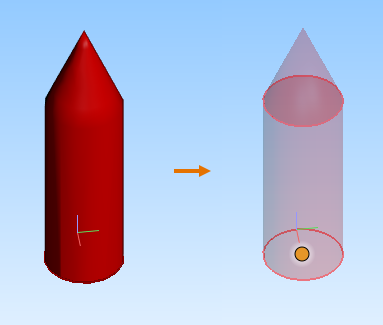
When the member objects are visible, you can modify them normally with the Edit and Transform tools, to change the geometry of the Boolean primitive. You cannot, however, use Trim and Stretch on them.
Note: You must disable this option if you want to select an existing Boolean primitive for a new Boolean operation.