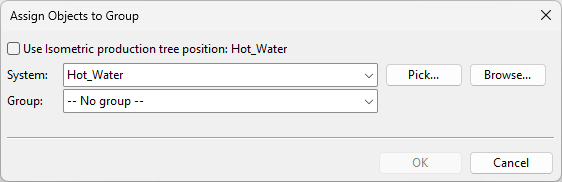Assign

On the Piping Isometric tab, the Assign tool allows you to assign model objects to existing or new isometric groups.
Prerequisites
-
Project administrator has defined naming rules for the active isometric group type. See Drawing name generation.
Note: If the name generation rules produce several names from the given data, the default name that the program suggests for a new group is based on the part that has the largest nominal size.
-
Project administrator has defined splitting rules for the active isometric group type. See Automatic splitting rules for isometric groups.
Do the following:
-
On the Piping Isometric tab, set Active Group Type to the group type that contains (or will contain) the isometric group.
-
Click Assign.
-
In the active work view, select the piping parts you want to assign to a group, and press Enter to accept the selection.
The Assign Objects to Group dialog opens.
-
Select the System to use, select whether to assign the parts to an existing or new group, and click OK.
If you chose to use an existing group, the piping parts are assigned to that group.
If you chose to create a new group, the Create New Isometric Group dialog opens.
-
Enter the following information:
-
System – Select a System for the isometric group.
-
Name – Select how to name the group and the document:
-
(Group – The group name is automatically set to be the same as the document name, with "i" added as a prefix.)
-
Document – Shows the default, generated name of the new isometric document. You can edit the name or select another generated name (if available).
-
Candidates – If more than one name was generated, this field displays the alternative names. Select a name from the list to use that name for the group and the document.
-
-
Preview type allows you to choose whether the preview window shows a shaded 3D view or an isometric drawing.
-
Create isometric documents immediately – Select this option if you want the program to create the isometric document immediately after creating the new group.
Then click OK. The piping parts are assigned to the new group and the new group is shown in the Isometric Groups Pane.
-