Add another page
There are two unused views which do not fit in the first page of the drawing.
Next, create a new page and assign those two views into the page.
Create a new page
Do the following:
-
Select command Pages > Add a New Page.
-
Click Last Page to insert a new page after the main page.
-
In the Sheet drop-down menu, select Example_A1 (the same that is used in the first page).
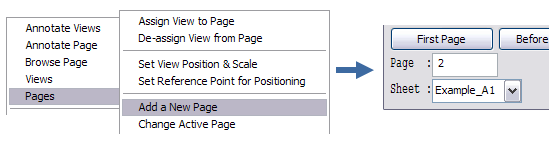
-
Click OK.
-
Next you can edit the fields in the title block.
-
Click OK to continue.
-
Select Pages > Change Active Page to edit to change the active page.
You can see the page number in the title of the drawing view.
The new page is automatically activated after creation.
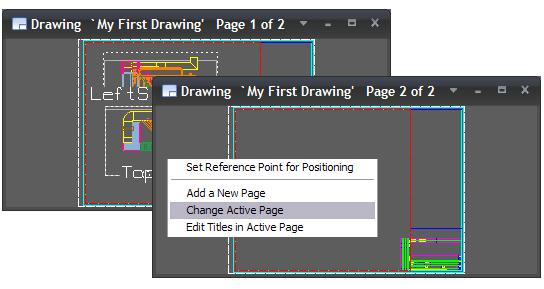
Assign views to the new page
To assign the remaining views to page 2, see Assign views to the page.
To set the scale for the Axo1_dwg view to 1:50 and for the Front_dwg view to 1:20, see Set the view scale.
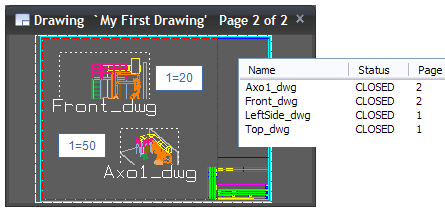
Select Views > Drawing Views to ensure that you have two pages and four views in the drawing at the moment.