Manage IFC property sets
DB tool > Management tab > ![]() IFC properties menu > IFC property sets
IFC properties menu > IFC property sets
A property set includes the properties you have defined. The property set combines all the necessary properties in one definition which makes it easier to gather all the data you need for objects. When you add a property set to the project, all the properties included in the set are also added.
You can include as many properties as you need in one property set. The property set itself does not have much information: the name and the properties that are needed for IFC export. In addition, you can define the IFC types for which to add the property set or make property-specific definitions in the IFC property auxiliary grid.
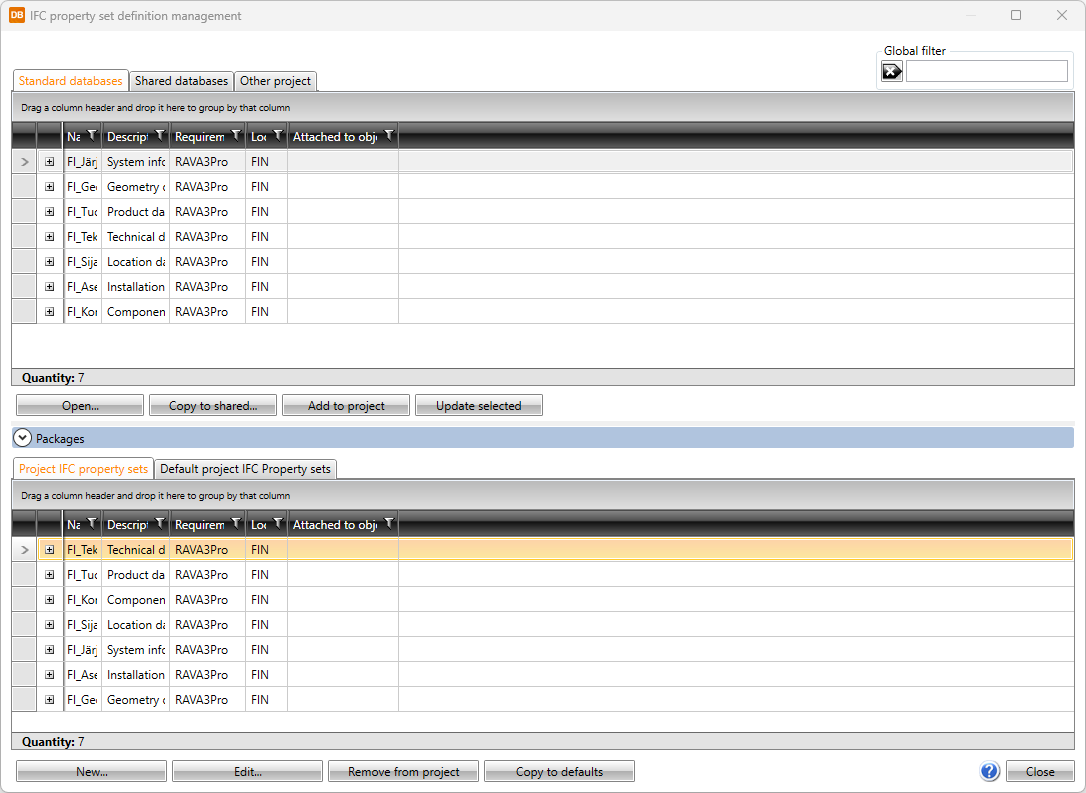
The global filter makes it possible to search for information using freely defined criteria, without taking wildcard characters * or ? into account. Furthermore, you can group and filter the information.
The items in different databases and functions related to them are divided on tabs:
- Standard databases holds the default property sets provided with the application which will be overwritten whenever the application is updated. You can copy property sets from this tab to your own shared databases.
-
Open – Open the selected property set for viewing. By clicking the
 button, you can copy the property set to Shared databases and edit the information.
button, you can copy the property set to Shared databases and edit the information.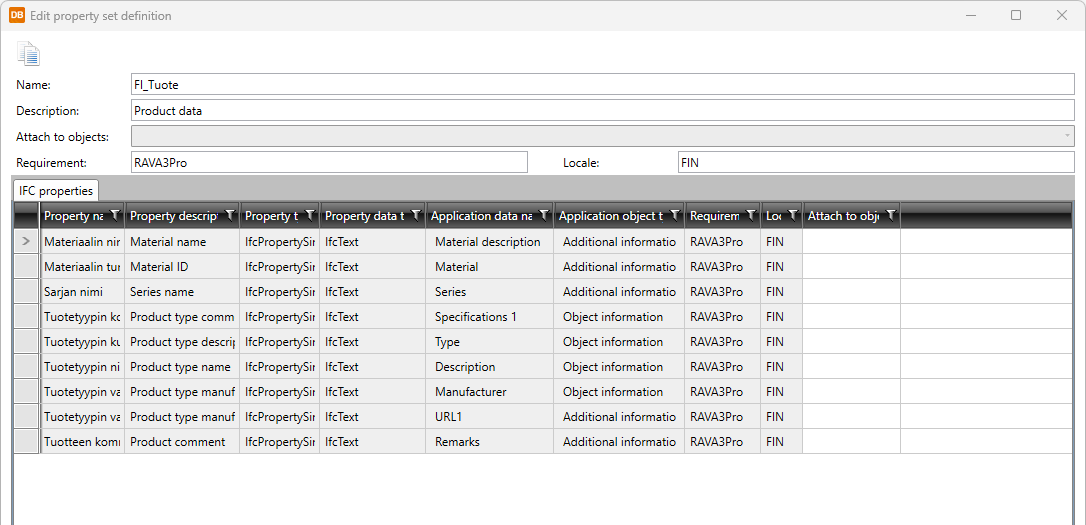
-
Copy to shared – Create a copy of the selected property set to Shared databases. Edit the properties as necessary.
Select/Edit opens the IFC property selection dialog where you can select the properties to be included in the property set.
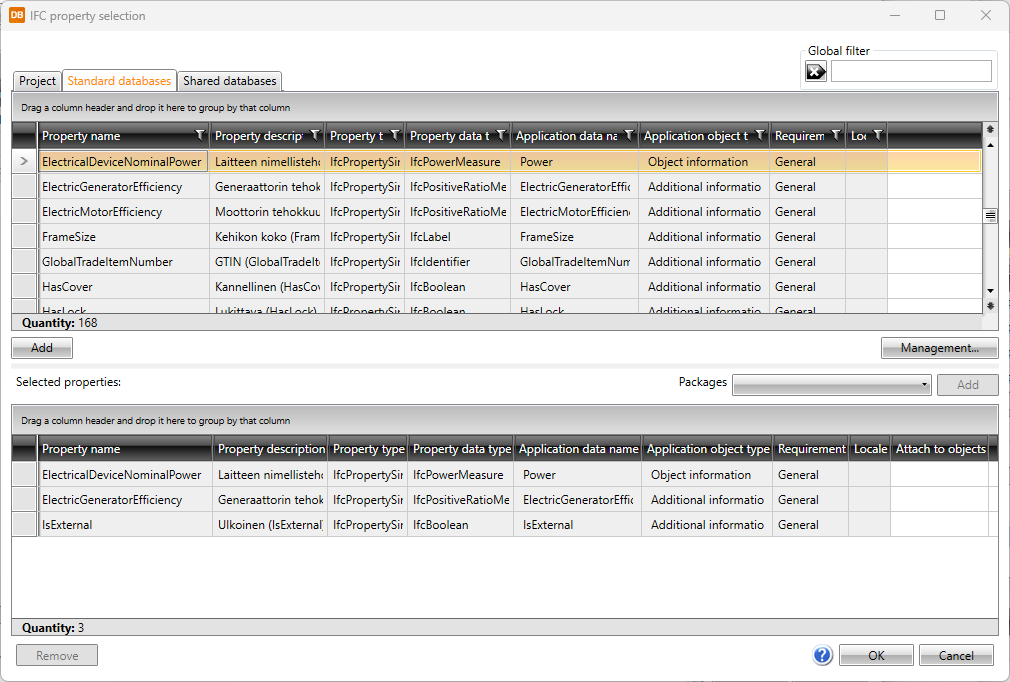
-
Add to project – Add the selected property sets to the project. Alternatively, add a property set by double-clicking it. Project's property sets are shown on the Project IFC property sets tab at the bottom part of the IFC property definition management dialog.
-
Update selected – Update modifications made in the database to the respective property definitions in the project.
-
Shared databases holds user's own property sets that can be shared and edited. If another user edits the data simultaneously, you can update the grid to show the changes by clicking the
 button.
button.  Show/hide functions
Show/hide functions
-
New – Add a new property set.
-
Edit – Edit the properties of an existing property set.
Select/Edit opens the IFC property selection dialog where you can select the properties to be included in the property set.
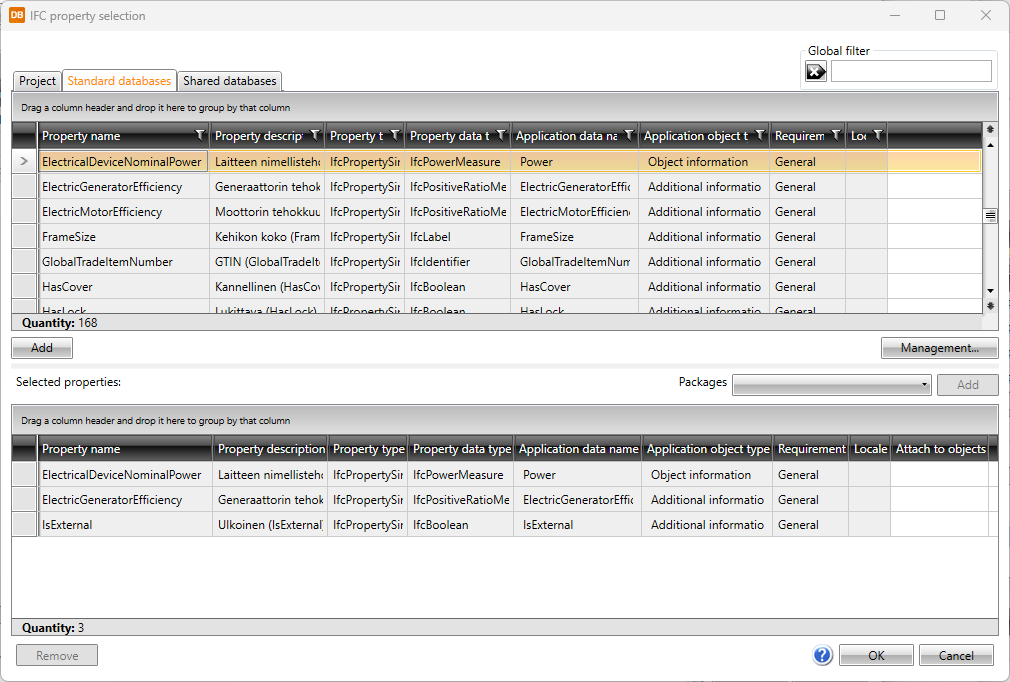
-
Copy to shared – Create a copy of the selected property set to Shared databases. Edit the properties as necessary.
Select/Edit opens the IFC property selection dialog where you can select the properties to be included in the property set.
-
Remove – Remove the selected property set.
-
Add to project – Add the selected property sets to the project. Alternatively, add a property set by double-clicking it. Project's property sets are shown on the Project IFC property sets tab at the bottom part of the IFC property set definition management dialog.
-
Update selected – Update modifications made in the database to the respective property sets in the project.
-
Import – Import property sets from other databases. See Import project data from database.
-
-
The Other project tab enables importing property sets from another project database (EDBProject.sqlite or EDBProject.mdb).
 Show/hide functions
Show/hide functions
-
Copy to shared – Create a copy of the selected property set to Shared databases. Edit the properties as necessary.
Select/Edit opens the IFC property selection dialog where you can select the properties to be included in the property set.
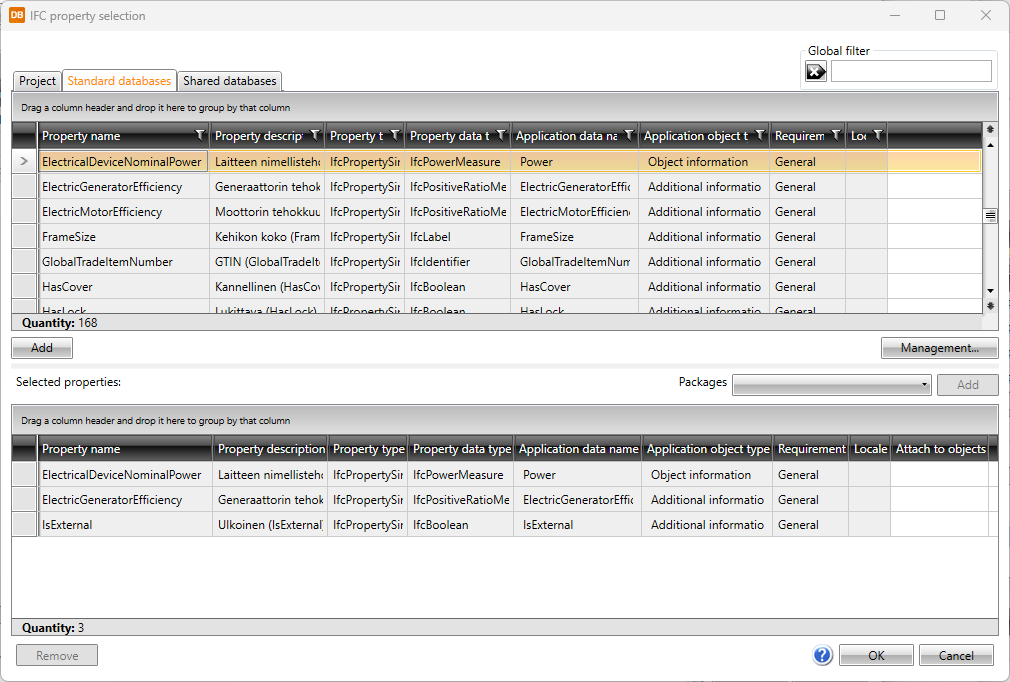
-
Add to project – Add the selected property sets to the project. Alternatively, add a property set by double-clicking it.
- Update selected – Update modifications made in the database to the property sets in the project.
-
Select other project – Select another project database (EDBProject.sqlite or EDBProject.mdb) to use as data source.
-
The bottom part of the IFC property set definition management dialog shows property sets currently in the project and the default property sets common to all projects:
-
New – Add a new property set to the project database. You can also add a property set by selecting an existing property set, clicking Edit and then in the dialog clicking the
 (Copy) button.
(Copy) button.Select/Edit opens the IFC property selection dialog where you can select the properties to be included in the property set.
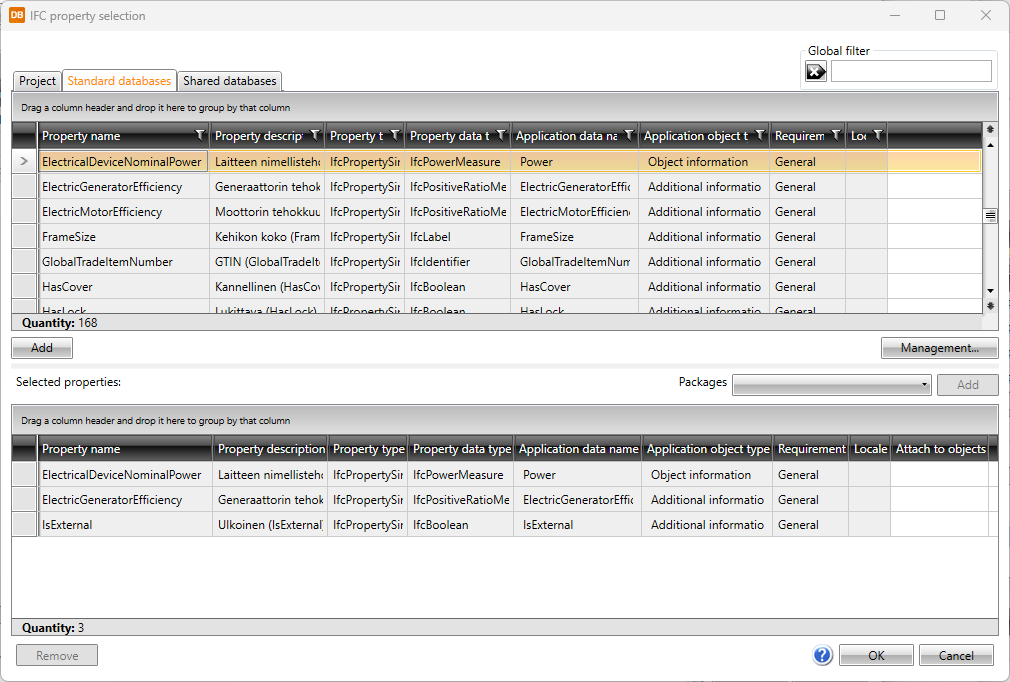
-
Edit – Edit the properties of an existing property set. The changes will only be saved to the property set in the project.
Select/Edit opens the IFC property selection dialog where you can select the properties to be included in the property set.
-
Remove from project – Remove a property set not used in the project.
-
Copy to defaults – Add the selected property sets to the default database (EDBUser.sqlite or EDBUser.mdb). When a new project is created, property sets will automatically be added to that project.
-
New – Add a new property set to the project database. You can also add a property set by selecting an existing property set, clicking Edit and then in the dialog clicking the
 (Copy) button.
(Copy) button.Select/Edit opens the IFC property selection dialog where you can select the properties to be included in the property set.
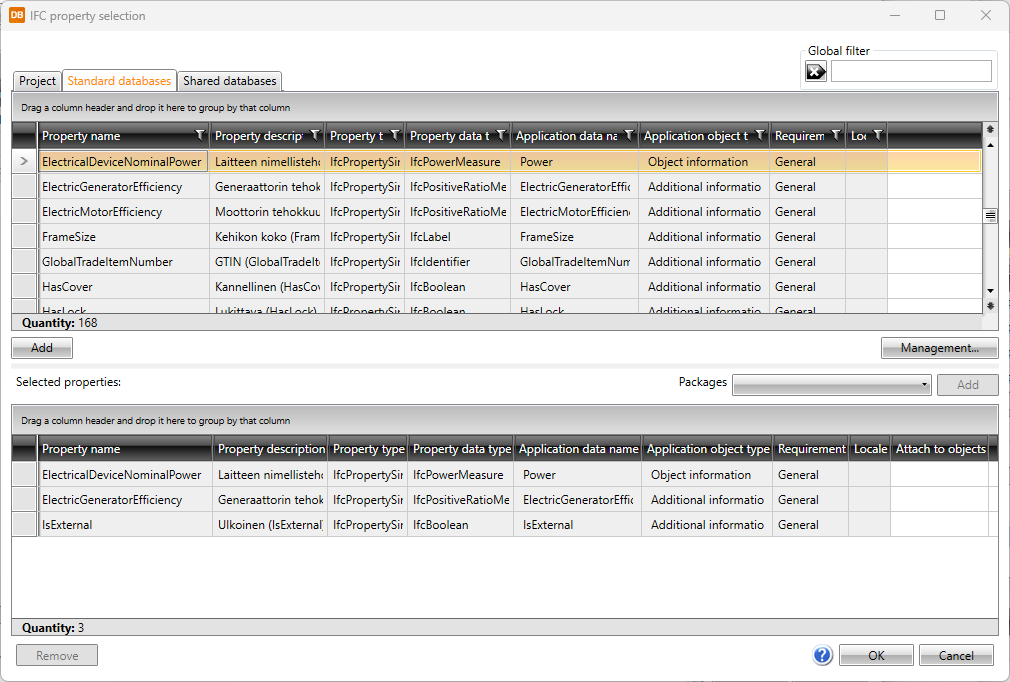
-
Edit – Edit the properties of an existing property set. The changes will only be saved to the property set in the project.
Select/Edit opens the IFC property selection dialog where you can select the properties to be included in the property set.
-
Remove from project – Remove a property set not used in the project.
-
Add to project – Add the selected property sets to the project.