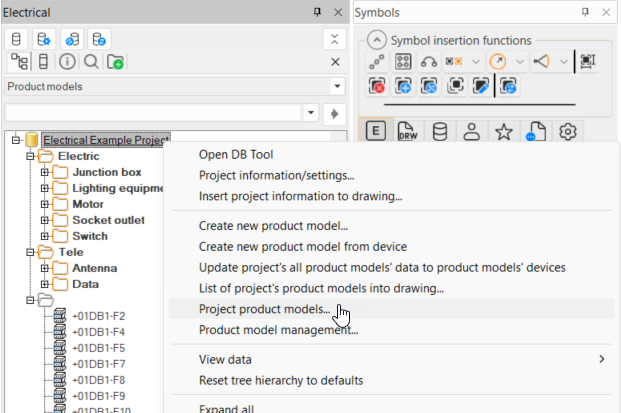Open project's product models via the Product models project tree by right-clicking the root and selecting Project product models.
With this function, you can easily manage and create product models in your project. Product models are project-specific. However, they can be easily edited and copied from one project to another.
In the Project's product models dialog, you can add, copy, edit, and delete the product models. In addition, you can insert the desired product models into the drawing.
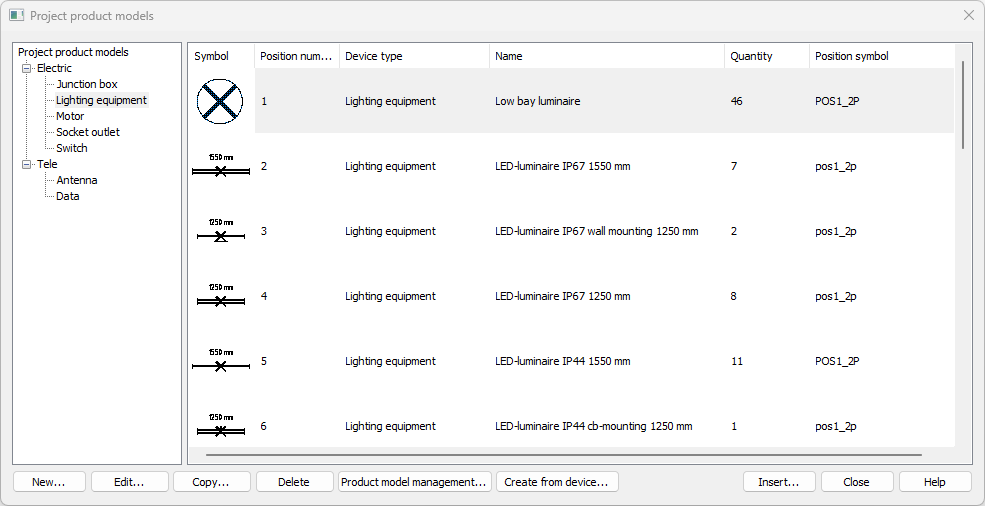
You can also manage product models in Product model management where you can also import product models from another project database (EDBProject.sqlite or EDBProject.mdb). See Product model management.
Learn more:
Create, copy and edit product models
Do the following:
-
Start the function:
-
If you want to create a new product model, click New. The New product model dialog opens.
-
If you want to create a new product model by copying an existing one, select it and click Copy. The Copy product model dialog opens.
-
If you want to edit an existing product model, select it and click Edit. The Product model properties dialog opens.
-
If you want to create a new product model based on a symbol in the drawing, click Create from device and indicate the symbol from the drawing. The Product model properties dialog opens.
-
-
Define or edit the information:
-
Name – Give the product model a name. If you are copying a product model, the name field shows the original name and a running number in parentheses.
-
Position number – Enter a position number for the device and select a position mark for devices such as lighting fixtures and heaters.
 Show/hide procedure
Show/hide procedure
Do the following:
-
Click the
 button. The Symbol selection dialog opens. By default, the Symbols section shows both transparent and overlaying symbols.
button. The Symbol selection dialog opens. By default, the Symbols section shows both transparent and overlaying symbols. -
Browse the tree to show only the transparent or overlaying symbols.
-
Double-click the symbol you want to define for the product model. The Symbol selection dialog closes, and the symbol you selected is shown in the preview pane:

For more information on selecting symbols, see Symbol selection.
-
-
Directory – Select the directory for the product model. If the directory you need is not available in the drop-down menu, you can create it by entering the name in the field.
-
Description – Enter a description that is used by default if the device's value is empty.
-
Default device text – Enter the default device texts from 1 to 4 for all new devices using this product model. These are used by default if the device's values are empty.
-
ID format – This field shows the ID format. If you want to define a new format, click the
 button.
button. Show/hide procedure
Do the following:
Show/hide procedure
Do the following:-
In the Prefix field, enter the desired prefix.
-
From the Format drop-down menu, select the desired format. The options are as follows:
-
[n] – A running number is added after the prefix: M1, M2, M3, etc.
-
[0n] – 0 and a running number is added after the prefix: M01, M02, M03, etc.
-
[00n] – 00 and a running number is added after the prefix: M001, M002, M003, etc.
-
[000n] – 000 and a running number is added after the prefix: M0001, M0002, M0003, etc.
-
[0000n] – 0000 and a running number is added after the prefix: M00001, M00002, M00003, etc.
-
[00000n] – 00000 and a running number is added after the prefix: M000001, M000002, M000003, etc.
-
[0000000n] – 000000 and a running number is added after the prefix: M0000001, M0000002, M0000003, etc.
-
-
In the Suffix field, enter a suffix. By default, no suffix is added.
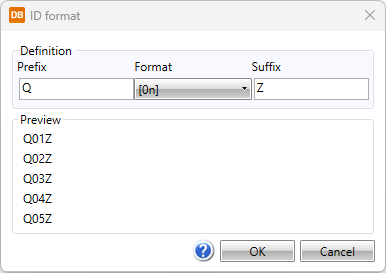
-
Click OK.
-
-
Device type – Select the device type from the drop-down menu. The correct device type ensures everything works properly.
-
Planning area – Select the planning area.
-
Status – Define product model status. The status can, for example, be "removed" for product models that are no longer used – this information can then be used in product management to filter out the removed product models. The value defined here will not be updated to the devices so you can use it for your own purposes as needed.
-
Update devices automatically – Select this to automatically update changes to the devices using the product model. If you do not select this, you need to manually update the changes to the devices with the Update product model's devices button (see Update product model changes to devices).
-
Lock device pins – Select this, if you want to lock the pins so that the devices using the product model will always use the product model pins.
-
Size and position
-
X-size, Y-size and Z-size – Define the dimensions of the device – width (X), height (Y) and depth (Z) – that affect space reservation size, for example .
-
Shape – Define round or rectangle as the shape of the device. This affects space reservation shape, for example.
-
Default elevation – Define the elevation of the device. This affects device's 3D generation, for example.
-
Default system – Define the system assigned to the device when inserted into the drawing.
-
-
-
On the Pins tab, add, edit and remove pins as necessary.
 Show/hide details
Show/hide details
Pins are device connection points. You can add new pins by clicking the
 button.
button.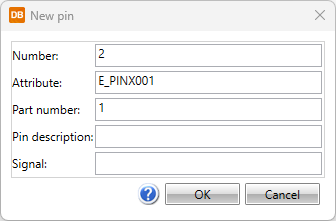
- Number – Pin number, can also include letters, for example A1.
- Attribute – For every pin there is a corresponding attribute that includes pin number, for example E_PINA???, E_PINB??? or E_PINX??? according to the connection side.
- Part number – If the same device has multiple occurrences with the same pin numbers, the part number is used for differentiating those from each other.
- Description – Optional free form description for the connection point.
- Signal – Optional signal type, e.g. SIG, N or PE.
-
On the Product information tab, select product data associated with the product model by clicking Select/Edit. For more information on selecting product information, see Select product information.
-
On the Additional information tab, select additional information (such as position texts, electrotechnical information, manufacturers, and ETIM data) by clicking Select/Edit. For more information on selecting additional information, see Select additional information.
-
On the Plates tab, select plates by clicking Select/Edit. For more information on selecting plates, see Select plates.
-
On the Symbols tab, manage symbols for the product model.
-
After clicking Add, select whether to select the symbol from a menu, from 3D symbols, from a file, or from the drawing:
-
From menu – Select the desired symbol in the Symbol selection dialog.
 Show/hide procedure
Show/hide procedure
Do the following:
-
Select the desired tab:

Electrical symbols – This tab shows you all the Electrical symbols available. 
Symbols in current drawing – This tab shows you the symbols that have been inserted in the active drawing.

Symbols in current project – This tab shows you all the symbols in the project. 
User's symbols – This tab shows you the symbols you have saved with the Save user symbol function or imported from the user icon menus. 
Favorite symbols – This tab shows you the symbols you have defined as your favorites.
-
Double-click the symbols you want to select. Alternatively, right-click them and select Add. The symbols are moved to the selected symbols.
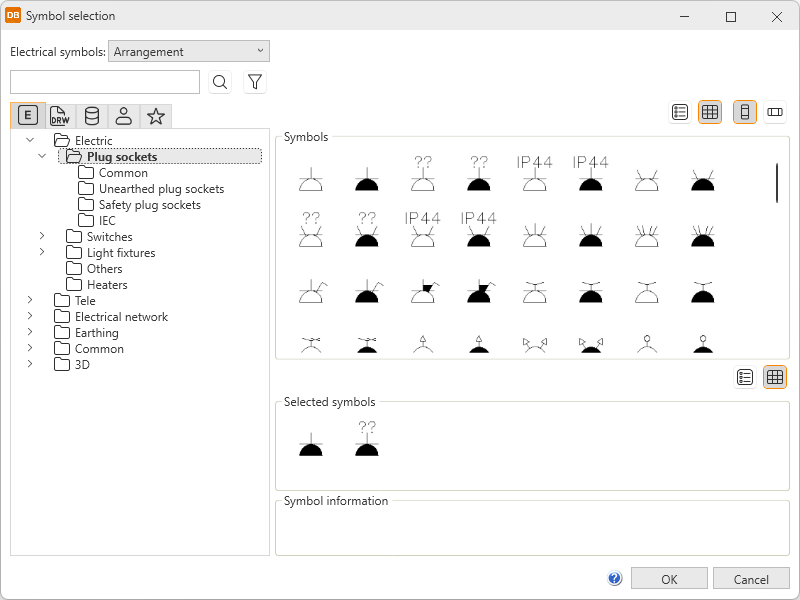
-
Click OK. The symbols you selected are now shown on the Symbols tab.
For more information on the Symbol selection dialog, see Symbol selection.
You can also filter the symbols more by opening and selecting the tree nodes. In the Symbols section, symbols are shown according to your selection.
-
-
3D symbol – Select the desired 3D symbols in the Symbol selection dialog by double-clicking them and clicking OK. For more information on the Symbol selection dialog, see Symbol selection.
-
From drawing – Select the desired symbol in the drawing. This option is not available in the DB tool.
-
File – Select the document type, and then the symbol. This option is not available in the DB tool.
-
-
You can replace or remove symbols that have not been inserted.
-
The type of the drawing affects replacing: If you are replacing a symbol of the same drawing type as that of the current drawing (single-line symbol / single-line diagram, for example), you have the option to select from the drawing or from a menu. If you are replacing a symbol of a different drawing type (single-line symbol / arrangement drawing, for example), you can only select from the menu.
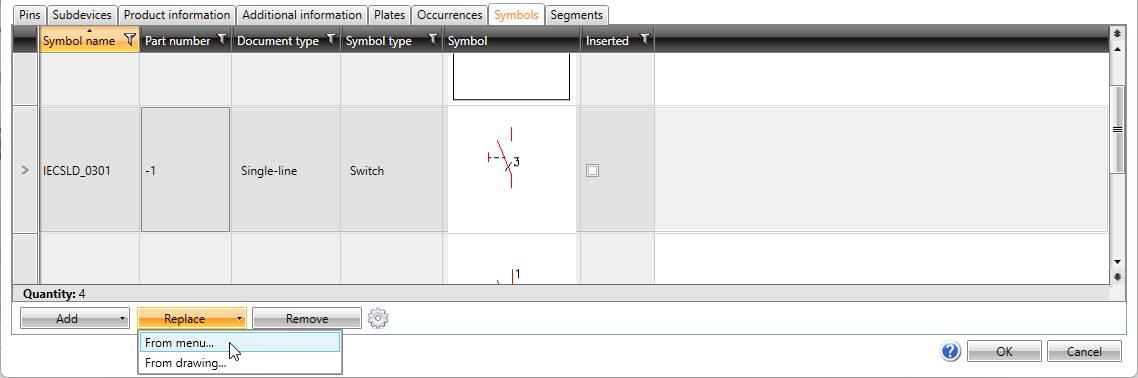
-
Attributes and their values are read when selecting symbols. For the attributes that create additional information, you can click the
 button to define when to update or add additional information according to the symbol attributes. The object's text fields 1–4 are also updated according to the E_SYMBTXT 1–4 attributes.
button to define when to update or add additional information according to the symbol attributes. The object's text fields 1–4 are also updated according to the E_SYMBTXT 1–4 attributes.The options for the setting are as follows:
-
Always – Additional information is always updated.
-
Never – Additional information is never updated.
-
Select – You can select the additional information you want to add/update. After selecting a symbol, the Update selected dialog opens and you can select what you want to update:
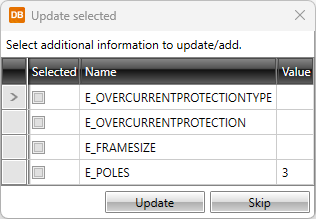
The addition/update is done according to your selection as long as you change the setting.
-
-
On the Segments tab, add and remove segments used in data networks to describe ports in local area networks or loops in fire alarm systems, for example. You can add new segments by clicking the
 button.
button. -
If you are adding or editing a product model with the device type I/O card, add channels on the I/O channels tab.
 Show/hide details
Show/hide details
-
Channel number – A sequential number depending on the number of card channels. Pins for the channel are defined on the Pins tab by adding the pins with the same part number as the channel numbers have.
-
Bit address – This is added at the end of the address separated with a period. This is used in some address creation rules.
-
Word change – Adds the number given to the channel's start address. The start address value is entered in I/O card properties.
-
Address Prefix – Added to the beginning of the address. For some manufacturers this is standard, even if it is not shown in the respective field on standard I/O cards. Siemens' I/O cards, for example, always have the prefix E. You can add the desired address creation rule for this field.
-
-
Click OK.
You can add, replace and remove symbols defined in the product model.
You can delete a product model from the project by selecting it and clicking Delete.
Insert product models
Do the following:
-
Select the product model you want to insert.
-
Click Insert.
-
Indicate the insertion point.
-
Accept the angle by pressing Enter.