In the Wires grid, you can edit the cells with white background right in the grid. You can change the connection type (e.g. from undefined wire to internal wire) from the drop-down menu in the Connection type column:

You can create and copy wires and edit wire information in the Wire properties dialog. You can open the dialog in different ways on the Wires tab:
-
By double-clicking the first column:

-
By right-clicking the desired row and selecting Edit wire:
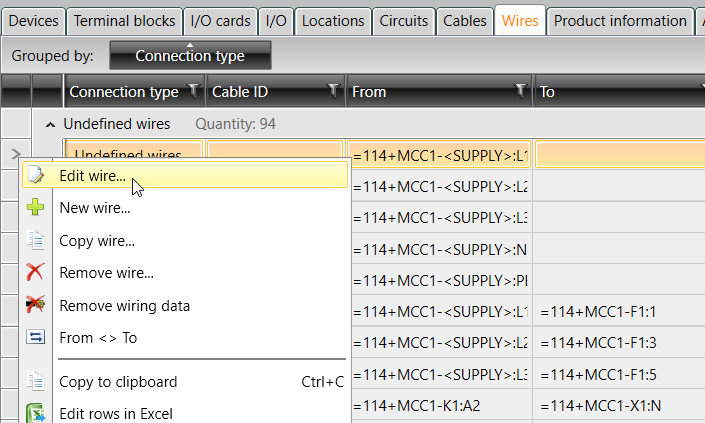
In the Wire properties dialog, you can edit the following information:
- ID – ID can be defined to wire of the wire harness.
-
Number – Wire number.
-
Name – Freely given name for wire.
-
Location – Wire location.
-
Type – Wire type. Last user types can be selected from drop down menu.
-
Item code – Wire item can be selected from cable database by clicking the
 button.
Selecting wire item also sets wire type.
button.
Selecting wire item also sets wire type. -
Color – Wire color.
-
Connection type – Wire connection type, internal wire, wire harness, busbar or undefined wire.
-
Length – Length of the wire, defined manually.
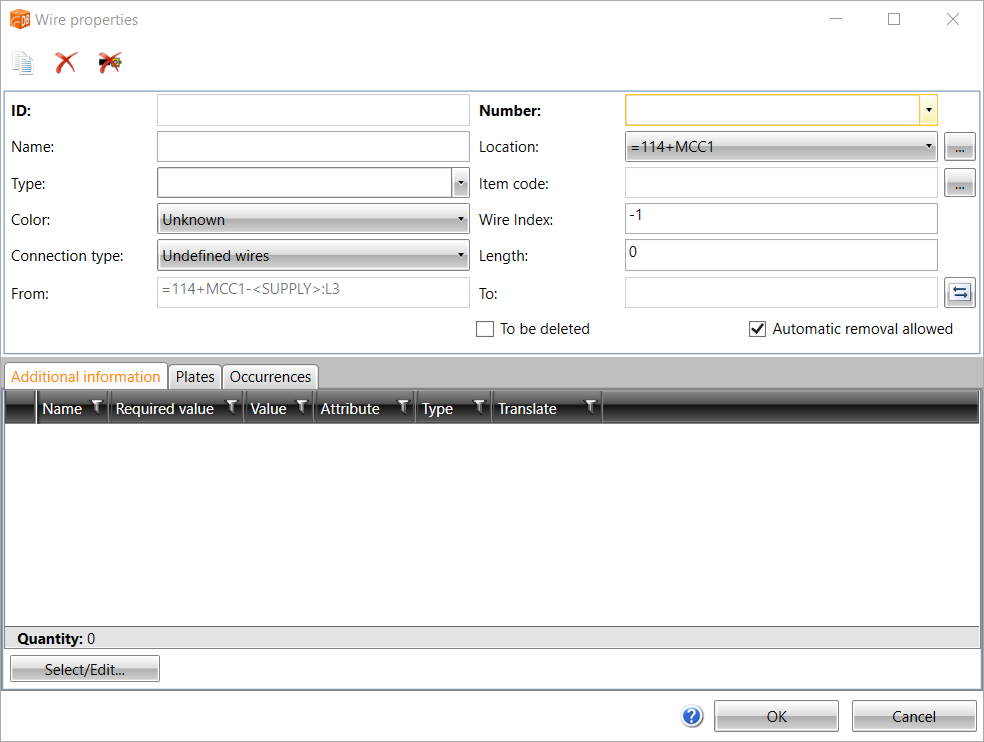
-
With the
 button, you can copy the wire.
The wire will get the first available wire index and number.
button, you can copy the wire.
The wire will get the first available wire index and number. -
With the
 button, you can delete the wire,
if it does not have any occurrences in the drawing.
button, you can delete the wire,
if it does not have any occurrences in the drawing. -
On the Additional information tab, you can select and edit additional information with the Select/Edit button.
-
On the Plates tab, you can select and edit plates with the Select/Edit button.
-
You can cancel editing with the Cancel button, with the cross in the top right corner of the dialog, or with the Esc key.