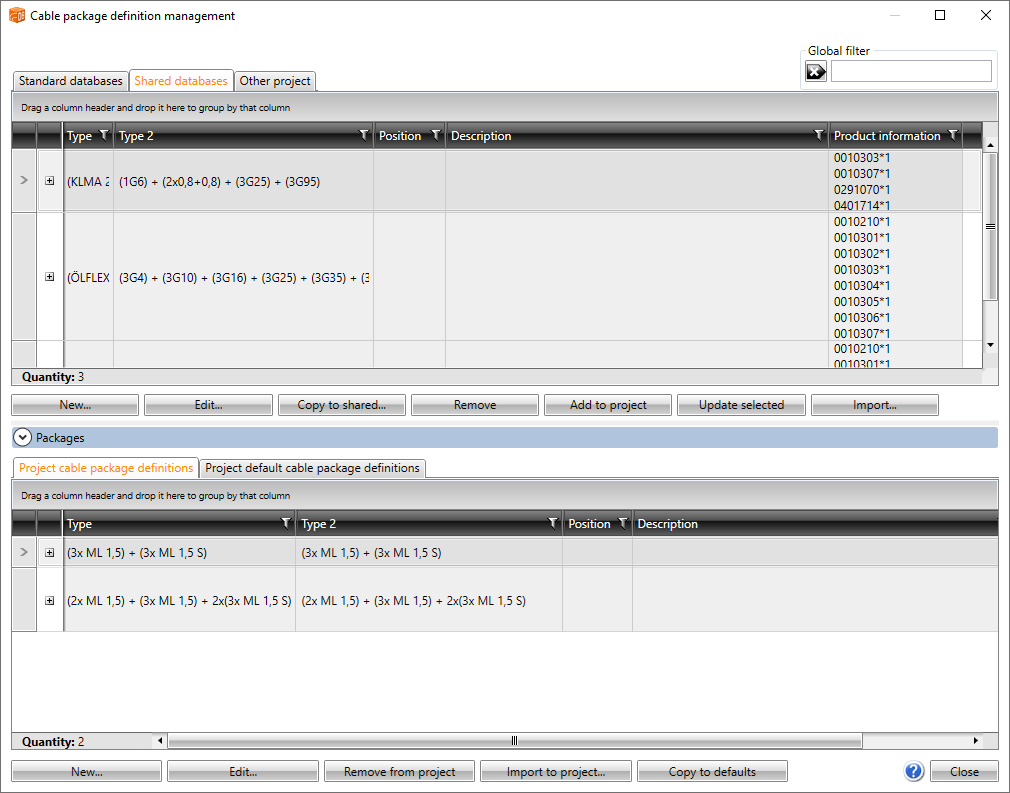|
|
DB tool > Management tab > Cable packages |
With cable packages, you can combine multiple cables to a single wiring line. A cable package holds data about included cable types and optionally product information and additional information.
Adding cable package definitions
Do the following:
-
Click New. The New cable package definition dialog opens.
-
Add cable types to the definition:
-
On the Cable types tab, click Select/Edit. The Cable type selection dialog opens.
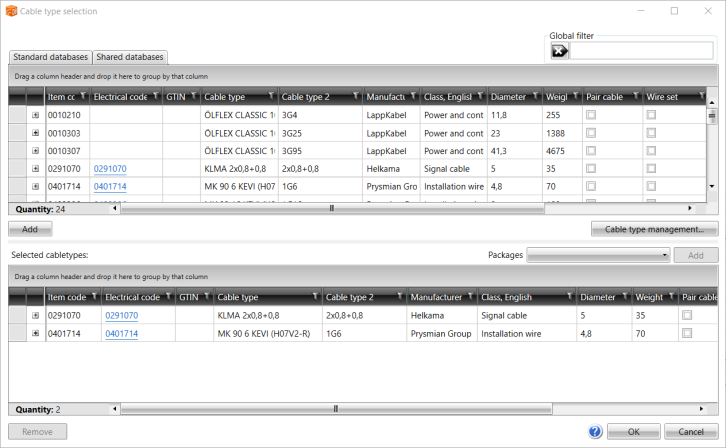
-
From the upper part of the dialog, select the cable types you want to include in your cable package and then click Add.
-
Click OK. The cable types are now shown on the Cable types tab:
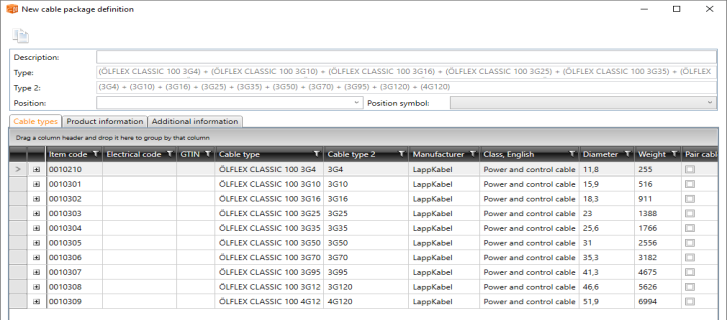
The information in the Type and Type 2 fields is based on the cable types you included in the package.
-
-
If desired, add product information to the definition:
-
Select the Product information tab.
-
Click Select/Edit. The Product information selection dialog opens. For more information on the dialog, see Select product information.
-
From the upper part of the dialog, select the product information you want to include in your cable package and then click Add.
-
Click OK. The product information is now shown on the Product information tab.
-
-
If desired, add additional information to the definition:
-
Select the Additional information tab.
-
Click Select/Edit. The Additional information definition selection dialog opens. For more information on the dialog, see Select additional information.
-
From the upper part of the dialog, select the additional information you want to include in your cable package and then click Add.
-
Click OK. The product information is now shown on the Additional information tab.
-
-
Click OK.
Editing cable package definitions
Adding and removing cable types
Do the following:
- Select the desired cable package definition.
- Click Edit. The Edit cable package definition dialog opens.
- Select the Cable types tab.
- Click Select/Edit.
- Select cable types by double-clicking the desired row in the upper grid, or by selecting the desired rows and clicking Add.
- Click OK.
- Close the edit dialog by clicking OK.
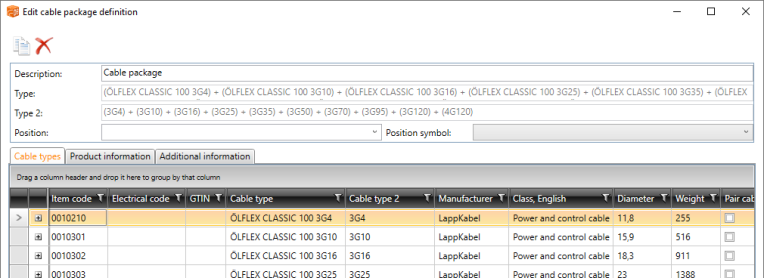
If necessary, you can remove cable types by selecting the desired type in the lower grid and clicking Remove.
Adding product information
Do the following:
- Select the desired cable package definition.
- Click Edit. The Edit cable package definition dialog opens.
- Select the Product information tab.
- Click Select/Modify.
- Select product information by double-clicking the desired row in the upper grid, or by selecting the desired rows and clicking Add.
- Click OK.
- Close the edit dialog by clicking OK
For more information on selecting product information, see Select product information.
Adding additional information
Do the following:
- Select the desired cable package definition.
- Click Edit. The Edit cable package definition dialog opens.
- Select the Additional information tab.
- Click Select/Modify.
- Select additional information by double-clicking the desired row in the upper grid, or by selecting the desired rows and clicking Add.
- Click OK.
- Close the edit dialog by clicking OK
For more information on selecting additional information, see Select additional information.