The management tools in Electrical DB use the same type of interface for adding, removing and editing items, and for adding them to projects.
The management tools are divided into three sections from top to bottom: database information, packages, and project information.
In all the management tools, you can use a global filter. The global filter makes it possible to search for information using freely defined criteria, without taking wildcard characters * or ? into account.

Furthermore, you can group and filter the information in all the management tools.
Database information
The top part of a management tool is for viewing and editing the information in the database. The databases to use are divided on tabs.
Standard databases (EDBCommon.mdb) is a read-only database provided with the application and will be overwritten whenever the application is updated.
Shared databases (EDBUserCommon.mdb) is a database that can be shared and edited. If another users edits the data simultaneously, you can update the grid to show the changes by clicking the
 button.
button.Other project enables importing information from another project database (EDBProject.mdb). You can also move the selected rows to the shared databases by right-clicking and selecting Add to shared database.
Items can be copied from one database to another.
Example of Cable type management:

Open(Standard databases) – Open the selected item for viewing.
Copy – Create a copy of the selected item. The copy will be saved to Shared databases.
Add to project – Add the selected item(s) to the project. Alternatively, add an item by double-clicking it.
Update selected – Update modifications made in the database to the items in the project.
Select other project – Select another project database (EDBProject.mdb) to use as data source.
New/Edit (Shared databases) – Add a new item / open the selected item for editing.
Remove(Shared databases) – Remove the selected item.
Import – Import items from other databases to Shared databases.
Packages
The Packages section is located in the middle part of the management tool. With packages, you can bundle multiple items together and then easily add them to the project at once.
You can add items to the packages by dragging them from the database information section. You can remove rows from packages by right-clicking the row and selecting Remove package row.
You can add items in a package to the project by double-clicking the desired package row.
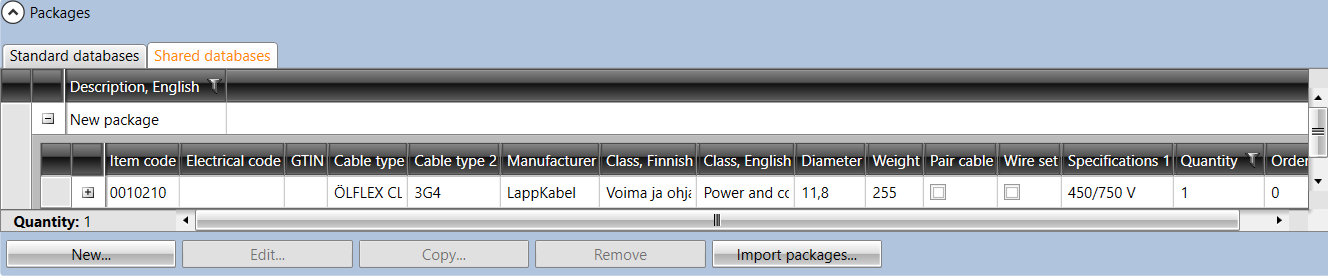
New/Edit – Add a new package or edit an existing one.
Copy – Create a copy of the selected package. All items in the package will also be copied to the new package.
Remove – Delete the selected package.
Project information
The bottom part of the dialog shows project information (EDBProject.mdb) and default project information (EDBUser.mdb).
For example, Project cable types:

New – Add a new item to the project database. You can also add an item by selecting an existing item, clicking Edit and then in the dialog clicking the
 button.
button.Edit – Edit an existing item. The changes will only be saved to the item in the project.
Update selected – Update information from the selected items to project occurrences.
Remove from project – Remove an item not used in the project.
Import to project – Import items from another project. See Project import from database.
Copy to defaults – Add the selected items to the default database (EDBUser.mdb). When a new project is created, items will automatically be added to that project.
New – Add a new item to the default database. You can also add an item by selecting an existing item, clicking Edit and then in the dialog clicking the
 button.
button.Edit – Edit an existing item. The changes will only be saved to the item in the project.
Remove from project – Remove an item not used in the project.
Import to project – Items can be imported from another project (EDBProject.mdb, SahkoBase_Projekti.mdb) or older common database (SahkoBase_Yhteiset.mdb). From older common database it's only possible to import user created data.
Add to project – Add the selected items to the project.