Hierarchies
Extra > Hull Viewer > Hierarchies
Define the available hierarchies for Hull Viewer. A hierarchy consists of levels in the Work Breakdown Structure.
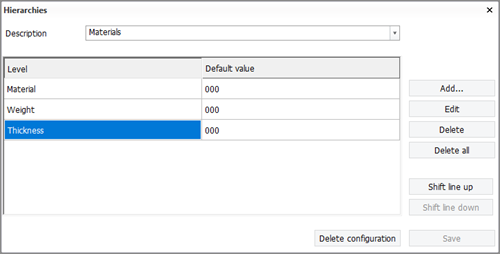
A new hierarchy can be added by typing a name in the Description field and selecting the levels for this configuration. After clicking Save, the Hull Viewer is started the next time, the new hierarchy configuration is included in the hierarchies drop-down menu in Work Breakdown Structure.
After that, a new hierarchy can be created by typing a new name in the Description field, deleting the existing levels, creating new levels and saving it.
-
Level – Defined by one of the available logistical fields and a default level name. A hierarchy can contain up to 16 levels.
-
Default value – The value that will be used when a given part does not have a value for the logistical field of a level. For more information, see Moving parts between levels.
-
Add – Add one new level to the list from the available levels.
-
Edit – The default value of the selected level can be edited.
-
Delete – Delete the selected level from the list.
-
Delete all – Delete the current levels in the hierarchy configuration.
-
Shift line up – Move a level up in the configuration.
-
Shift line down – Move a level down in the configuration.
-
Delete configuration – Delete the current hierarchy configuration.
The hierarchies are stored in the %NORMS%/lvar folder and they are named as hierarchy0000.cfg, hierarchy0001.cfg, and so on.
The hierarchies provide a way of organizing parts, for example, by function. For instance, there can be separate hierarchies defined in the project for delivery parts, process parts or material. The available hierarchy types can be selected from the drop-down menu above the Work Breakdown Structure tree view in Hull Viewer. The Name and Type columns then give extra information on the selected item in the hierarchy.
The work breakdown structure allows multiple branches with the same name. There can be a subsequent branch of the lowest branch with the same name, so that they are shown as separate branches.
See also Editing field formats in the Managing Production Information Administrator's Guide.