Reassign Blocks To Group
Projects > Reassign Blocks To Group
Assign one or more blocks to a different block group.
Note: In COS projects you can only reassign blocks that are checked out. Check out the blocks that you want to reassign before starting this function.
Important: Only one user at a time can access this function with full access. Meanwhile, other users will not be able to open a block or a drawing in the project. Furthermore, this function cannot be opened with full access if another user has accessed the Building Block Overview, Block Groups, Block Order, or Quick Block Definition Tool function.
Note: In case the Hull application crashes unexpectedly, the Hull Block List may remain checked out at a particular site. The HCA cancels the checkout after two minutes to free the block list back into use in such scenarios.
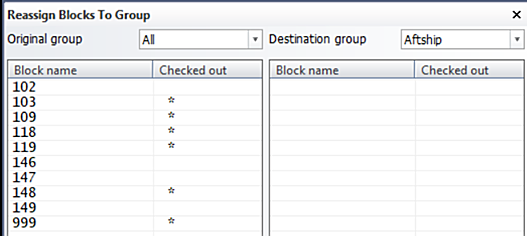
The left pane of the dialog shows all the blocks in all the block groups by default. To show only blocks that belong to a specific block group, select the desired block group in Original group. Blocks that are checked out are marked with an asterisk.
To reassign a block to a different block group, do the following:
-
Select the destination block group in Destination group.
-
Click on the block that you want to reassign in the left pane. The block is moved to the right pane.
-
Click OK to save the changes.
If you are working in a COS project, note that any block can be selected in the left pane and moved to the right pane for reassignment, but the system reassigns only those blocks that are checked out. The system shows an error message if you try to reassign blocks that are not checked out.
Note: After reassigning blocks, it is recommended to update the construction of each reassigned block.