Insert objects
You can use the Select Object pane for inserting diagram objects into the active diagram.
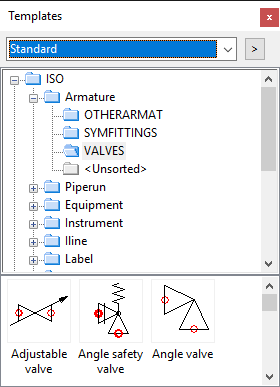
See Custom Symbol for information on how to create custom diagram symbols.
Inserting an object
-
In the Select Object pane, double-click the object you want to insert.
The diagram drawing shows the symbol of the object in the cursor location as white lines, and nodes are marked with green circles.
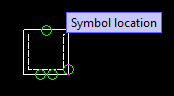
-
Before selecting where to place the object, you can right-click to open the context menu. In the context menu, you can for example mirror the symbol or reverse the flow direction, or you can select Properties to change the scale of the symbol.
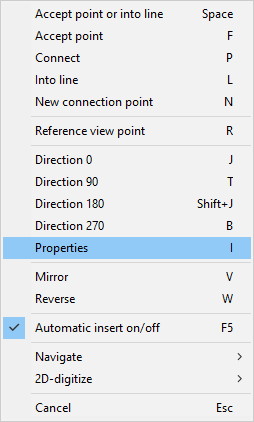
-
Move the object to the intended target location. If the object is a pipe run or an instrument line, define its start point and end point.
When the inserted object has nodes, you can insert the object into a line or connect its node to an existing node in the diagram.
- Moving the symbol over a line highlights that line and automatically corrects the orientation of the symbol, if possible.
- Moving the symbol so that one of its nodes overlaps an existing node turns the green circle of the connecting node into a larger red circle.

-
Depending on settings (see Symbol Default) and the type of the object, you may be prompted to fill in the database record for that object.
Inserting an object into a line
-
When you are inserting an object you selected from the Select Object pane, move the cursor to the location in the pipe run where you want to insert the object. When the line is highlighted, the object will be inserted into line when you click or press Space.
-
Objects that are sensitive to correct flow direction (pumps, non-return valves, and so on) orient themselves correctly to the flow direction, but you can manually override the orientation, if needed.
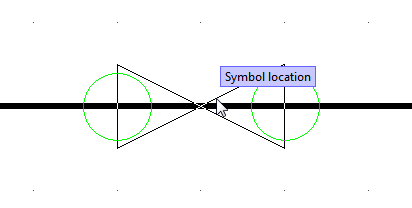
Scaling an object
Usually only objects like vessels (Equipment) are scaled. You can scale the object you are inserting before you accept its location.
-
When you are inserting an object, right-click the diagram and select Properties or press I. The Symbol Properties dialog opens.
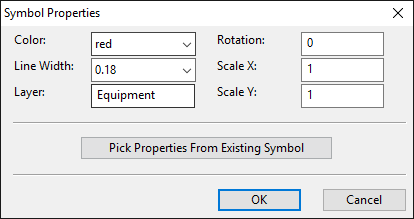
-
Define Scale X and Scale Y.
You can also define the symbol's rotation angle and some other properties, if needed.
-
Click OK.