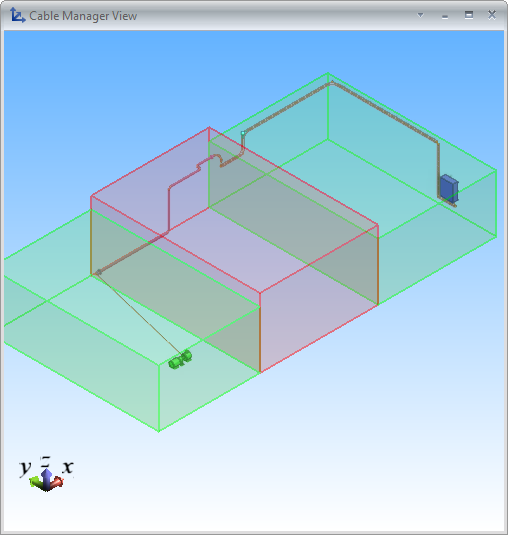Views
In the Cable Manager dialog, on the General tab, the Views section contains the following options.
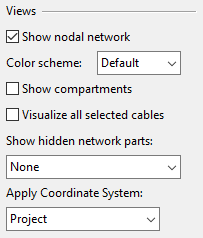
-
Show nodal network – When selected, the nodes and segments of the cable routing network are shown in the views.
Important: This setting has no effect in a work view whose content rule is set to hide cable network parts. For more information on content rules, see Set Content Rule or Filter.
-
Color scheme – If the cable routing network is shown, you can select how to color the nodes and the segments:
-
Default – Use the default colors.
-
Status – Use these colors:
-
Blue – generated, enabled
-
Red – generated, disabled
-
Green – manually created, enabled
-
Yellow – manually created, disabled
-
-
Fill rate – Use the fill rate colors defined in cable router settings. See Defining fill rate controls.
-
-
Show compartments – If selected, the Cable View window shows normal compartments in green and restricted compartments in red. For more information on restricted 3D spaces, see Network.
-
Visualize all selected cables – If selected, the Cable View window shows all the selected cables. Otherwise, it only shows one of them.
-
Show hidden network parts – Select whether to show hidden network parts:
-
None (default) – Do not show hidden cable network parts.
-
Blocked segment – Show segments that collide with other objects and segments that are blocked due to different interference classes in dark red color. You can activate a blocked segment with the Enable Network Objects function (see Modify) to turn it into a user-defined segment, which informs the cable network recreation process that the segment is needed, even if it is colliding into something.
-
Combined node sub nodes – In a combined node, show all the subnodes instead of a single node.
-
All – Show all hidden cable network parts.
-
-
Apply Coordinate System – Cables can only be routed in areas that use the Project coordinate system. However, you can set the Cable View window to show the selected cables according to some other coordinate system in the current project by selecting that coordinate system from the drop-down menu. For more information, see Cables and local coordinates.