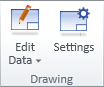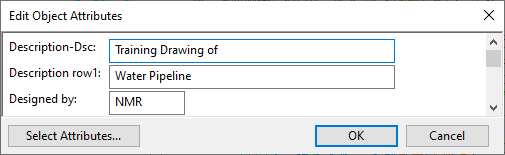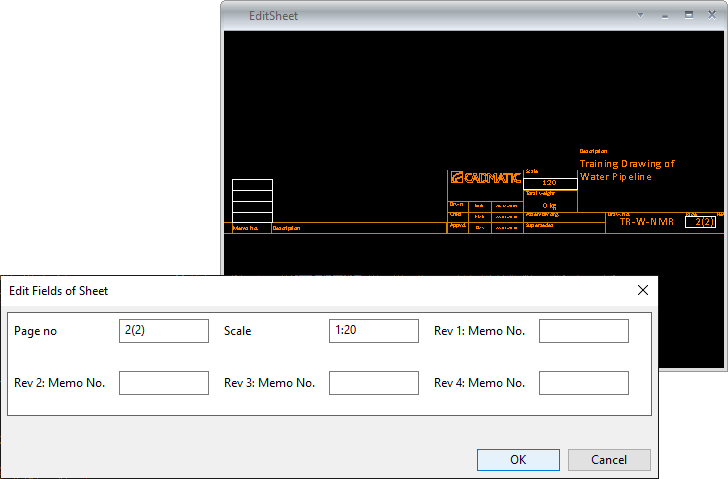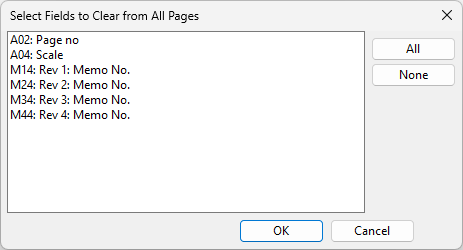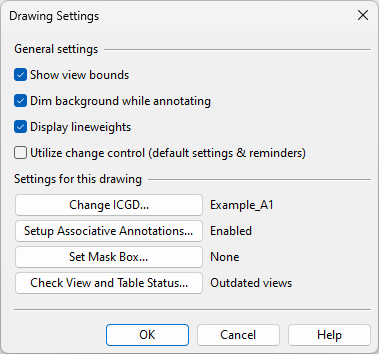Drawing
On the Home tab of the document editor, the Drawing group contains the following tools.
Edit Data

The Edit Data drop-down menu contains the following tools.
Edit drawing header data | Edit revision table | Edit fields of sheet | Clear manual fields of sheet edits
Edit drawing header data
This command opens the Edit Object Attributes dialog where you can select which attributes are assigned to the document and what are their values. This data is added to the document header in export.
Edit revision table
This command opens the Manage Revisions dialog for managing document revisions.
For details, see Managing revisions.
Edit fields of sheet
This command opens a dialog for editing the values of the data fields on the active drawing sheet.
Clear manual fields of sheet edits
This command opens a dialog for removing manually inserted data values from the drawing sheet. Select the fields whose values you want to restore to what is defined in drawing header data, and click OK.
Settings

Settings opens the Drawing Settings dialog where you can define settings for the open document.
General settings
-
Show view bounds – If selected, the view limits (Umin–Umax, Vmin–Vmax) and the bounding box of 2D annotations in each drawing view are shown on the screen.
-
Dim background while annotating – If this option is selected, the following happens:
-
If you are annotating a view, the active view is shown normally and the rest of the drawing page is shown as dimmed.
-
If you are annotating a page, the page annotations are shown normally and the drawing views are shown as dimmed.
If the option is not selected, the whole drawing page is shown in normal colors.
-
-
Display lineweights – If this option is selected, lines are drawn using the lineweight defined for each line or line type.
If the option is not selected, all lines are drawn using the same lineweight.
-
Utilize change control (default settings & reminders) – If this option is selected, opening the Drafting tab also opens the Visualization and change control pane described in Visualization and Changes, and leaving the Drafting tab prompts the user to save the current state of object visualization. If the user manually closes the pane before leaving the Drafting tab, the user is still prompted to save, but only once per editing session, and the pane is not automatically opened and closed when switching from one tab to another.
Settings for this drawing
-
Change ICGD opens an object browser dialog where you can select the ICGD to use for the bill of materials of the open document. After this, the BOM is re-processed according to the new ICGD.
-
Setup Associative Annotations opens a dialog for specifying settings for associative annotations.
Note: These settings are applied to all drawing views in the design area.
 Show/hide details
Show/hide details
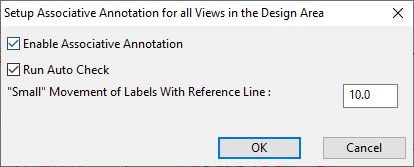
-
Enable Associative Annotation – If selected, the use of associative annotations is enabled and you can specify the other settings in this dialog.
-
Run Auto Check – Select this option to allow the program to automatically check the annotations when the user starts to edit them.
-
"Small" Movement of Labels with Reference Line – Define the maximum distance that 3D objects can be moved without causing a relocation of the associated labels. If the movement exceeds the threshold value, the program automatically adjusts the label's reference line and label text. The default value is 10 mm.
-
-
Set Mask Box – Opens the Edit Document Mask Box dialog where you can define a mask box that hides parts of the 3D model when the document is opened on a replica server. For more information, see Set Mask Box.
-
Check View and Table Status – Opens the View and Imported File Statuses dialog where you can update the contents of drawing views, imported reference drawings, and imported tables. For more information, see Updating drawing views, reference drawings, and imported tables.