Active
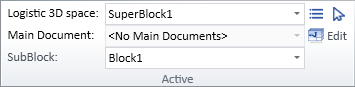
On the Pipe Spools tab, the Active group allows you to select a logistics 3D space and a main document that is hosted by the selected 3D space.
Depending on your site's configuration, you might also be able to select a lower-level 3D space that hosts pipe spool drawings or a System.
Logistic 3D space
Use one of the following methods to select the logistics 3D space where you want to manage pipe spools.
-
 Open the drop-down list to select the logistics 3D space from a list of all logistics 3D spaces.
Open the drop-down list to select the logistics 3D space from a list of all logistics 3D spaces. -
 Select the logistics 3D space from a containment browser that shows a hierarchical tree of all logistics 3D spaces.
Select the logistics 3D space from a containment browser that shows a hierarchical tree of all logistics 3D spaces. -
 Select the logistics 3D space by picking a model object that belongs to the required logistics 3D space.
Select the logistics 3D space by picking a model object that belongs to the required logistics 3D space.
Selecting a logistics 3D space populates the other selection fields with applicable items.
Main Document

The Main Document field lists the main documents that are hosted in the active 3D space. If there are no documents, use the tools in the Main Document group to create a new document.
Note: This field is displayed if Spool list content is set to "Logistic containment" in File > Options > Shared Settings > Documents > Pipe Spool Drawing.
If the name of the document is displayed in red, the document group is currently checked in. The document group defines which spools are assigned to the document and if the group is checked in you cannot change the assignments. You can check out the document group as described in Group.
To edit the selected document, click the  button. If the document has previously been published, you are prompted whether to create a new revision of the document. Then, the Pipe Main Document dialog opens, and you can use it to edit, check in, and publish the document. For more information, see Manage.
button. If the document has previously been published, you are prompted whether to create a new revision of the document. Then, the Pipe Main Document dialog opens, and you can use it to edit, check in, and publish the document. For more information, see Manage.
Block

If the Containment setup of the selected logistics 3D space contains lower-level hierarchies such as blocks and sub-blocks, this additional field lists the 3D spaces that are hierarchically subordinate to the active 3D space. You can select a specific sub-block or "All SubBlocks" to filter the Spool List dialog accordingly.
Note: This field is displayed if Spool list content is set to "Sub block" in File > Options > Shared Settings > Documents > Pipe Spool Drawing. The name that is displayed in front of the field comes from the containment setup, so it can be, for example, "SubBlock" or "Outfit area".
System

The System field lists the System assignments of the pipe spools in the active 3D space. You can select a specific system or "All Systems" to filter the Spool List dialog accordingly.
Note: This field is displayed if Spool list content is set to "System" in File > Options > Shared Settings > Documents > Pipe Spool Drawing.