Define or browse spools
Depending on how your project is set up, from the Piping Isometric tab you can open either the Define spools dialog or the Browse spools dialog.
In both dialogs, selecting a spool from the list highlights the member objects in a separate shaded view. Each spool has a different color to distinguish it from the other spools.
Define spools
In the Define spools dialog, you can create, modify, rename, and delete spools of an isometric group.
To open this dialog, select one isometric group from the Isometric Groups Pane and then Define spools from the Isometric Groups context menu.
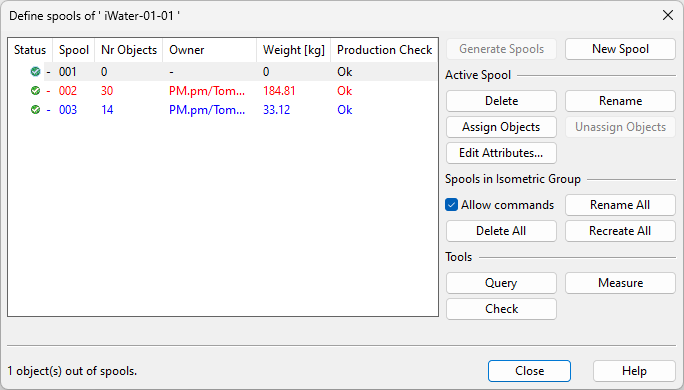
In this dialog, you can use the following commands.
Commands that generate or rename multiple spools use the settings that the project administrator has defined in Spools.
Commands that update the spool list run the spool checks that the project administrator has enabled in Spool Checks.
-
Generate Spools – Generates spools for the isometric group with a predefined naming pattern. You are prompted to enter an index number for the first spool.
-
New Spool – Prompts you for the spool name and generates an empty spool with that name. After this, use the Assign Objects command to assign piping objects to the spool.
Active Spool
-
Delete – Deletes the selected spool.
-
Rename – Opens a dialog for entering a new name for the selected spool.
-
Assign Objects – Opens a shaded view for adding model objects to the selected spool by picking them from the view.
-
Unassign Objects – Opens a shaded view for removing model objects from the selected spool by picking them from the view.
-
Edit Attributes – Opens the Edit Attributes dialog for managing the attributes of the selected spool.
Spools in Isometric Group
-
Allow commands – Select this option to enable the following commands:
-
Rename All – Renames all spools of the isometric group with a predefined naming pattern, without changing the object assignments or the numbering order. You are prompted to enter an index number for the first spool.
-
Delete All – Deletes all spools of the isometric group. You are not prompted to confirm the action.
-
Recreate All – Removes all current object assignments and spool names and recreates the spools of the isometric group with a predefined splitting method and naming pattern. You are prompted to enter an index number for the first spool.
-
Tools
-
Query – Opens the Object properties dialog. Initially, the dialog shows information on the isometric group, but you can select Pick Object and pick an object from a work view to see object-specific information.
-
Measure – You can take measurements from a work view, if there are model objects assigned to the spool group.
-
Check – Performs a continuity check and volume check on the selected spool.
Browse spools
In the Browse spools dialog, you can only browse spools that have been defined on the Pipe Spools tab.
To open this dialog, select one isometric group from the Isometric Groups Pane and then Browse spools from the Isometric Groups context menu.
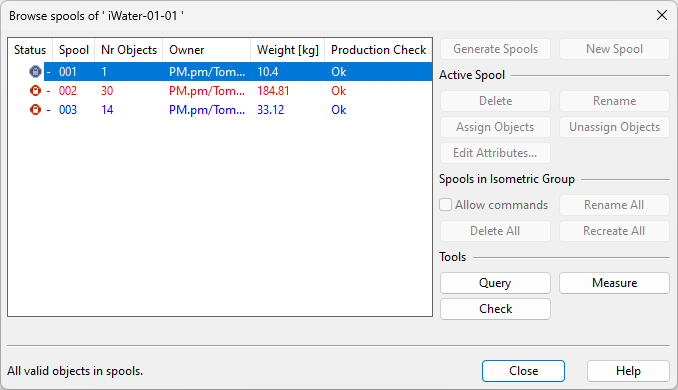
In this dialog, you can use the following commands.
Tools
-
Query – Opens the Object properties dialog. Initially, the dialog shows information on the isometric group, but you can select Pick Object and pick an object from a work view to see object-specific information.
-
Measure – You can take measurements from a work view, if there are model objects assigned to the spool group.
-
Check – Performs a production check on the selected spool.