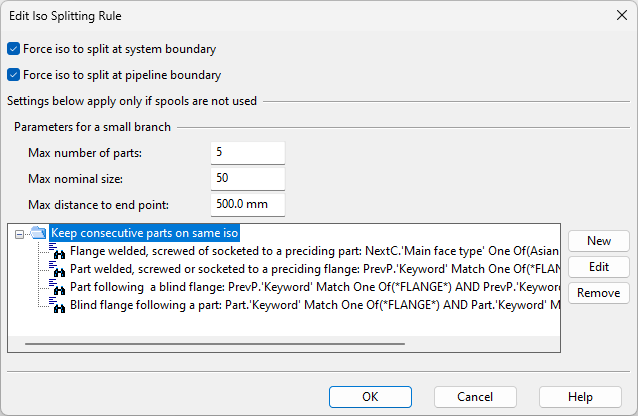Edit Iso Splitting Rule
In the Edit Iso Splitting Rule dialog, you can change the splitting rules that are applied when the user starts to create new isometric groups from the Production Tree pane. An isometric group represents the set of parts that can be shown in an isometric drawing, and with these rules you can define when a piping part should or should not start a new isometric group.
Do the following:
-
Open the Edit Iso Splitting Rule dialog from the Automatic splitting rules for isometric groups section of the Settings dialog.
-
Force iso to split at system boundary – Select this option if a piping part that uses a different System than the previous part should start a new isometric group.
-
Force iso to split at pipeline boundary – Select this option if a piping part that uses a different Pipeline than the previous part should start a new isometric group.
-
Parameters for a small branch – If the project does not use pipe spools, parts that belong to small branches are assigned to the same isometric group as the main run unless the following threshold values are exceeded.
-
Max number of parts – A branch whose part count exceeds this value is assigned to a separate isometric group.
-
Max nominal size – A branch whose nominal size exceeds this value is assigned to a separate isometric group.
-
Max distance to end point – A branch whose total length exceeds this value is assigned to a separate isometric group.
Note: If the project uses pipe spools, branch parts are assigned to isometric groups based on the Spool generation rule settings.
-
-
Keep consecutive parts on same iso – This rule defines which consecutive parts are to be assigned to the same isometric group. There are some default selection tests and you can create more, if needed.
 Show/hide details
Show/hide details
-
To add a new selection test, do the following.
-
Select the rule and then click New. The selection test editor opens.
-
Define the selection test. The context of the test is the current part and what possibly exists before or after it in the flow direction of the pipe. In the Target field you can specify what the selection test is to inspect, such as the previous or next connection.
For general information on the editor, see Query test editor.
-
Click OK.
-
-
To modify a selection test, select the test and click Edit.
-
To delete a selection test, select the test and click Remove.
-
-
Click OK to close the rule editor.