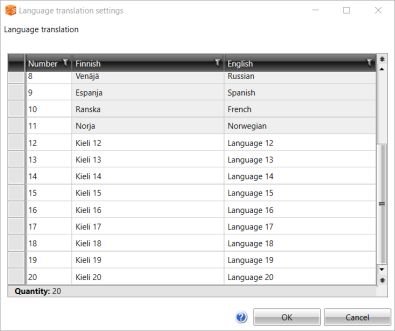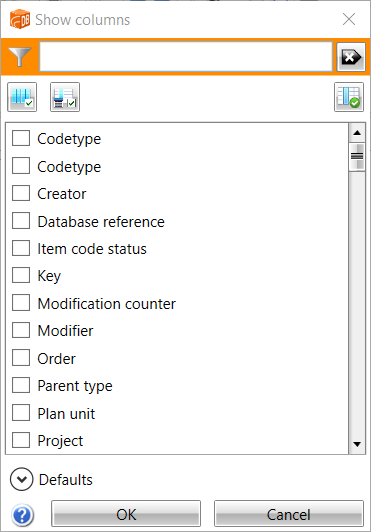DB tool > File > Settings
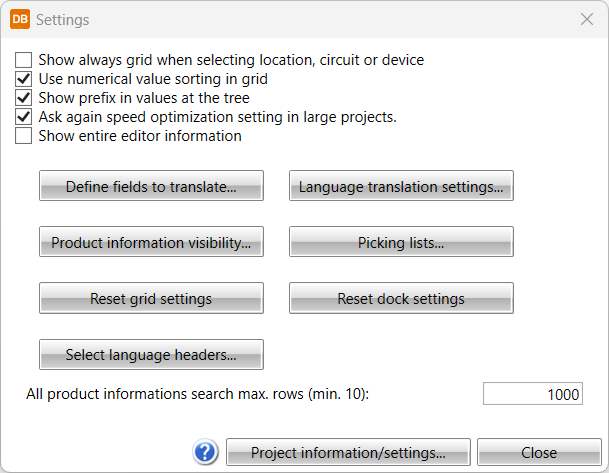
- Show always grid when selecting location, circuit or device – Grid view will be shown instead of tree view when selecting location, circuit or device. See Select location, circuit or device.
- Use numerical values sorting in grid – Try to order values numerically instead of alphabetical order.
- Show prefix in values at the tree – Displays prefixes for object ID and electrical position (=, +) at project tree.
- Ask again speed optimization setting in large projects – To improve application's usability with large projects, device listing in project tree and numeric sorting can be disabled. The state of setting is automatically asked from the user when the project is very large. This setting is active when user is selected Don't ask again checkbox.
- Show entire editor information
-
Define fields to translate – You can define which fields in a table are translated. See Define fields to translate.
-
Language translation settings – You can define names for translation languages. You can edit languages 11-20, languages 1-10 are fixed and cannot be changed. Give language name in Finnish and in English.
-
Product information visibility – You can select fields that will be shown in devices Product information column. If multiple data is selected they will be separated by semicolons. You can change the order of data with drag and drop.
-
Picking lists – You can define a list on constant values to the data used in projects. See Picking lists.
-
Reset grid settings – All the grid column settings done with Show columns function or other way will be reset.
-
Reset dock settings
-
All product information search max. rows (min. 10) – This defines maximum count of product information displayed at the time when All databases -tab is selected from product selection.
Note: If you have made many customizations for column visibility or order values, these changes will be lost!