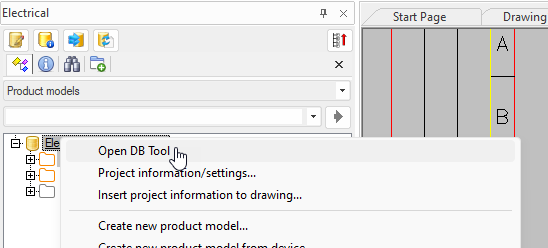This topic explains how you can create a new project based on an existing or a new drawing. If you want to create a project without a drawing, see Create new projects for instructions.
You do not need to set the default project settings and cable types for every project separately but it is important to do it properly once. New projects will get the default project settings and default cable types.
Do the following:
When the drawing is added to a project, the drawing directory will become the project directory. All the project drawings must be in the same directory but you do not need to add all the drawings to the project. Sub-directories are separate projects.
Open the project directory by right-clicking the drawing tab and selecting Open drawing directory (Ctrl + E).
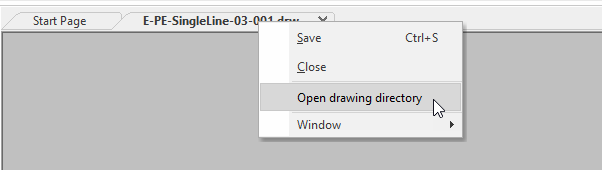
The project database EDBProject.mdb will be created when the drawing is first added to the project. EDBProject.ldb is an Access lock file.
Define the default project settings by selecting Electrical tab > Settings group > Electrical and then on the General tab clicking Default project settings.
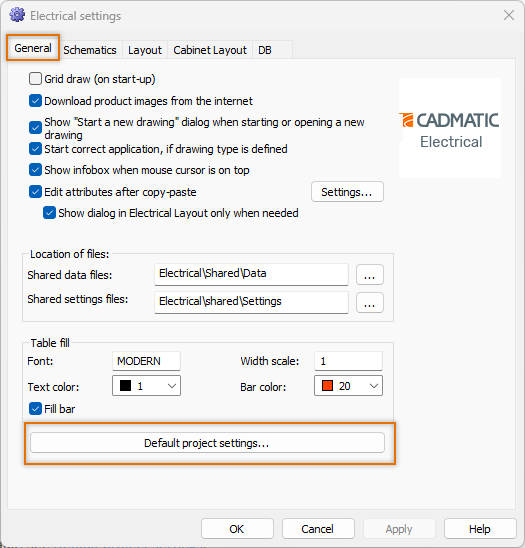
Default project settings will be set to new projects. Edit settings so that the new projects will get them by default. See Default project settings.
Note: Default project settings must be set only once.
Open Cable type management. Select the desired cable types and add them to the project by clicking Add to project.
The drawing name is shown
in the project tree when the drawing has not been added to a project. Click the ![]() Add document to project button to add it.
Add document to project button to add it.
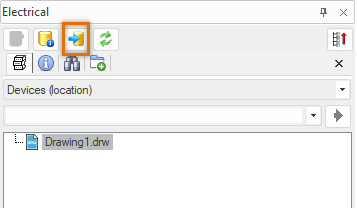
When the document is added to the project, the ![]() icon and the project name are shown
instead of the document file name.
icon and the project name are shown
instead of the document file name.
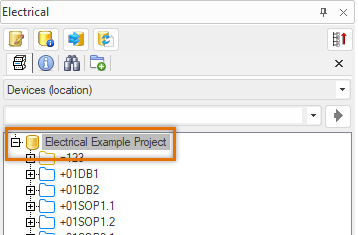
Project settings (such as the project name, target data 1–3, job number) should be set properly as soon as the project is created. For more information, see Project settings.
You can edit the project in DB Tool. Open the tool, for example, by right-clicking the ![]() icon representing the project and selecting Open
DB Tool.
icon representing the project and selecting Open
DB Tool.