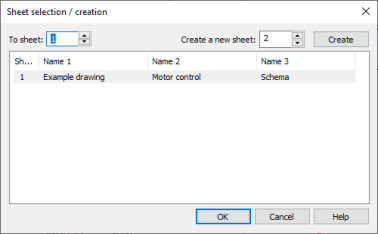Electrical tab > Projects group > ![]() Reports menu > CAD reports
Reports menu > CAD reports
With this function, you can import database lists to CAD drawings.
The CAD reports function uses the default drawing frame which can be defined with the Manage drawing frames and logos function.
The default report language can be defined in the Electrical settings by selecting Default project settings > Design language.
-
When creating reports, the default language is suggested.
-
The drawing frame is selected according to the default language.
-
The wire color language (e.g. Finnish/English: mu/bk) is selected according to the default language.
Make a list to a CAD drawing as follows:
-
Create a new sheet to drawing (SLEHTI1, SLEHTI2, etc.).
-
Select the desired list.
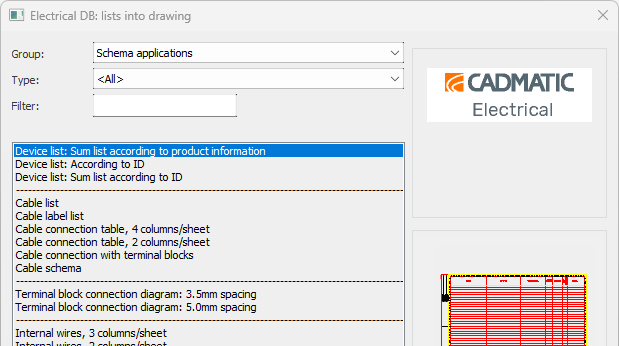
There are two groups you can select from: Schema applications and Layout.
 Schema applications
Schema applications
 Device list: Sum list according to product information
Device list: Sum list according to product information
Select the desired location, or all locations by clicking All. If you also want to include devices without a location, select No location.
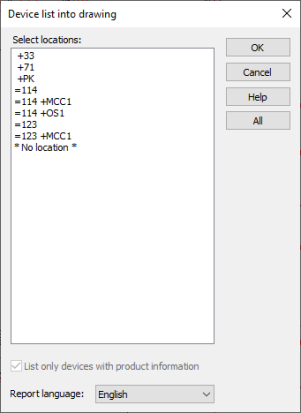
After this, the device list is inserted in the drawing from the database according to the order of the devices: one row/item.
 Device
list: According to ID
Device
list: According to ID
Select the desired location, or all locations by clicking All. If you also want to include devices without a location, select No location.
The device list is inserted in the drawing according to the device ID: n x rows/item.
 Device
list: Sum list, according to ID
Device
list: Sum list, according to ID
Select the desired location, or all locations by clicking All. If you also want to include devices without a location, select No location.
The device list is inserted in the drawing according to the device ID: n x rows/item and the number of the device.
 Cable
list
Cable
list
The function can be used for inserting the project cable list from the database into the drawing.
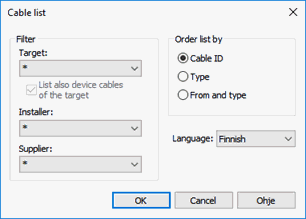
- Filter – Cables can be filtered according to target, installer or supplier. Using asterisk lists all items. If location is selected as target, by enabling List also device cables of the target, all device cables on selected location will also be listed.
- Order list by – Criteria for sorting the cable list.
- Language – Report language, affects also to drawing frame and presentation of color information.
 Cable
label list
Cable
label list
The function can be used to insert the project cable plate list from the database into the drawing. The list is suggestive: the physical dimensions of the plates are not in accordance with any manufacturer's plates.
 Cable
connection table
Cable
connection table
The function can be used to insert the cable connection table from the database into the drawing. There are two different list models: 4 columns/page and 2 columns/page.
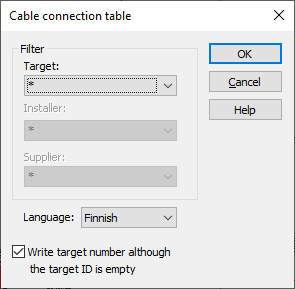
The cables that are listed can be filtered according to target, installer and supplier data. If installer or supplier data are not assigned to the cables, these fields are not in use.
 Cable
connection with terminal blocks
Cable
connection with terminal blocks
The function can be used to insert the cable connection wiring from the database into the drawing. One can select only on cable or all cables, and cables can be sorted by fields by clicking field caption text.
If more than one cable is selected, the function will automatically continue on next sheet when one sheet is full. If starting sheet contains drawing frame, it will be copied to other sheets too.
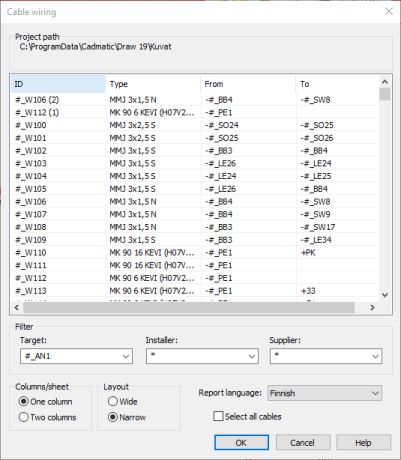
-
Filter – The cables that are listed can be filtered according to 'Target', 'Installer' and 'Supplier' data. Filtering method used is 'AND', if more than one filter fields used.
-
Columns/sheet – This setting decides, if created sheet will contain one or two columns in a page.
-
Layout
-
Wide – A wider connector symbol is used. Only one column can be fitted into a sheet.
-
Narrow– A narrower connector symbol is used. Two columns can be fitted in a sheet.
-
-
Select all cables – All cables can be selected at once.
 Terminal
block connection diagram
Terminal
block connection diagram
The function can be used to insert the terminal block drawing from the database into the drawing.
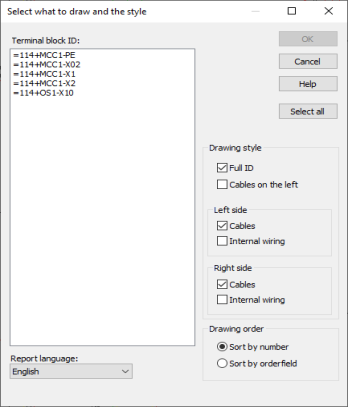
-
Full ID – Either full ID (=123+MCC1-X10) is listed or just ID (X10).
-
Cables on the left– Setting for selecting the side of the cables.
-
Left side
-
Cables– Select, if the cables will be drawn.
-
Internal wiring– Select, if the distribution board's internal wires will be drawn.
-
-
Right side
-
Cables– Select, if the cables will be drawn.
-
Internal wiring– Select, if the distribution board's internal wires will be drawn.
-
 Internal
wires
Internal
wires
The function can be used to insert the internal wiring table from the database into the drawing. This table works in the same way as the cable wiring table, except that it lists the internal wires only.
Fastest way to define internal wires is the Internal wirings automatic defining function.
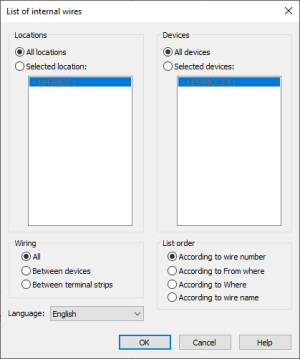
 Wiring
harnesses' connection diagram
Wiring
harnesses' connection diagram
This function creates a connection table from the wire harnesses. The appearance of the list is the same as that of the distribution board's internal wires.
 Wiring
list by devices
Wiring
list by devices
This function will draw wiring list of devices with database's information to drawing sorted by electrical positions. The list will also copied to clipboard, where it can be copied to other programs.
This function requires, that the drawing contains wirings with full ID's.

Wiring – E.g. wires between terminal strips can be left out from the list.
Wire sorting – Lists can be sorted either according to wire numbers or according to device connectors.
 Layout
Layout
Heater list – The function can be used to insert the heater list from the database into the drawing. The heaters will be placed to the list rows according to their position number.
Lighting fixture list – The function can be used to insert the project lighting fixture list from the database into the drawing. One of the four lighting fixture lists can be selected. The lights will be placed to the list rows according to their lighting fixture code.
-
Click OK.
-
Define the desired criteria, such as the report language.