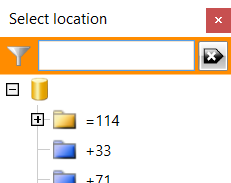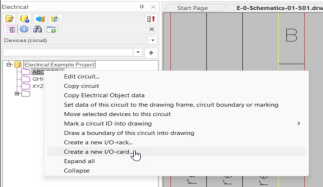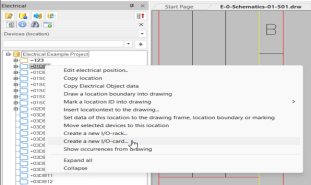Schematics tab > Devices group > ![]() I/O menu > Create I/O card
I/O menu > Create I/O card
With this function, you can create new I/O cards. By using product models, you can use information from the cards in the database on your new cards.
You can also start this function from the Devices (circuit) and Devices (location) project trees.
The New I/O card dialog suggest the previous selections for location, circuit, and I/O rack. In addition, the Card ID field shows the next consecutive ID.
Do the following:
-
Select card location from the drop-down menu. Alternatively, you can click the
 button next to the Location field and then select the location from the Select location dialog.
button next to the Location field and then select the location from the Select location dialog. -
Select a circuit, or click the
 button and select it from the Select circuit dialog.
button and select it from the Select circuit dialog. -
Select an I/O rack, or create a new one:
-
Create a new rack by entering a rack ID in the I/O rack field.
-
Select a rack from the drop-down menu.
-
Click the
 button next to the I/O rack field and select the rack from the Select I/O rack dialog.
button next to the I/O rack field and select the rack from the Select I/O rack dialog.
-
-
In the Card ID field, enter an ID for the new card.
-
If desired, select a project product model from the Product model menu.
By clicking the
 button next to the Product model field, you can fetch product models from the standard database or shared databases.
button next to the Product model field, you can fetch product models from the standard database or shared databases.After selecting the product model, the description and channel information from the model are shown in the respective fields. In addition, the Start address IN, Start address OUT and Bit address offset fields become available.
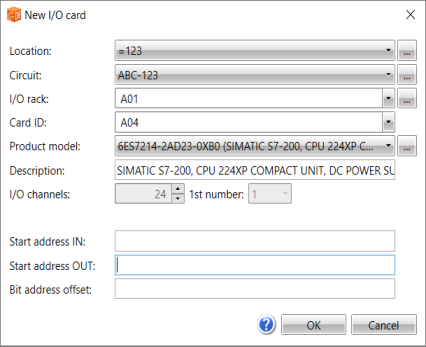
-
If you selected a product model and want the channel addresses to be created automatically, define a value in the Start address IN or the Start address OUT field. If necessary, also define a value in the Bit address offset field.
When the addresses are automatically created, you cannot edit addresses for individual channels.
-
If you did not select a product model, do the following:
-
Enter a description. If you selected a product model, the product model description will be used.
-
Define the number of channels, and the number of the first channel. If you selected a product model, the channel information from the product model will be used.
-
Click OK.