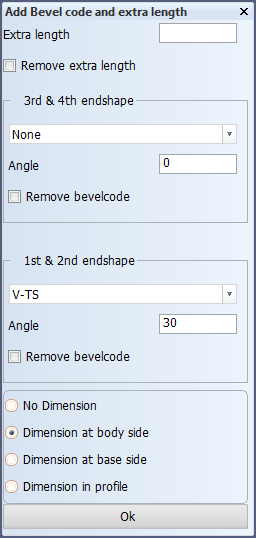Adding bevels to profile end types and face plates
The functions for adding, modifying or removing bevels on profiles and face plates, as well as extra length are found at Construction > Profiles > Modify > Green, for profile end shapes, or Construction > Face Plates > Modify > Green, for face plates.
The steps for applying bevels on profiles and face plates are the same. Once you have selected the profiles to modify, the Add Bevel code and extra length dialog opens.
The input box for Extra length adds the value placed in it as extra length to the profile end type. This value is added to any extra length which had been added previously, unless the Remove extra length option is selected.
The drop–down lists allow a specific bevel type to be selected which will be applied to either the 1st and 2nd or the 3rd and 4th end shapes of the selected profile ends. There is also an input box to specify the angle of the bevel which is to be applied. This option to specify the angle is not available if the system administrator has specified that Predefined Bevels are to be used. The options for bevels available here are determined by the system administrator in Defining profile end type bevel options. There is also a option Remove bevelcode which will remove any previously specified bevel type from the respective end shapes, if selected.
Tip: If you change the bevel type or add extra length to an end type with the Green function, it remembers the last predefined bevel type that was used, as well as the dimension direction.
Note: In case several end types with different properties are selected at the same time, the most used property is displayed in the panel.
The dimension options determine if a dimension, containing an applied bevel type or extra length, should be applied and where it would be located relative to the end shape. Examples of the three possible dimension positions are shown below:
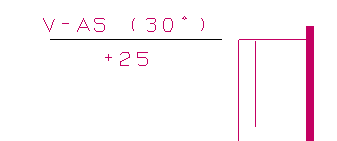
Dimension at Body Side
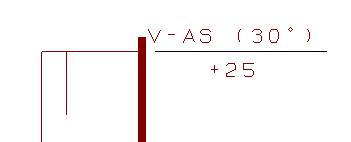
Dimension at Base Side
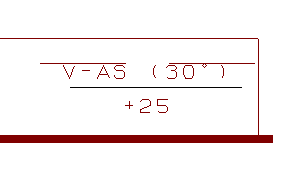
Dimension in Profile
Bevels on profile flange for related bracket
When a bracket is related to a profile, it is possible to add a bevel to the profile that the bracket is related to. This bevel will be added as an attribute to the profile, but will keep a link with the bracket at all times. This ensures that when the bracket is, for example, copied or moved, then the profile bevel will be included.
Bevels can also be added to shell frames in this way.
When a profile or shell frame is in a different block, the bevel will only be added to it when the block in question has been set to "drawn" in the Solid/Dash tab on the Block Properties panel. The same counts for copy and move actions. When modifying, recalculating and removing brackets, that is not necessary.
The bevel text on profiles in different blocks becomes visible in the drawing after doing a drawing update for the concerning blocks.