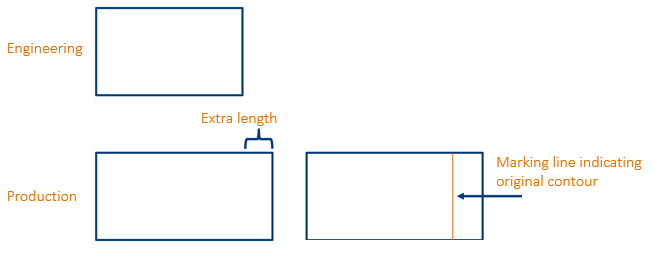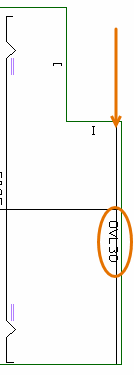Extra length
Extra Length can be given to plate contours, seams and profile end types.
In the case of plates and seams, extra length is a property of the bevel on the plate edge or seam.
Extra length for the different construction items can be added and modified with the following functions in the 3D-Contek application:
-
Plates – Construction > Plates > Insert > Extra Length and Construction > Plates > Modify > Extra Length
Because plate extra length is a property of the bevel on the plate edge, extra length on plates can also be defined in bevel properties, in the Extra length tab.
-
Seams – Construction > Welds > Insert > Extra Length and Construction > Welds > Modify > Extra Length
Because seam extra length is a property of the bevel on the seam, extra length on seams can also be defined in bevel properties, in the Extra length tab.
-
Shell plates – Construction > Insert > Extra Length and Construction > Modify > Extra Length. See and Extra Length function, Extra length on the shell plate contour.
-
Profiles – Construction > Items > Profiles > Modify > Green
-
Face plates – Construction > Face Plates > Profiles > Modify > Green
-
Shell frames – Construction > Shell Frames > Profiles > Modify > Green
The information below describes how to apply extra length for plates
Adding extra length to plates
Extra length is applied as a type I bevel with the extra length property on the selected plate's contour. The selected plate can be a plate part of a plate split by seams (panel).
Do the following:
-
Select Construction > Plates > Insert > Extra Length in the 3D-Contek application.
-
Select the plate(s) to get extra length. The plate or plates are highlighted in the graphical window.
-
Click OK. The Add extra length dialog opens.
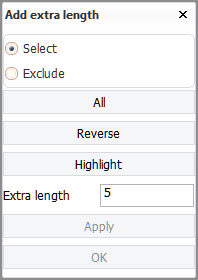
-
Select the plate relation(s) to get extra length by indicating the in the graphical window.
Enter the desired amount of Extra length in mm.
-
Click Apply to apply the extra length. The dialog stays open, and you can select other plate relations for adding extra length.
- Once done, click OK to close the dialog.
Modifying plate extra length
Plate extra length is a property of the bevel on the plate edge. The selected plate can be a plate part of a plate split by seams (panel).
Do the following:
-
Select Construction > Plates > Modify > Extra Length in the 3D-Contek application.
-
Select the bevels whose extra length you want to modify.
-
Click OK. The Add extra length dialog opens.
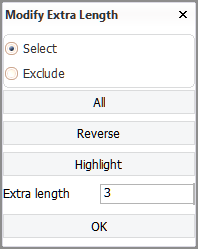
-
Enter the new value for the extra length.
-
Click OK to apply the new extra length value for the selected items.
The function has be started again if other extra length items have to be changed.
Deleting plate extra length
The extra length attribute can be deleted with the Remove 3D-Items function.
Copying and moving extra length
Extra length attributes can be copied and moved with the Copy 3D-Items and Move 3D-Items functions, respectively.
When an extra length attribute is copied or moved, the system checks for an existing extra length attribute in the target location. If an overlapping extra length attribute is found, the already existing attribute is replaced with the one that is copied or moved.
Extra length markings on the coded plate
By default positive extra length is marked on the coded plate (DXF) with a prefix text "OVL" and the amount of extra length. Negative extra length is not marked by default.
-
The defaults can be changed in System Management > Production > Plate Cutting Data > Extra Length/Shrinkage > Margin/Trimming Prefix (Pos.) and Margin/Trimming Prefix (Neg.).
-
The height of the text can be set with the Extra Length Default Text Height setting in System Management > Presentation > Extra Length.
The original contour of the plate or shell plate can also be marked on the coded plate with a marking line, in addition to text. The contour markings are similar to reference line markings.
By default no marking line is added. Marking lines can be enabled by setting a threshold value for adding a marking, with the Original Contour Min. Extra Length setting in System Management > Production > Plate Cutting Data > Marking. The coded plate will not get a marking if the extra length is smaller than the set value.
Note: If the extra length is negative, the original contour is not marked. The original contour will only be marked if the plate or shell plate becomes longer by adding extra length, and not when the plate becomes longer due to beveling.