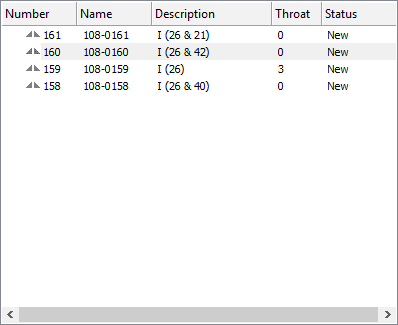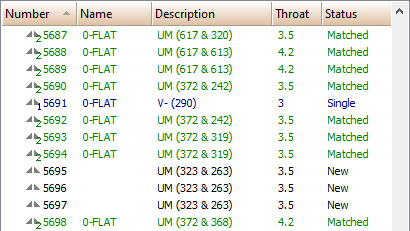Weld list
The weld list in the Weld Manager dialog provides information about welds.
The weld list contains all of the welds which belong to the part that is currently selected. Parts are selected either in the Tree structure on the left side of the dialog, or in the Hull Viewer graphical window, depending on whether Graphical selection option is selected or not in the Controls section at the lower part of the dialog.
The first 5 columns of the list are fixed:
-
Number – Line number in the list of welds. The icon shows the status of the weld.
-
Name – The name given to the weld according to the configuration.
-
Description – The feature name or the bevel description according to the configuration. The names of the involved parts are appended.
-
Throat – Throat height.
-
Status – Status of the weld. The status is also reflected by an icon:
-
 New – Weld with a counterpart that was determined by topological relations.
New – Weld with a counterpart that was determined by topological relations. -
 Skipped
Skipped -
 Welded
Welded -
 Misplaced
Misplaced -
 Locked
Locked -
 Single – Weld without a known counterpart.
Single – Weld without a known counterpart. -
 Matched – Weld with a geometrically determined counterpart (part is defined by fixed values or auxiliary lines).
Matched – Weld with a geometrically determined counterpart (part is defined by fixed values or auxiliary lines).
Single and matched welds
When Weld Manager is started, it tries to find weld counterparts to parts which have welds. The system performs the search only on the parts currently shown in Hull Viewer.
After the search for matching parts, welds for which a counterpart was not found are shown in blue, with a blue 1 overlay on the icon, with status Single. Welds for which a counterpart was geometrically found are shown in green, with a green 2 overlay on the icon, with status Matched. Welds for which a counterpart was already known prior to the search based on their topology or bevel information have status New, and they are shown in black. The color-coding is only used in the weld list, not in the graphical window.
-
See Single and matched welds for more information.
The other columns are user-defined. See User-defined attributes.
The property grid on the right side of the dialog window shows the Weld properties of the weld that is currently selected in this weld list.