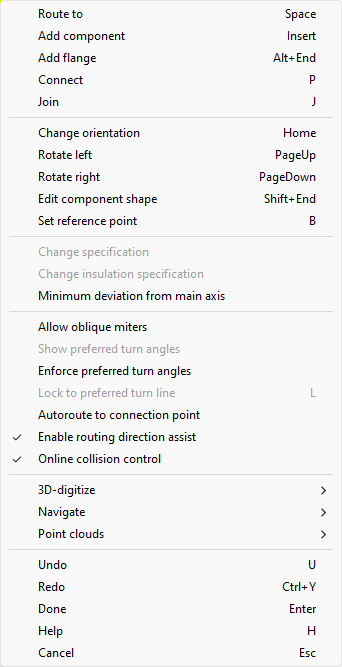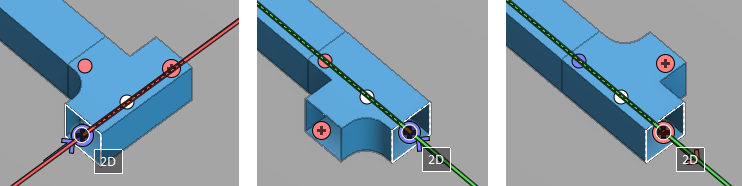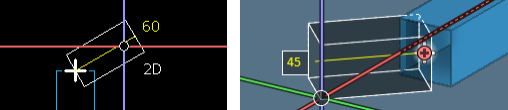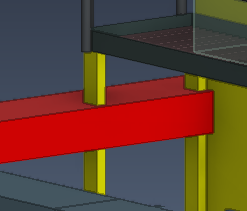Ducting context menu
In ducting, the right-click menu includes the following options. Some of these are only displayed when routing duct parts, while others are also available in other contexts.
Route to (Space)
Route to routes the duct to the currently digitized point.
Add component (Insert)
Add component opens the "Select Component – Add To Duct" dialog for adding a duct component to the duct line.
Add flange (Alt+End)
Add flange opens a dialog for selecting the flange to be added to the end of the last duct part.
Connect (P)
Connect connects the duct part that is being routed to an existing duct part, without joining them.
- If no parts have been added to the new route and the target connection is a modifiable straight duct, the new duct is added and mitered to match the target duct. Otherwise, the start point is projected to the target's connection line and the new duct is routed to the connection. If the connection requires a flange, the flange is added.
- If the start for the new duct is at the end of a previously routed part, the duct will be mitered at both ends to fit into the gap. If the direction at either end is fixed, both the start and the end point must be on the same line (1 mm deviation is allowed).
Join (J)
Join connects the duct part that is being routed to an existing duct part, and joins the parts. If it is a straight joint, the seam is automatically removed, as when using the Join command.
Change orientation (Home)
Change orientation switches between the different positions of a duct component, without changing its width or height.
Rotate left (Page Up), Rotate right (Page Down)
The Rotate left and Rotate right commands rotate a duct part along its connection axis.
-
If the duct part is rectangular, the command rotates the part in 90° increments.
-
If the duct part is circular, the command displays the direction wheel, allowing free rotation.
Edit component shape (Shift+End)
Edit component shape opens the "Apply Duct part design rule" dialog for editing the shape parameters. See 'Apply Duct part design rule' dialog for details.
Set reference point (B)
Normally, duct routing uses the centerline of the duct part as a reference. Set reference point displays a visual tool for selecting some other reference point from the duct shape.
After selecting a point and accepting it with Enter, the next duct parts will be routed using the new reference point.
In this example, a reference point is selected from the side of the duct, and then the duct line is turned 45° by that point.
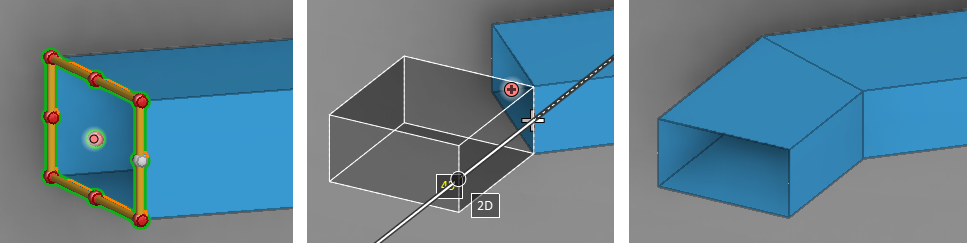
Note: The reference point selector in displayed in the current cursor location. Before running the command, press Shift+R if you have moved the cursor away from the end of the last duct part.
Change specification
Change specification allows selecting a different specification, if available, for the next duct parts.
Change insulation specification
Change insulation specification allows selecting a different insulation specification, if available, for the next duct parts.
Minimum deviation from main axis
When the direction of an air duct part is almost the same as that of a main axis, the routing tool can automatically adjust the part to match the direction of the main axis.
Minimum deviation from main axis opens a dialog where you can define the maximum deviation, from 0.0 to 360 degrees, at which auto-correction will be performed.
Allow oblique miters
When Allow oblique miters is enabled, you can freely change the routing direction after a straight segment, and this can result in oblique miter joints (skew miter joints).
If it is disabled, you can only change direction in relation to the width or height plane of the previous straight segment.
In this example the option is enabled, and the duct part is turned so that it creates an oblique miter joint with the previous part.
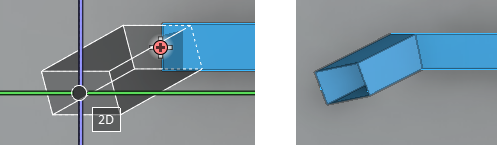
In this example the option is disabled, and the duct part is turned relative to the height plane of the previous part.
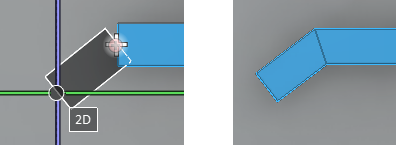
Show preferred turn angles
When Show preferred turn angles is enabled and you change the routing direction, a yellow direction line and angle value are shown to indicate the nearest preferred turn angle defined by administrator (see Routing).
This function is especially useful when you want to first define the duct line from start to finish with miter joints, and then replace the miter joints with curved duct components as described in Replace Angles.
Enforce preferred turn angles
When Enforce preferred turn angles is enabled, the duct part being routed automatically snaps to the nearest preferred angle.
Lock to preferred turn line (L)
Lock to preferred turn line constrains the cursor to move only along the direction line of the nearest preferred angle. You can use this for example to move the cursor to the intersection of the direction line and some plane.
Press Shift+A to release the cursor, if needed.
In this example, the lock command constrains the cursor to the direction line of the nearest preferred turn angle (15°).
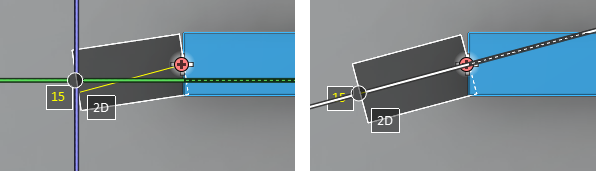
Autoroute to connection point
When Autoroute to connection point is enabled, duct routing tries to find a route to the connection point of a previously routed duct part. Curves are always implemented as miter joints, but they can be replaced with Replace Angles later, if needed.
Enable routing direction assist
When Enable routing direction assist is enabled, duct routing displays a graphical tool to define the direction of a new duct segment. If the new segment is connected to a previously inserted duct part, selecting the direction defines the curve angle of the duct. After selecting the required direction, define the distance to the next routing point, and complete the duct segment.
Online collision control
When Online collision control is enabled, collisions between the routed duct part and other objects are indicated with colors:
- Duct part is displayed in red if it collides with another object.
- Objects that duct part collides with are displayed in yellow.
Undo (U), Redo (Ctrl+Y)
You can undo and redo duct segments. Undoing the first duct part of the route cancels the routing command.
Done (Enter)
Done completes the duct that is being routed.