Auto Numbering
Production > Auto Numbering

Automatically number the parts.
Automatic Part Numbering
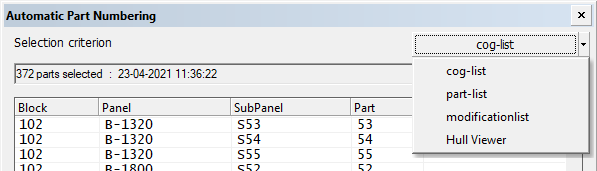
First select the selection criterion and then make the logistical selections in the Selection Criteria dialog that opens. See the following Help topics in the Basic Working Procedures User's Guide for more information:
- Logistical selection on logistical selection in general.
- Hull Viewer selection on making selections in Hull Viewer.
Options in the Automatic Part Numbering dialog
-
Plane name – Define the unique name for the group of parts that belong to the same plane. The plane name is usually the frame number or height or breadth of the plane. The plane name combined with the Plane Name Prefix.
-
Panel selections – Select if the parts will get a new content for panels and sublevels.
-
Number by Panel – When selected, each panel starts with the same part number. All part numbers will be unique within a panel when Compare or Compress are not used. When cleared, numbering is done by the selected parts in the block, and the first part number in the panel will start with the highest number of the previous panel plus 1.
-
Numbering method – Number by Default method lets the sorting direction determine the numbers. You can also specify that the parts on the S.B. side are given even numbers and the P.S. parts odd numbers, or vice versa.
-
Numbering sequence – You can select to Use WBD sequence, and whether to number plates, profiles, brackets, and shell frames separately with a work breakdown tree sequence starting from a defined number. The work breakdown sequence in automatic part numbering will restructure the tree so that all attributes will be below the plate level.
-
Only not numbered items – When selected, only parts that do not already have a part number are numbered.
-
Compare – When selected, the check for identical parts searches within the entire block. If present, the group of identical parts will get the same part number, which will be the lowest number within the group of the identical parts. See Compare for more details.
-
Compress – Part numbers of selected parts in the block are compressed so that these numbers are distributed without gaps, starting with the lowest numbers.
Note: The part code prefixes are not included after compress action. However, if the first part number includes a part code prefix, the same prefix will be added to all following part numbers.
It is possible to define a range of part numbers that is not compressed in System Management > Logistics > Partnumbering > Settings > No Compression Part Number Start and No Compression Part Number End.
Note: When the Compress option is used in automatic part numbering, all selected parts are affected, also parts that were previously manually numbered. Setting a part number range that is not compressed does not prevent manually numbered parts from being auto-numbered.
See also: Automatic panel numbering of parts and Automatic part numbering within panels in the Generating Production Information User's Guide.