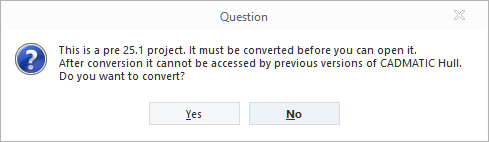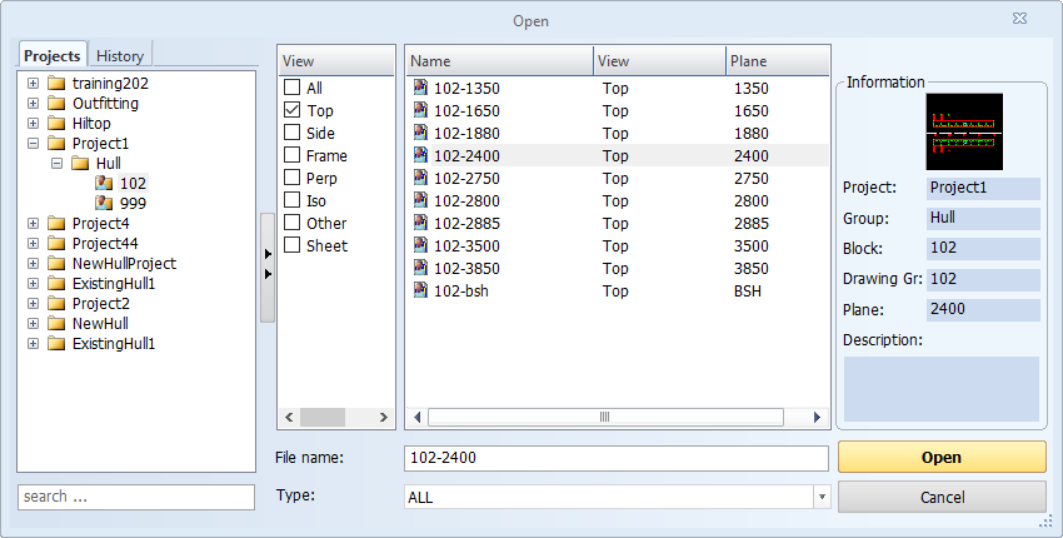Open Block
File > Open Block

|
Ctrl+O |
Use this function to open a block or a drawing, and to rename drawings or remove them from the active block. The last visited project/block is automatically selected in the tree.
Important: When opening a drawing in a project created in an earlier CADMATIC Hull version than 2025H1, all the blocks in the project are converted to be compatible with version 2025H1 and onwards, unless the project has already been converted before. After the conversion the project cannot be opened with an earlier version.
The user must confirm the conversion and, if a password has been set for the System Management application, provide the System Management password before the process begins.
All users in the LAN network working on a COS project that is to be converted must exit the project before the conversion. The project cannot be accessed during the conversion.
Note: If a user has accessed the Building Block Overview, Block Groups, Block Order, Quick Block Definition Tool or Reassign Blocks To Group function in System Management, other users will not be able to open a block or a drawing in the project.
Note: If the basic data (shape, norms or general project data) has been changed, you need to get the changes before you can open a block. However, if the value of Lock Project If Basic Data Is Old in Settings is set to No, the system will open the block and also show a warning when entering a block in the project.
Note: Blocks named as 99999 and 12346 can only be opened in the 2D-Contek application.
The Projects tab shows a tree structure with three levels. The first level shows the projects that are known to the connected server. The second level shows the block group, with the blocks listed below them on the third level. If the tree contains a lot of projects and blocks, you can use the search field below the Projects tab to find the desired one.
The COS state (Standalone / COS) of a block object and access rights are shown as follows:
| Icon | Project type | Description |
|---|---|---|

|
COS | The block can be opened with full access. |

|
COS | The block is checked out to another site and can therefore only be accessed as read-only. |

|
COS | The block cannot be opened, because HCA cannot be contacted. |

|
Standalone or COS |
The block can only be opened in read-only mode for one of the following reasons:
|
| Standalone | The block can be opened with full access. | |

|
Standalone or COS | A block for which there is no data available, or a project in the history tree that is no longer found in Hull Administration. |

|
The block is predefined in project creation. | |

|
The project is locked, or one of its basic data types is not up-to-date. |
The state is also shown in a tooltip:
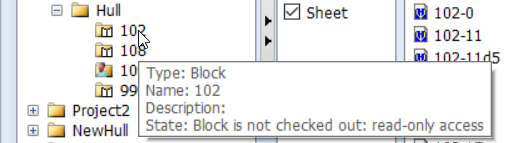
Drawings always inherit the state of the block.
The contents of the selected project or block group are shown in the middle of the dialog. You can use the options in the View column to show or hide the drawings belonging to a view type. By clicking on a view type text, only that view type is shown (except for All). If you want to select multiple view types or all view types, click on the respective check boxes.
Select a block in the tree or select a drawing in the list, and click Open.
For more information, see Opening blocks.
Removing drawings
The selected drawing(s) can be removed from the active block by right-clicking and selecting Remove.
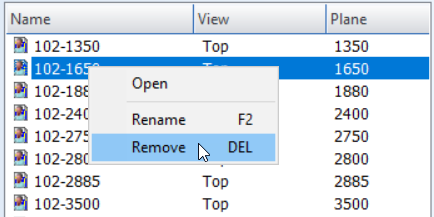
Alternatively, you can press Delete. The system prompts you to confirm the removal. Click OK to remove the drawing(s).
Renaming drawings
The selected drawing can be renamed in the active block by right-clicking, selecting Rename and then entering the new name. Alternatively, you can press F2.
A drawing name consists of three parts divided by a minus sign. By modifying the first part of the drawing name you can change its drawing group name.