Face plates on hole requests
In projects linked to CADMATIC Outfitting it is possible to add face plates to accepted hole requests (RFHs, requests for holes) that are connected to the active block. The holes must be standard holes (not user-defined). The number of face plates that can be added on the RFH depends on the standard hole type.
Face plates on RFHs are marked on the coded part the same way as face plates on regular holes.
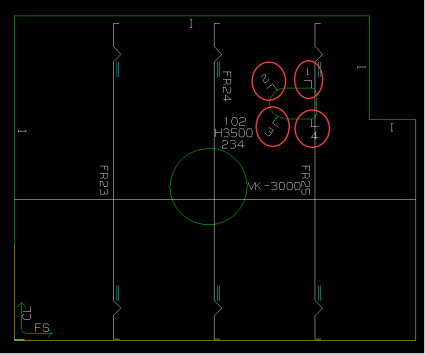
Creating face plates on hole requests
Face plates on RFHs are created the same way as face plates on standard and user-defined holes, with the Construction > Items > Face Plates > Insert > in Hole function in the 3D-Contek application. See Creating face plates in holes. Face plates can only be created on accepted RFHs which are connected to the active block.
Note: When face plates are added to an RFH, the Hull system automatically sets the lock status of the RFH to Locked, and it is not possible to modify the RFH any more. If modifications are needed to the RFH after face plates have been added to it, the face plates must be removed and the lock status must be changed to Not Locked. Then the RFH can be modified in Plant Modeller. After the modifications, the RFH must be accepted in Hull and the face plates must be re-created. The system then locks the RFH again.
Storage of face plates on hole requests
An RFH does not belong to a certain plate, but is stored as a hole in the RFH database instead. Therefore face plates on RFHs do not belong to the plate which has the hole. They belong to the RFH, and the RFH 'ownership' is based on geometry. See Handling of hole requests in relation to blocks.
Presentation of face plates on hole requests
Face plates on RFHs are presented with the RFHs in all views. The presentation is similar to regular face plates on holes.
In case an RFH is located at a plate in cross-section and the RFH extends to two plates, the symbol of the RFH and the face plates attached to it are only presented on the plate which is the main covering part of the RFH. In the example below, the RFH extends to two plates. The main covering part of the RFH is the horizontal plate on the left, not the slanted plate on the right. In this case the face plate(s) on the RFH would be presented on the horizontal plate on the left.
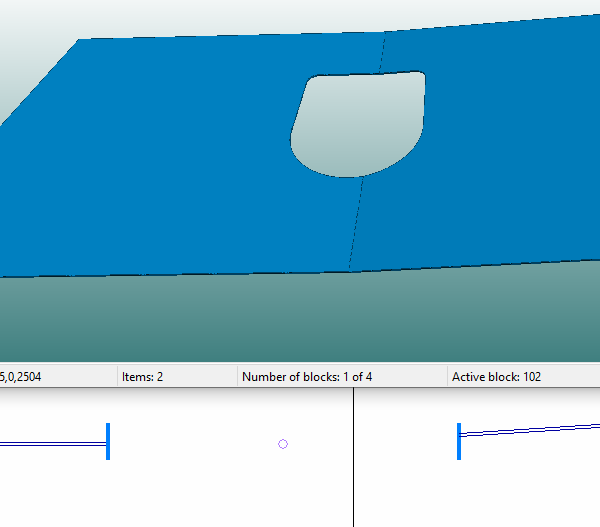
Request for hole on a plate. Presentation in Hull Viewer (top) and 3D-Contek (bottom).
Face plates on hole requests in reports
The system handles face plates on hole requests in the same way as regular face plates. They are selected and presented in reports in the same way.
The Sorting and Unite options work in the same way as for regular face plates, as well as summarizing (see Summarize action under Special layout options in the Report Layout help topic).
The plate to which a face plate on hole request is attached is a virtual plate zero instead of an actual plate, and therefore the derived data field PlateRecNr will be 0 for these kind of face plates.