Creating block groups
In System Management > Projects > Block Groups, you can manage block groups by defining all the available building block group names, the norms directory that is assigned to each group, and selecting if a group is used as a virtual group.
Important: Only one user at a time can access this function with full access. Meanwhile, other users will not be able to open a block or a drawing in the project. Furthermore, this function cannot be opened with full access if another user has accessed the Building Block Overview, Block Order, Quick Block Definition Tool or Reassign Blocks to Groups function.
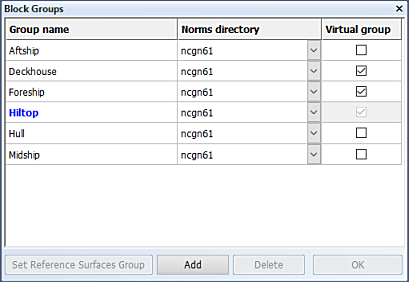
Group name – The following restrictions apply:
- A group name must not be a number.
- A group name may only contain alpha-numerical characters and underscores.
- A group name may only be defined once.
- A group name maximum length is 20 characters
- The maximum number of group names is 63.
Group names can be modified and deleted. Blocks assigned to a modified/deleted group name will remain assigned to the original group name.
Block groups are sorted by their name in alphabetical order.
Note: In case no group names have been defined, blocks can be assigned to the "Hull" group only.
Norms directory – Enter the norms directory name, or select it by using the browse directory function. Norms directories are located in the project subdirectory norms.
Virtual group – A virtual group is used by templates, or it can be used as the reference surface group.
Set Reference Surfaces Group – The reference surface group will be used for HilTop. It is indicated in blue bold text.
Creating virtual block groups
Virtual blocks are beneficial when creating construction whose only purpose is to make the defining of the actual construction of a ship easier and faster.
Construction in a block that is part of a virtual block group is not included in the actual construction and production of a ship. Production output will not be generated for blocks that belong to a virtual block group.
A virtual block group can be used as reference surfaces group. Blocks belonging to the reference surfaces group can only be opened by HiLTop. See Reference surfaces block group.
A project can have multiple virtual block groups.
Creating a virtual block group is similar to creating a regular block group. It is done with the Block Groups function in System Management.
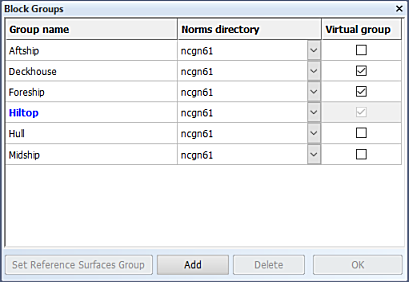
You make a regular block group a virtual block group by selecting the Virtual group check box next to the block group in the Block Groups dialog.
Creating surfaces block groups
The reference surface group is a virtual block group exclusively for HiLTop, and blocks belonging to it cannot be opened in any other Hull application. Only one reference surface group can exist in a project, and it is recognized in the list of groups by its blue and bold text style.
Creating the reference surface group is similar to creating a regular block group. It is done with the Block Groups function in System Management.
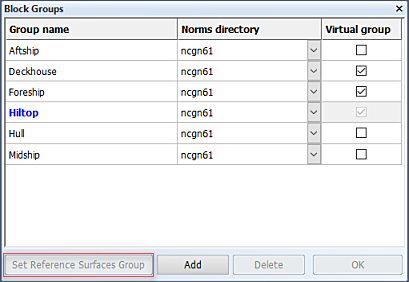
You make a block group the reference surfaces group by selecting the block group in the Block Groups dialog, and then clicking Set Reference Surfaces Group. The block group will automatically receive the virtual group status as well.
Once the reference surfaces block has been created, the system will automatically switch to the HiLTop application. You can exit HiLTop by opening a block which is not in the reference surfaces group.
Working in blocks in the reference surfaces block group
Working in blocks in the reference surfaces group is different from working in blocks that belong to regular block groups.
Because a block in a reference surface group may only contain so called "reference surfaces construction", it is not allowed to switch from HiLTop to other applications while working in such a block. However, Hull Viewer and Shape Import can be started from within the HiLTop application because they interact with several of its functions.
Actions that are exclusive to reference surface blocks are as follows:
- Creating and modifying reference surfaces.
- Applying grids onto reference planes.
- Defining parameters.
- Synchronizing to the shape database.